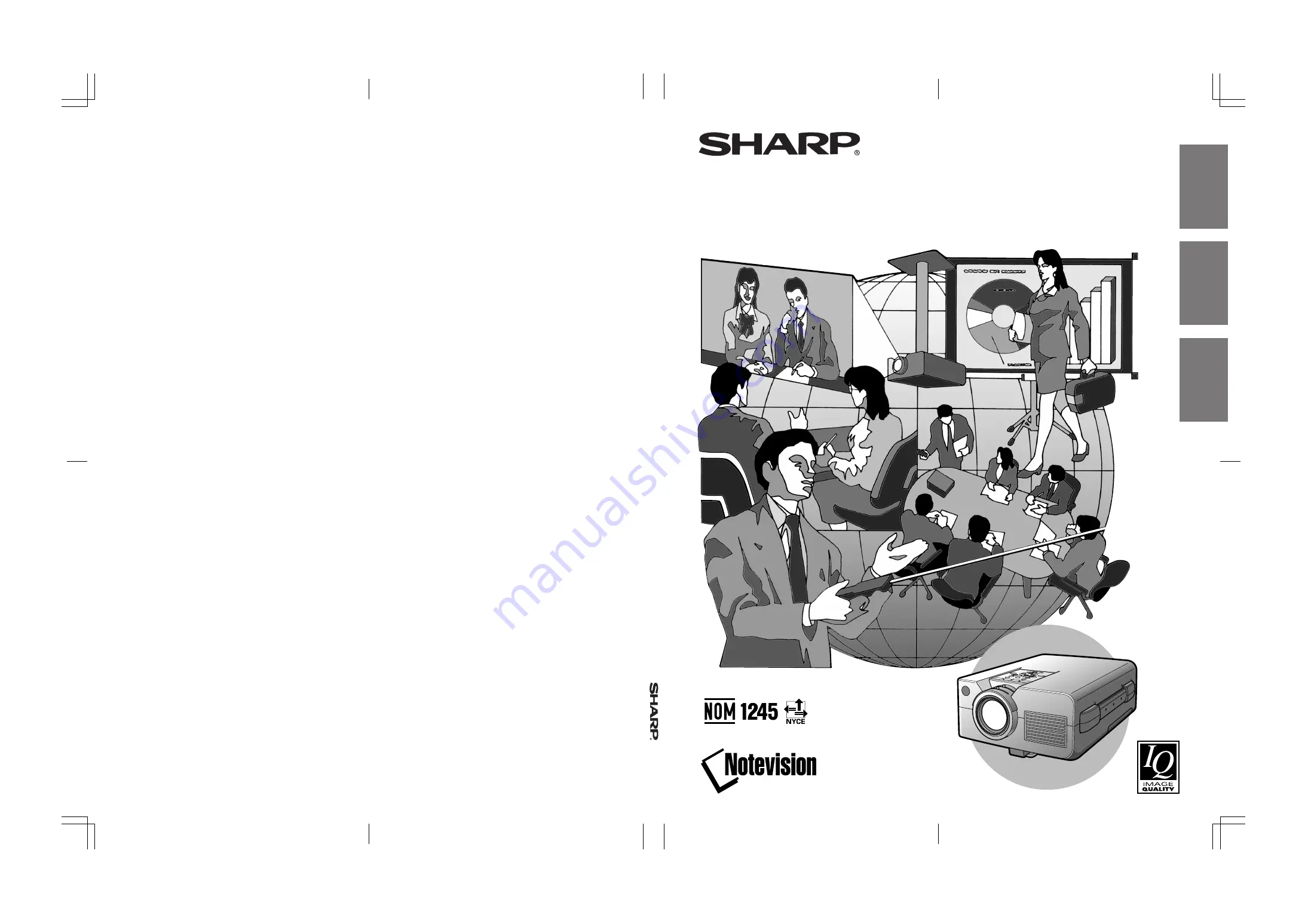
G. K. Associates, Tokyo
XG-NV4SU (Hyoushi)-ami nashi; 1998/10/14/18:00
XG
-NV4SU
SHARP CORPORATION
OSAKA, JAPAN
Printed in Japan
Imprimé au Japon
Impreso en Japón
TINS-6505CEN1
T1970-A
8P09-JWG
ENGLISH
FRANÇAIS
ESP
AÑOL
LCD PROJECTOR
PROJECTEUR LCD
PROYECTOR LCD
OPERATION MANUAL
MODE D’EMPLOI
MANUAL DE OPERACION
XG-NV4SU


































