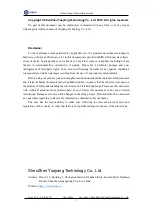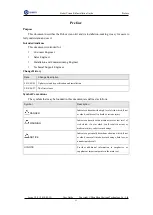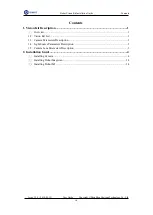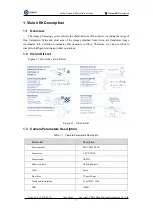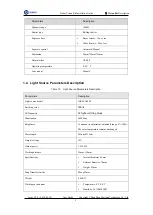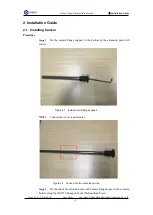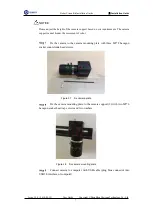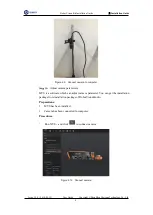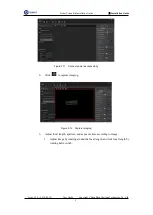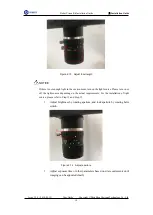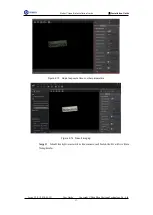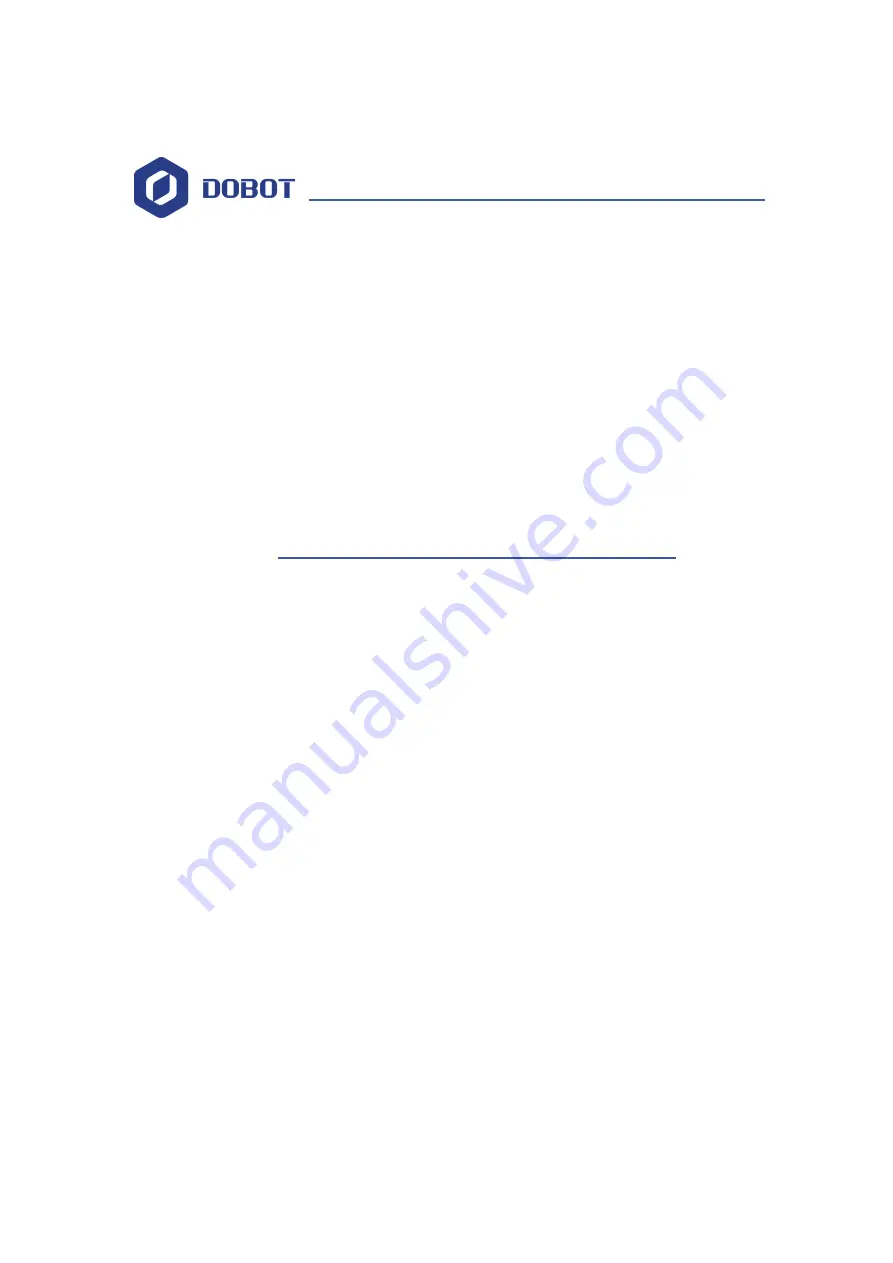Reviews:
No comments
Related manuals for Dobot Vision Kit

Sanbot S1-B2
Brand: Qihan Pages: 42

OMNIS Sample Robot Pick&Place
Brand: Metrohm Pages: 103

YCOO ROBO STREET KOMBAT
Brand: Silverlit Pages: 49
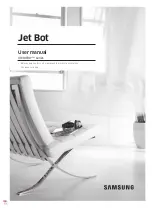
VR30T80 Series
Brand: Samsung Pages: 46

25 Series
Brand: artisan Pages: 15

PROFI Dynamic XXL
Brand: fischertechnik Pages: 112

RWS
Brand: jbc Pages: 12

MODEL SPACE Robi
Brand: Deagostini Pages: 32

Mini Hexapodinno 18-DOF
Brand: Innovati Pages: 30

HEXBUG VEX ROBOTICS TREBUCHET 406-6107
Brand: Innovation First Pages: 27

Personal Robot
Brand: TEMI Pages: 28

Ohmni
Brand: OhmniLabs Pages: 2

FD400
Brand: Aim Pages: 24

UR3
Brand: ROBOTIQ Pages: 2

Wrist Camera
Brand: ROBOTIQ Pages: 2

Sanding Kit
Brand: ROBOTIQ Pages: 2

Finishing Kits
Brand: ROBOTIQ Pages: 2

Vehicle Robot
Brand: Robotronics Pages: 81