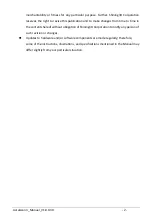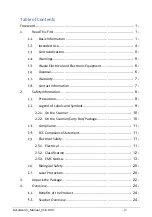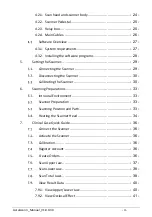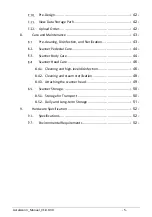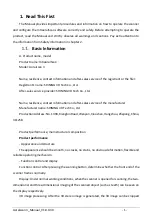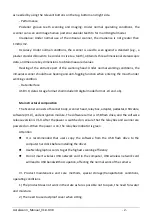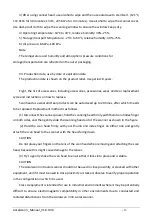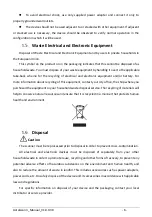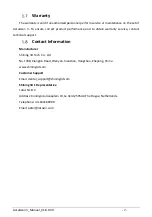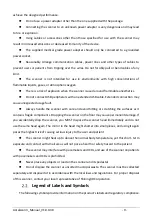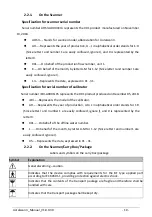Reviews:
No comments
Related manuals for Aoralscan 3

665
Brand: Xerox Pages: 14

SC230
Brand: Uniden Pages: 100

Astra 1220 Series
Brand: UMAX Technologies Pages: 20

ArtixScan DI 5230
Brand: Microtek Pages: 16

Land LSP Ex System
Brand: Ametek Pages: 48

JOFRA ASM-801
Brand: Ametek Pages: 62

LANDSCAN LSP-HD
Brand: Ametek Pages: 72

F2D Super Plus
Brand: Wolverine Pages: 16

PASS
Brand: Wolverine Pages: 17

MagScan
Brand: UBI Pages: 92

NT650 Elite
Brand: Foxwell Pages: 37

Flextight X5
Brand: Hasselblad Pages: 20

Book 2 Executive
Brand: IRIScan Pages: 61
MDI-2300
Brand: Opticon Pages: 13
OPC-3301i
Brand: Opticon Pages: 28
OPT-6125 Series
Brand: Opticon Pages: 65

CBS1400
Brand: QPIX Pages: 17

XDM5205DWU - DocuMate 520
Brand: Xerox Pages: 149