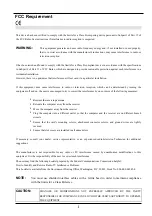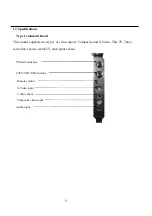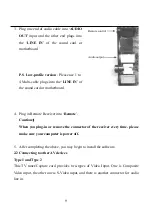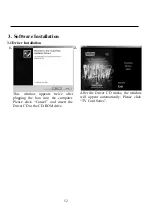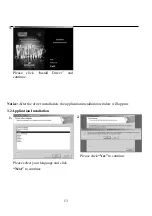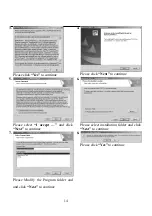Reviews:
No comments
Related manuals for PV-A713X Series

SP-50L7HR
Brand: Samsung Pages: 86

DAB-50
Brand: Tangent Pages: 20

ST-G570
Brand: Technics Pages: 20

CUC 2020 FR
Brand: Grundig Pages: 44

WinTV-USB2
Brand: Hauppauge Pages: 2

27GT530YX51
Brand: GE Pages: 55

GLCD3201
Brand: Grundig Pages: 48

TTX001
Brand: Clarion Pages: 18

QE55LST7TCUXZT
Brand: Samsung Pages: 80

Q70T
Brand: Samsung Pages: 108

QN90B
Brand: Samsung Pages: 44

TK2055D
Brand: XOCECO Pages: 37

TK2016
Brand: XOCECO Pages: 35

TX-28PL10D
Brand: Panasonic Pages: 32

TX-43JX600B
Brand: Panasonic Pages: 40

TX-29N22D
Brand: Panasonic Pages: 32

40FCD274B-T
Brand: Finlux Pages: 17

lt7-356db
Brand: Schaub Lorenz Pages: 93