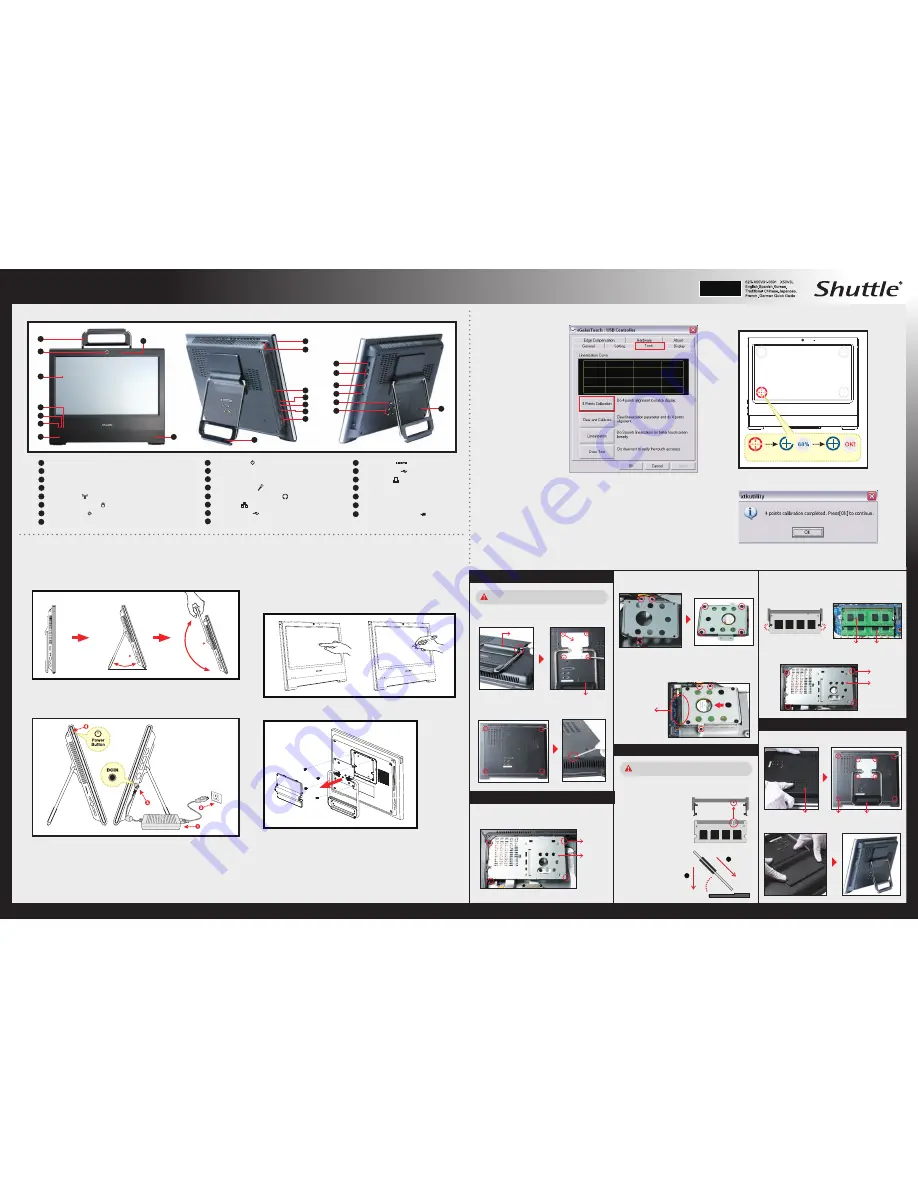
.
X50V3L Series Quick Guide
【
English
】
53R-X50V33-2501
To place the machine on the desk and to carry it, do the following:
Place the X50V3L on a flat surface such as a table (Picture 1), and pull the stand
upwards to an angle of 30° (Picture 2). To carry or move your X50V3L fully extend
the angle to 180° (Picture 3).
E
VESA mounting it to the wall
E
Placing on the desk
04
05
06
Power LED
07
01
Webcam
02
Microphone
03
LCD Display (Single Touch / Non Touch)(Optional)
E
Front/Rear/Side View
Run the screen calibration
program and correct 4 point
locations on screen with the
panel.
Click
Start / All Programs
/ eGalax Touch
/ Configure Utility
Select
[Tools]
tab and click
[4 Points Calibration]
E
How to use the Touch Panel (Optional)
When the 4 points calibration completed, press
[OK]
to continue.
E
4 Point Calibration (Optional)
X50V3L brings digital life for an easy touch experience.Experience the ease of
managing your digital life with a few touches or the use of the stylus pen. The
touch of your finger replaces the mouse and is all you need to interact with the
X50V3L .
Touch and hold the center of the target.
Repeat on four corners and the screen will adjust automatically.
E
Cleaning the screen
Follow these guidelines for cleaning the outside and handling the screen of the computer:
Turn off the system and disconnect all cables.
Use a damp, or cleaning cloth, soft, lint-free cloth with gentle water only and gently
wipe the screen surface.
Do not spray liquid directly on the screen.
・
Touch = left-click on the mouse
・
Touch and hold = right-click on the mouse
Follow the steps (1~3) below to connect the AC adapter to the
DCIN
jack.
Press the
Power Button
to turn on the system.
E
Powering on the system
12
Stand / Handle
13
14
15
09
10
11
16
Stylus pen
Power Button
Power Input
DCIN
20
21
17
USB 2.0 Ports
18
19
SD card reader
Microphone Jack
LAN Port
Note : X50V3L can be mounted to a wall using a VESA compatible
100 x 100mm wall/arm bracket.
If you are mounting your X50V3L to the wall, remove the cover on the back of
X50V3L first.
Unscrew 4 screws of the stand mount and remove the stand.
The VESA standard lets users mount it on to walls easily.
Please refer to the user guide of the wall/arm mount kit you bought to install it.
Stereo speakers
Kensington® Lock Port
WiFi LED
COM Ports (Optional)
VGA Port
Note:
The product’s color and specification will depend upon the actually shipping product.
180
3.
2.
1.
30
Printer Port (Optional)
Hard disk drive LED
E
Safety Information
Read the following precautions before setting up a Shuttle X50V3L .
CAUTION
Do not walk on the power cord or allow anything to rest on it.
The warranty does not apply to the products that have been disassembled by users.
CAUTION
Danger of explosion if battery is incorrectly replaced. Replace only with the same or
equivalent type recommended by the manufacturer.
Dispose of used batteries according to the manufacturer’s instructions.
Touch
Hold
OK
08
22
23
HDMI Port
USB 2.0 Ports
Stand / Handle
Headphone / Line-out Jack
A. Begin Installation
1. Remove the cover on the back of X50V3L first, unscrew
four screws of the stand mount and remove the stand.
For safety reasons, please ensure that the power
cord is disconnected before opening the case.
1. Locate the SODIMM slot on the mainboard.
3. Gently insert the
module into the slot
in a 45-degree angle.
SODIMM slot
5. Repeat the above steps to install additional memory modules,
if required.
Latch
Latch
B. HDD Installation
2. Unscrew three screws of the bracket and remove it.
3. Mount HDD into the bracket with four screws.
4. As shown, install the HDD & bracket in the chassis and
push it towards the direction as indicated by the red arrow
to connect the HDD connector.
5. Tighten the HDD & bracket with three screws.
1. Replace the back cover, stand and refasten eight screws.
D. Complete
2. Unscrew four screws of the back cover and remove it.
1. Unscrew four screws of the VESA Base and remove it first.
6. Replace the VESA Base and refasten four screws.
2. Replace the cover, complete.
Cover
Screw
Screw
VESA Base
C. Memory Module Installation
2. Align the notch of the
memory module with
the one of the memory
slot.
45-degree
angle
2
1
4. Carefully push down the memory module until it snaps into
the locking mechanism.
HDD
Connector
Back Cover
Screw
Screw
VESA Base
Stand / Handle
Stand / Handle
02
04
03
05
06
07
08
17
18
19
20
23
21
22
09
10
11
13
15
14
12
16
01
08
If you install only one memory module in your
system, install it in the slot labeled "DIMM2".
DIMM1
DIMM2



















