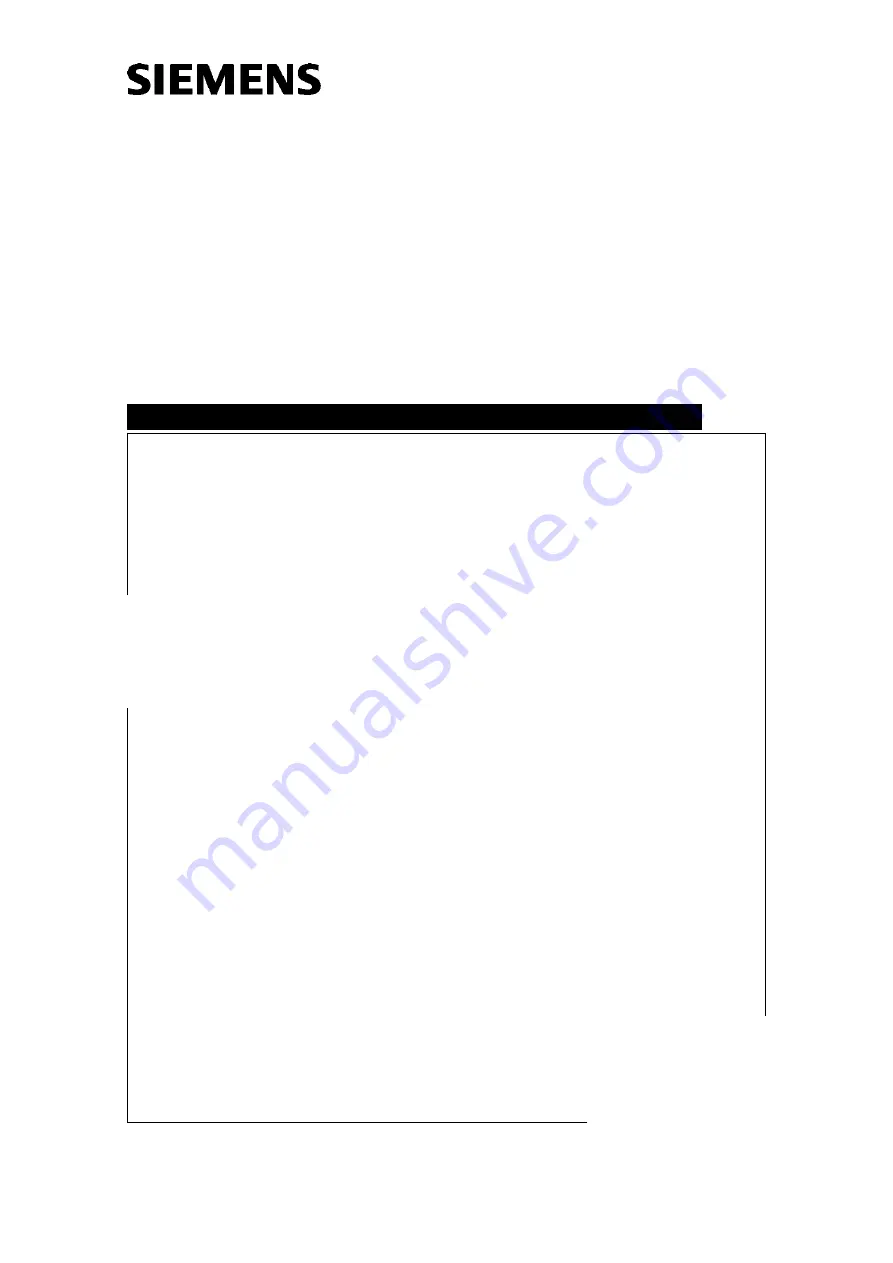
© Siemens
The reproduction, transmission or use
of this document or its contents is not
permitted without express written
authority. Offenders will be liable for
damages. All rights, including rights
created by patent grant or registration
of a utility model or design, are
reserved.
Print No.:
S
ie
m
e
n
s
M
e
d
ic
a
l S
o
lu
tio
n
s
G
ro
s
s
R630/R640; M440/M450
System
Troubleshooting Guide
TD
2007
TD00-400.840.10.03.02
Replaces:
TD00-400.840.10.02.02
English
Doc. Gen. Date: 02.08
CELSIUS Workstation
10049274
10140000
10140797
10143265
10143511
10144821
10145184
10281993


































