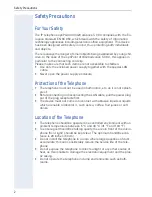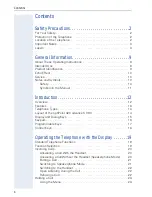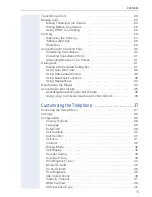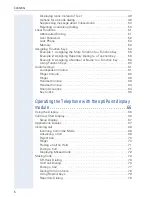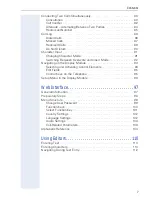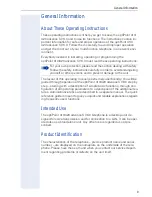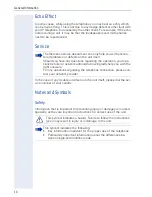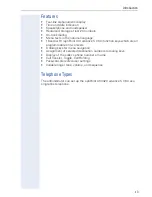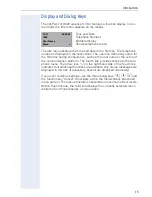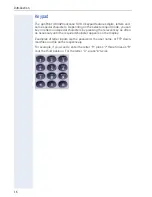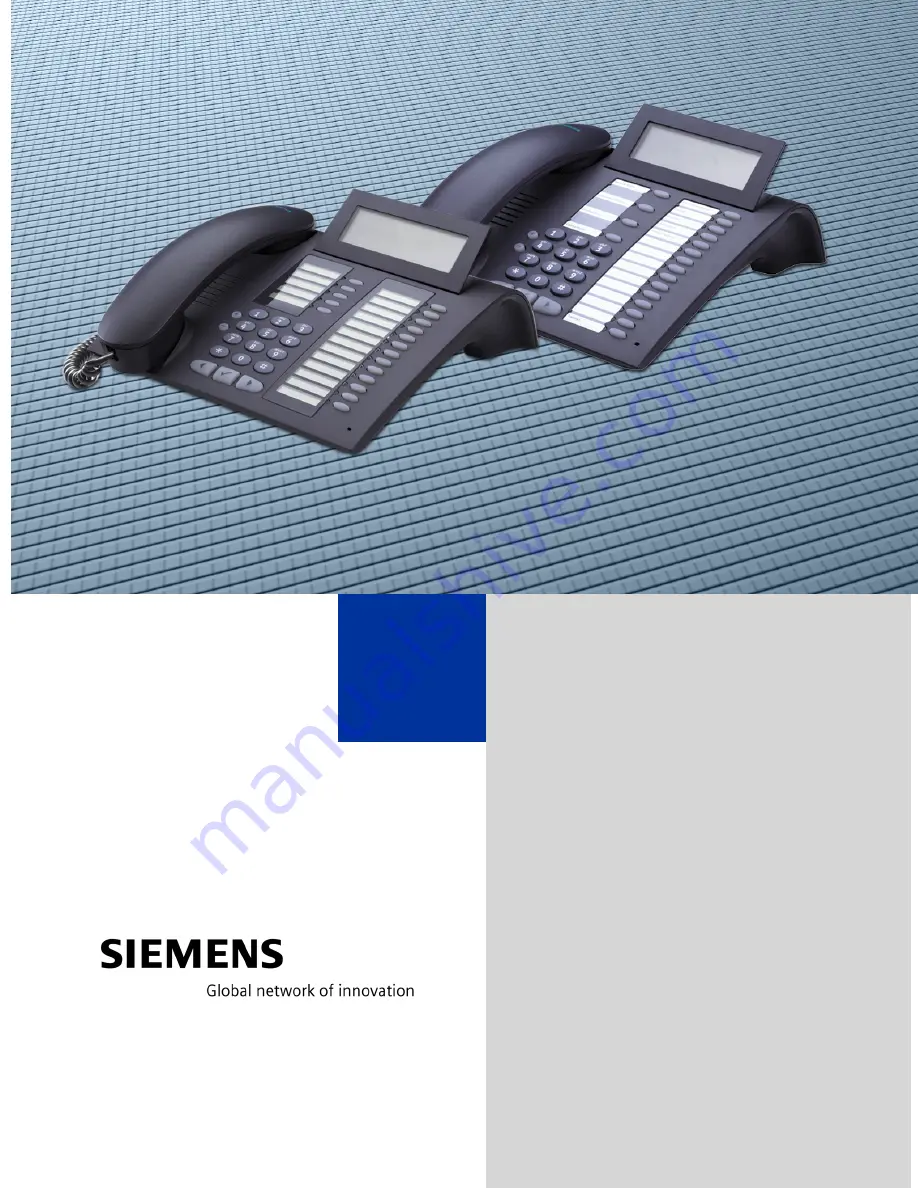Reviews:
No comments
Related manuals for optiPoint 410 advance S

OfficeServ WIP-5000M
Brand: Samsung Pages: 108

OfficeServ ITP-5107S
Brand: Samsung Pages: 40

MYX-4
Brand: Sagem Pages: 97

myC5-2
Brand: Sagem Pages: 99

MYC-4
Brand: Sagem Pages: 99

myX-6
Brand: Sagem Pages: 89

VOIP-500 Series
Brand: Talkaphone Pages: 4

VOIP-600 Series
Brand: Talk-a-Phone Pages: 6

VOIP-500 Series
Brand: Talkaphone Pages: 6

meridiist
Brand: TAG Heuer Pages: 49

TRAN-410A
Brand: Audiovox Pages: 13

GXV3240D
Brand: Grandstream Networks Pages: 84

S5027
Brand: Verykool Pages: 35

Zinc II
Brand: MWg Pages: 60

Ergophone 6010
Brand: TIPTEL Pages: 56

KISSME DG580
Brand: Doogee Pages: 39

XPERIA mini
Brand: Sony Ericsson Pages: 114

s5016
Brand: Verykool Pages: 58