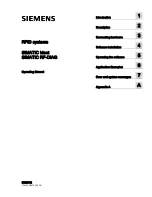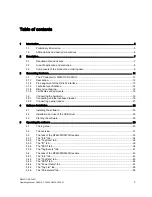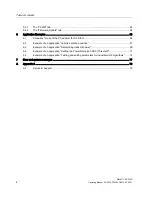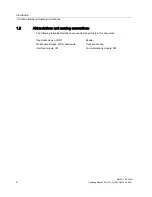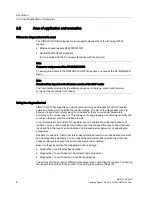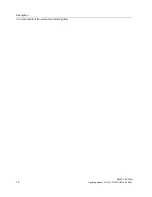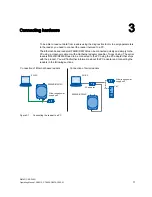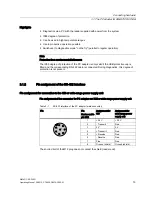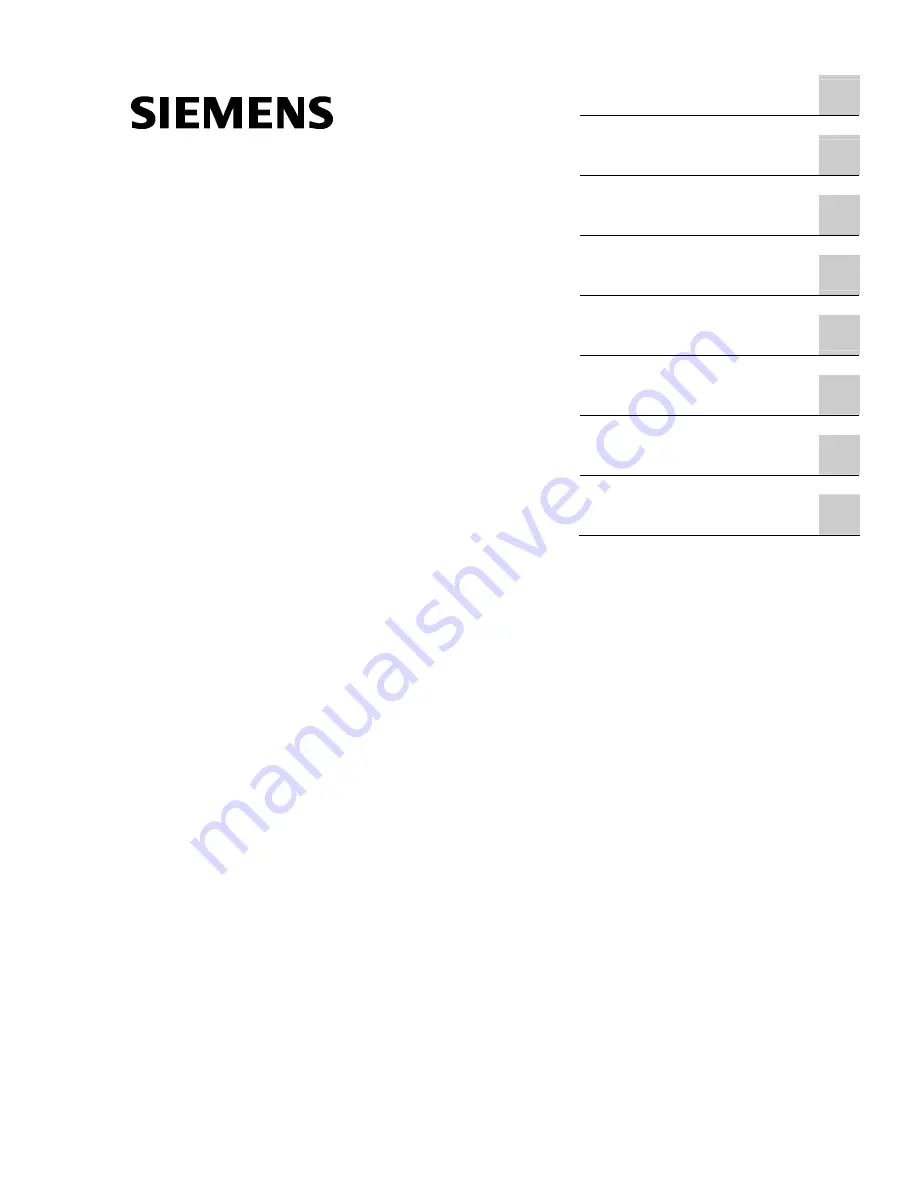
SIMATIC RF-
DIAG
___________________
___________________
___________________
___________________
___________________
___________________
___________________
___________________
RFID systems
SIMATIC Ident
SIMATIC RF-DIAG
Operating Manual
09/2012
C79000-G8976-C292-01
Introduction
1
Description
2
Connecting hardware
3
Software installation
4
Operating the software
5
Application Examples
6
Error and system messages
7
Appendix A
A