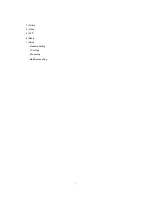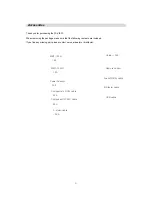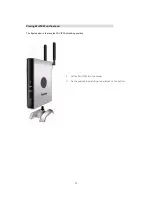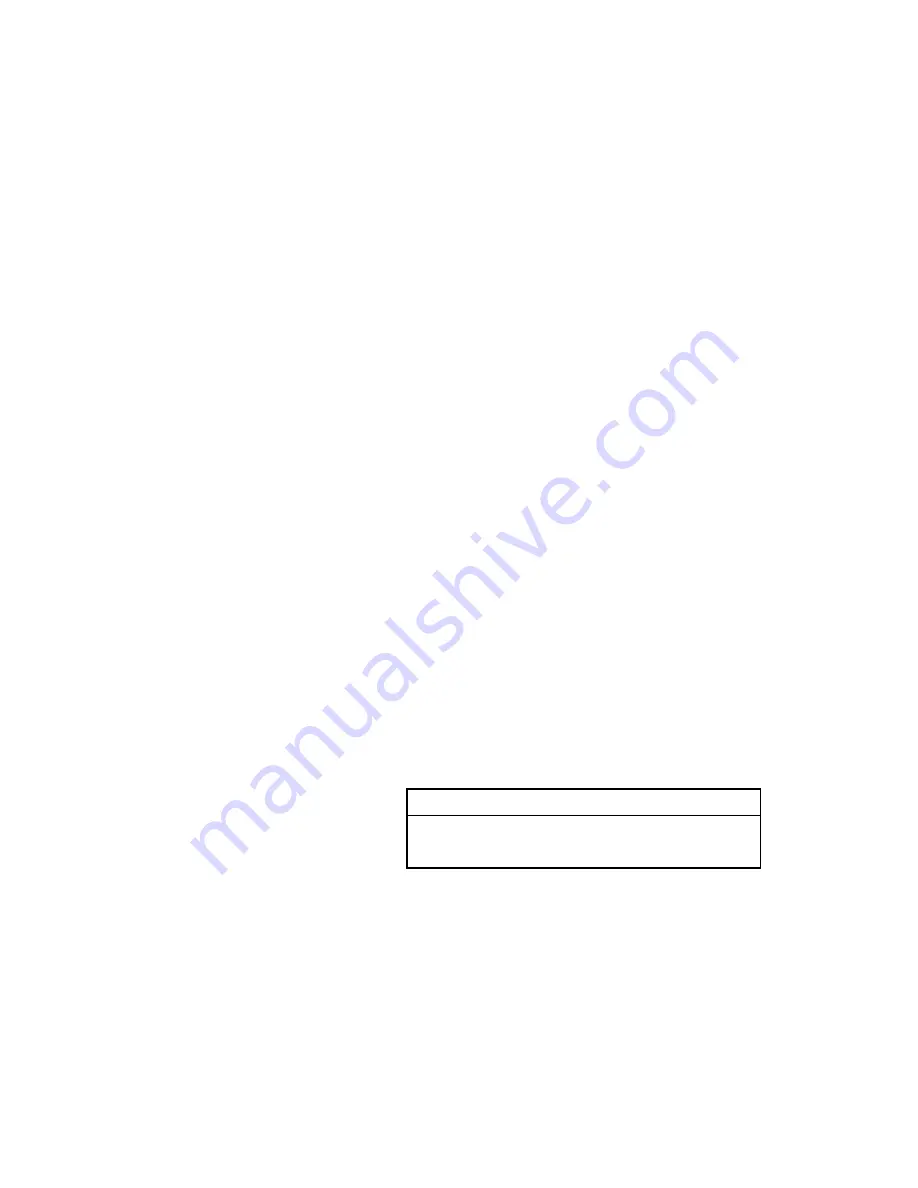
WiViEW
WMT-1000I
WMT-1000O
USER’S MANUAL
Version 1.0
Notice
This device has been approved by FCC for a home
appliance and is suitable for all residential areas.
z
© 2006 Copyright SIGMACOM CO., LTD. All right reserved
z
All trademarks are the properties of their respective owner.
z
The information contained herein is subjected to change without notice.
1