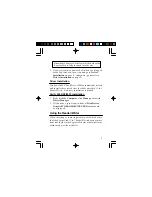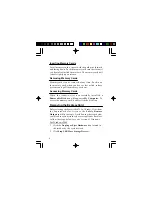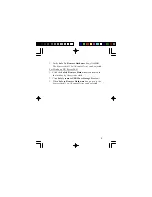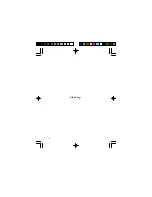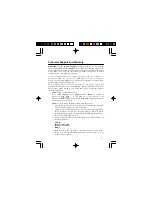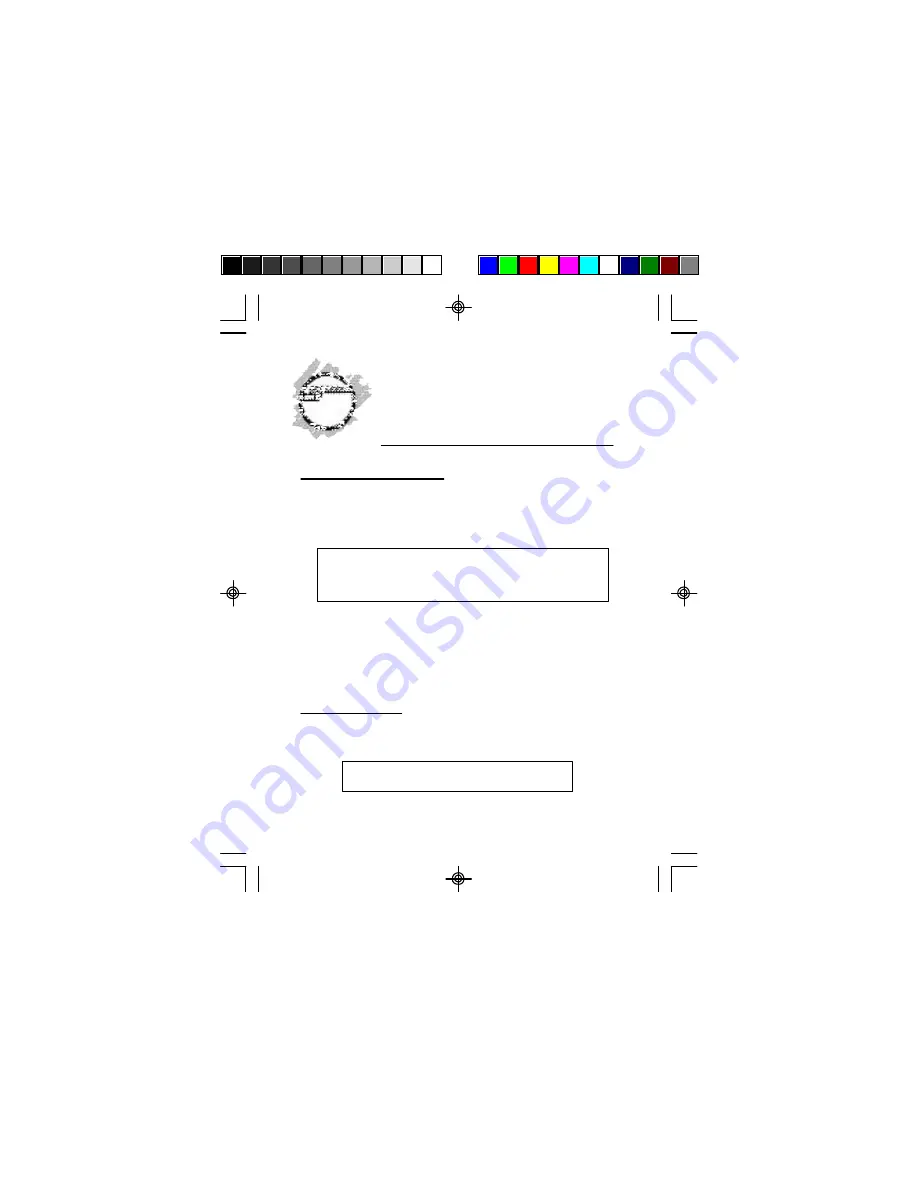
1
ExpressCard 11-in-1
Reader/Writer
Quick Installation Guide
Features and Benefits
•
Compatible with SD, mini SD, MMC, RS-MMC,
Memory Stick, Memory Stick Duo (incl. PRO and
MagicGate), Memory Stick PRO, MagicGate
Memory Stick and xD Picture Card memory cards
Note
: The copyright protection feature of Magic
Gate is not supported. However, Memory Stick
read/write function is supported.
•
Hot-swapping feature allows you to attach/detach
this reader/writer without powering down your
system
•
Compliant with USB Storage Class specifications
–
no driver installation required!
Serial # Sticker
For future product return or exchange, this serial # is
required. Please keep it for your reference.
04-0420A
Summary of Contents for ExpressCard 11-in-1 Reader/Writer
Page 6: ...6 Blank Page ...