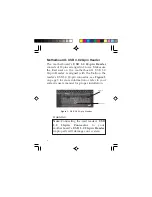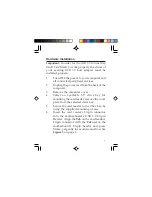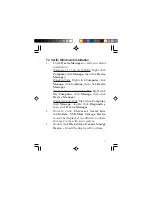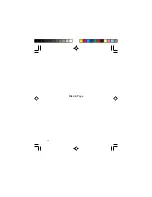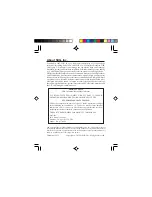1
USB 3.0 Internal Bay Multi
Card Reader
Quick Installation Guide
04-0723B
Introduction
The
USB 3.0 Internal Bay Multi Card Reader
is the
perfect choice for computer users looking for a
multi-format flash memory card reader/writer
that installs into a front drive bay of the computer.
Key Features and Benefits
•
Compliant with USB 3.0 Specification
•
Front access USB 3.0 port
•
Fits into any standard 3.5" drive bay
•
Power & Activity LEDs
•
Supports SD, SDHC, SDXC, microSD,
MMC, Memory Stick, Memory Stick Pro,
Memory Stick Duo, CF and xD memory
cards
Summary of Contents for JU-MR0A11-S1
Page 10: ...10 Blank Page ...