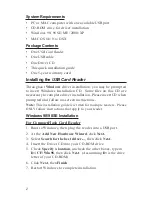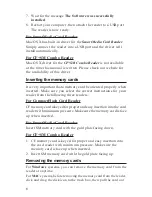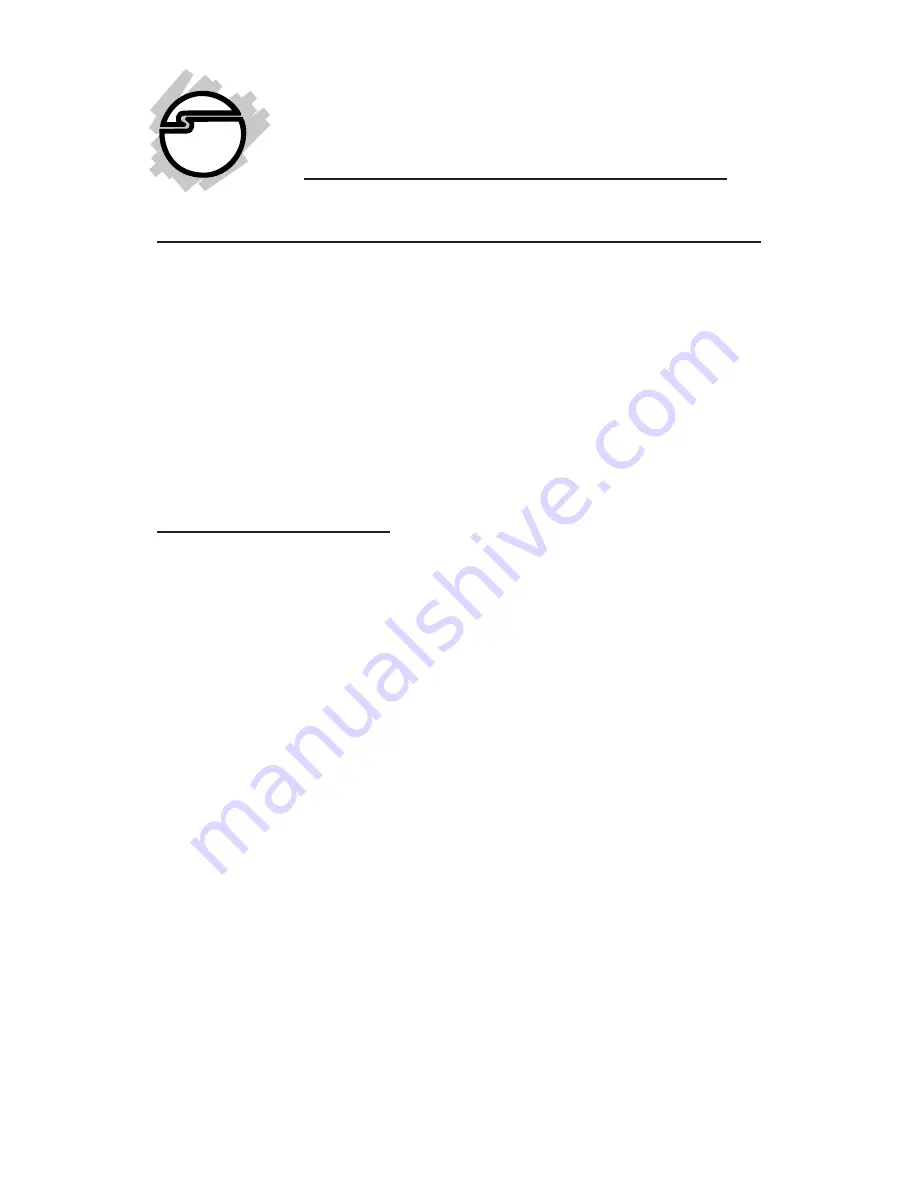
1
Introducing the USB Card Readers
The USB Card Readers are designed for USB-equipped computers
running on either Windows or MAC operating systems. It allows
computers to read and write to CompactFlash
TM
or SmartMedia
TM
memory cards. And they work and appear just like ordinary
removable disk drives.
For megapixel or multi-megapixel digital camera users who
frequently download high-resolution image files from memory
cards to desktops or portable computers, the readers will speed up
data transfer dramatically and free up your camera.
Features and Benefits
• Conforms to USB Specification, version 1.1
• Hot-swapping feature allows you to connect/disconnect the
reader without first shutting down the system
• Compatible with both Windows - and MAC OS - based
operating systems
• Compliant with CompactFlash and SmartMedia memory
card specifications
• Achieves data transfer rates up to 1.5MB/sec
• CompactFlash Card Reader supports various capacities of
Type I/II CompactFlash memory cards
• SmartMedia Card Reader supports SmartMedia memory
cards of various capacities up to 128MB
• CF+SM Combo Reader supports various capacities of
SmartMedia (up to 128MB) and Type I/II CompactFlash
memory cards
• Low power consumption, the readers draw power from the
system. No power adapter required!
• Provides maximum portability and file-sharing flexibility
between digital cameras, desktops, and portable computers
USB Card Readers
Quick Installation Guide
04-0221A