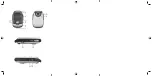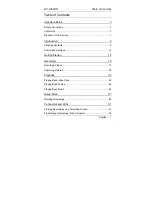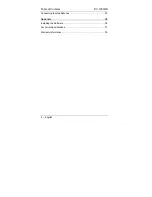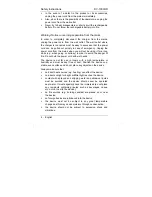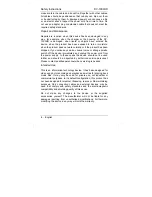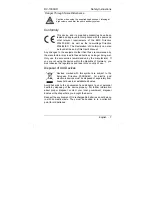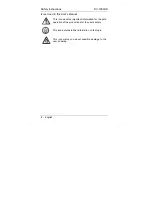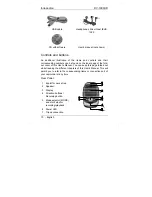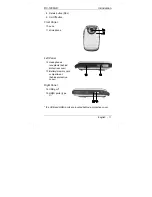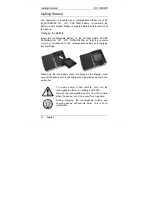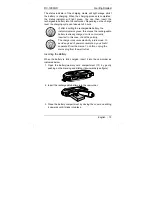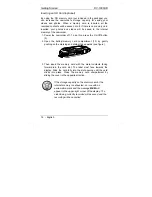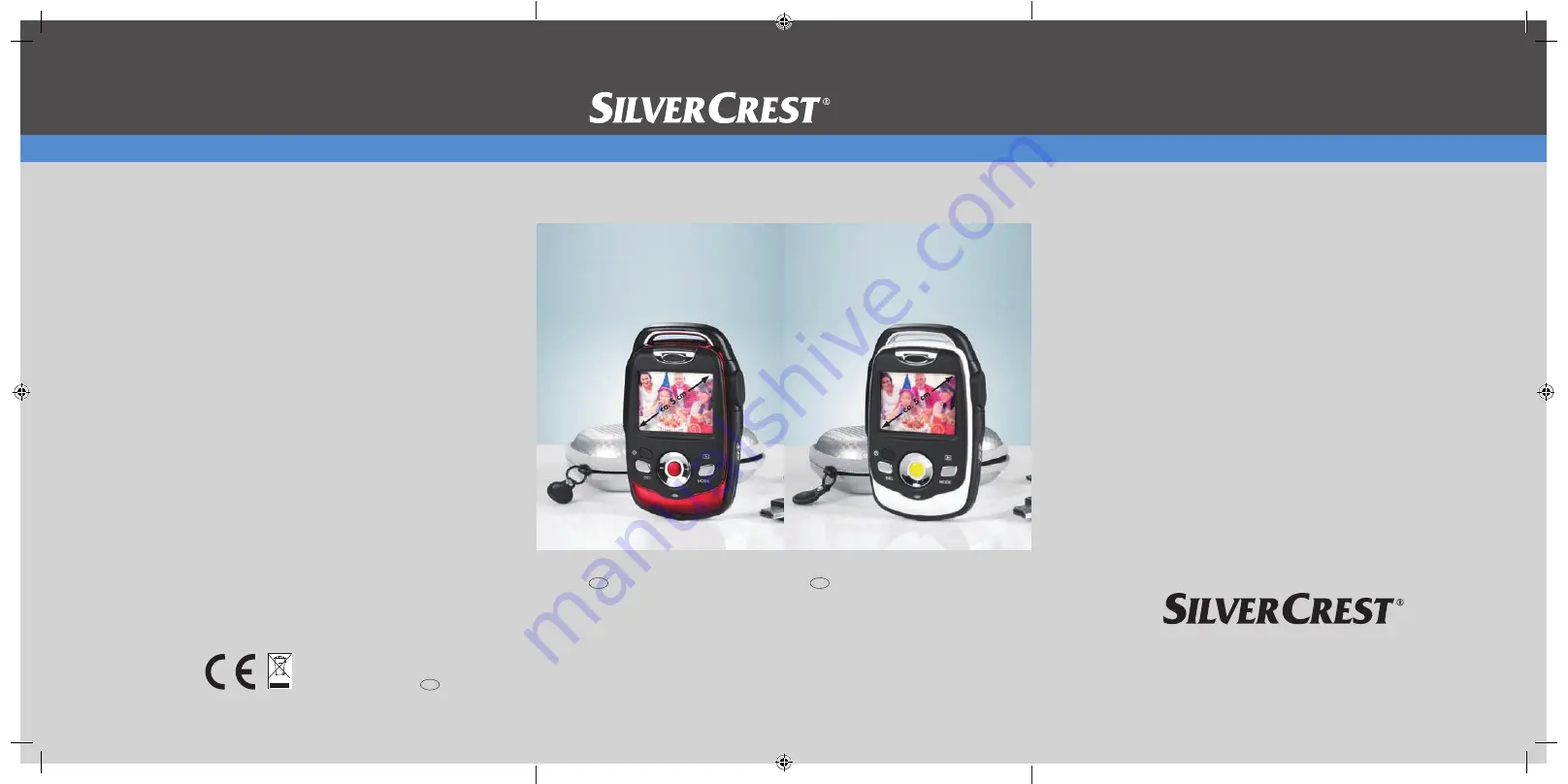Summary of Contents for DV-1000HD
Page 2: ......
Page 41: ...DV 1000HD Appendix English 39 Warranty Information ...
Page 42: ...Appendix DV 1000HD 40 English ...
Page 81: ...DV 1000HD Bilaga Svenska 79 Garantiinformation ...
Page 82: ...Bilaga DV 1000HD 80 Svenska ...