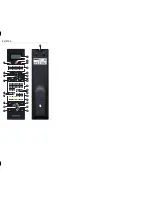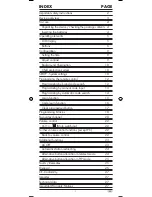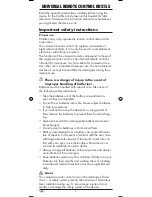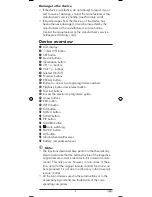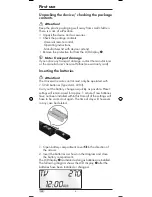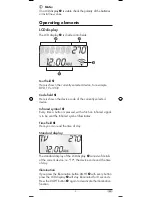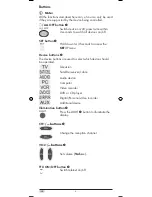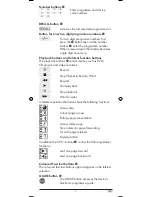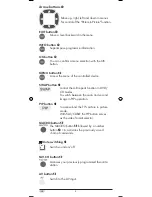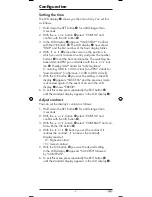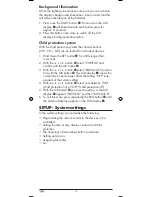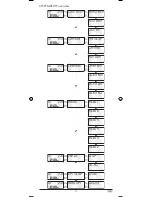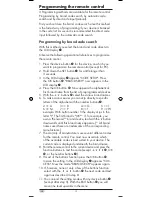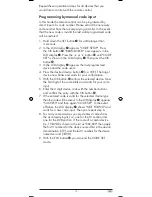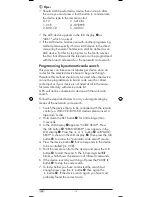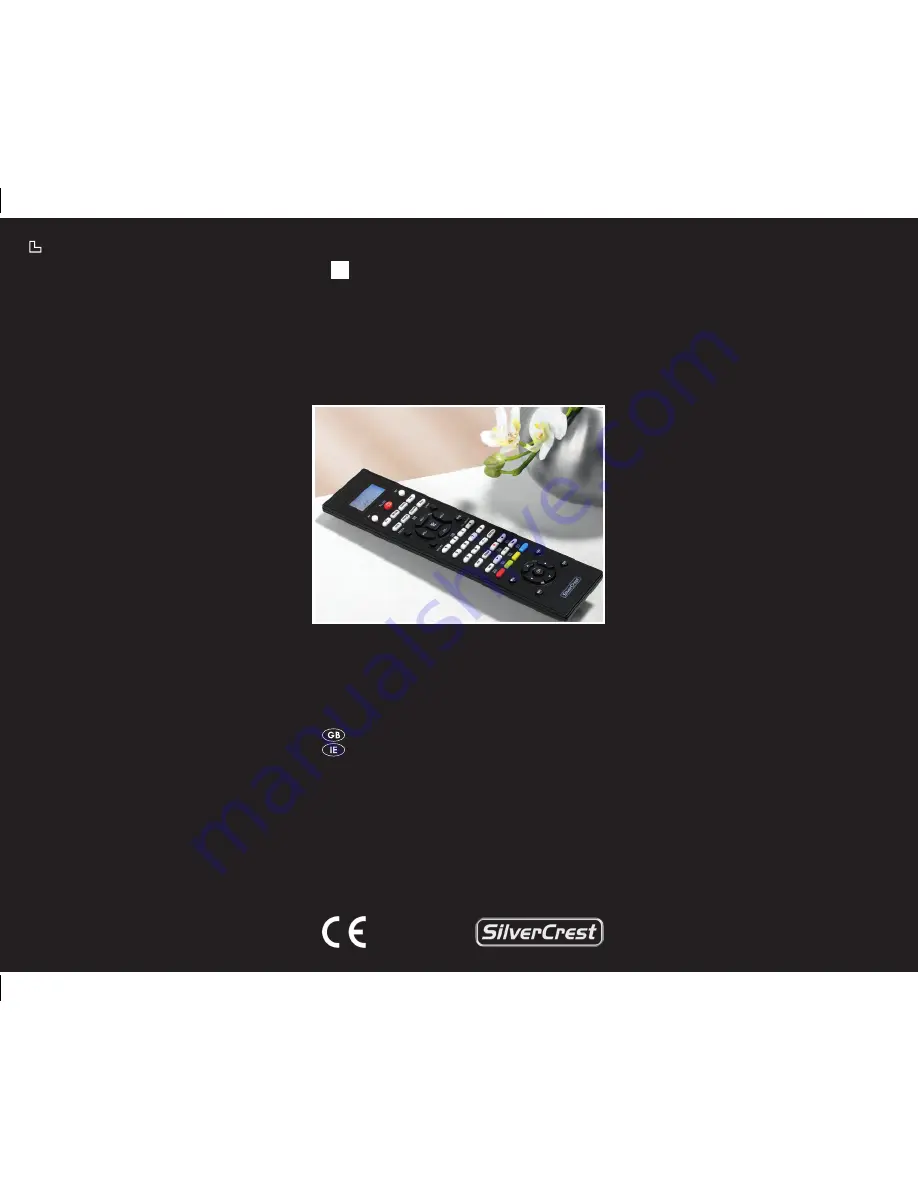Summary of Contents for KH 2155
Page 2: ...KH 2155 e w q u y i o a r t s d f g j k 1 l h 2 2 2 2 2 2 2 2 䍖彋䠠 㔵彩湮敮 卡浳瑡本 ㄮ 敢牵慲 㤠ㄴ㨲 ...
Page 13: ... 11 SYSTEM SETUP overview ...
Page 32: ... 30 Description of fault ...
Page 33: ... 31 ...
Page 34: ... 32 ...