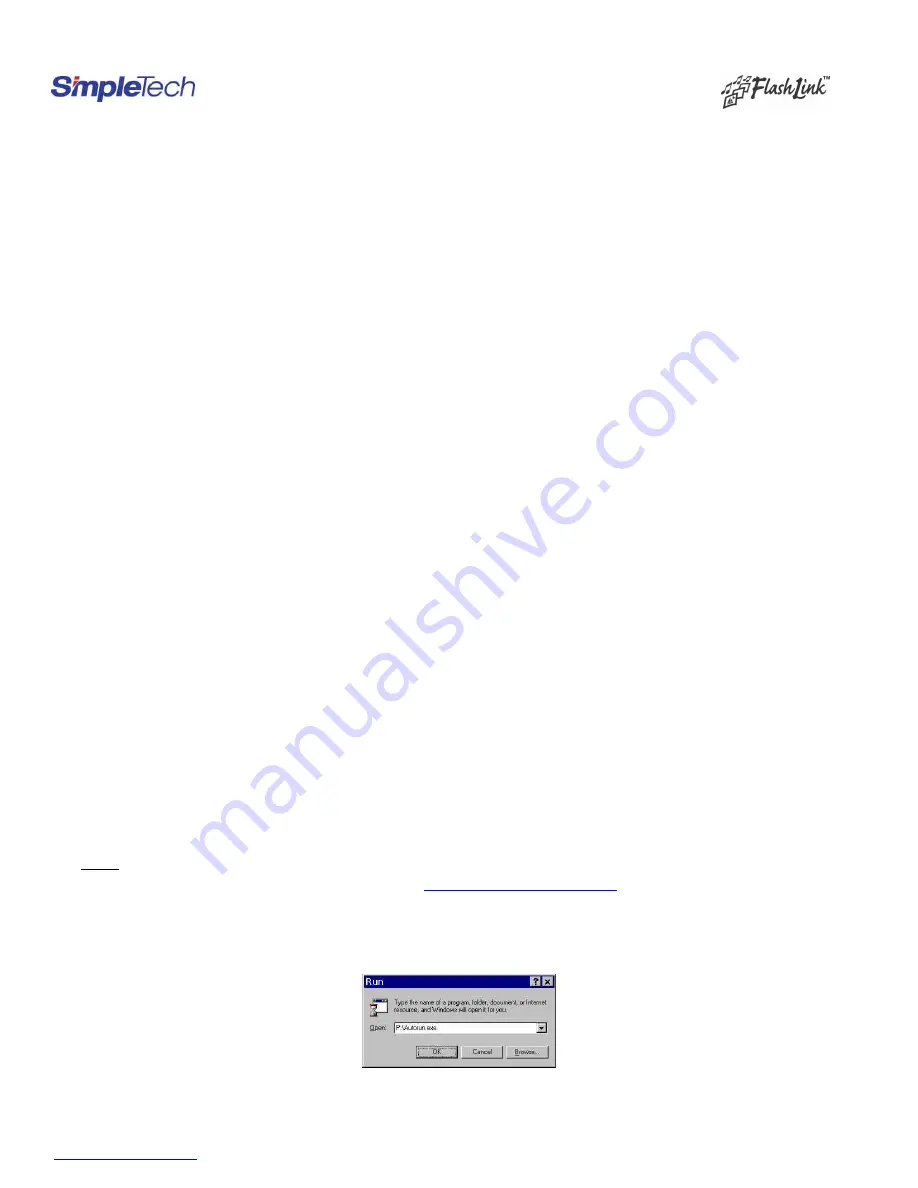
www.simpletech.com
Page 1 of 5
Document #: 61600-00043-003
SimpleTech FlashLink (USB Flash Card Reader/Writer) User Guide
Congratulations on purchasing the SimpleTech USB FlashLink
Card Reader
,
the finest USB card reader available. The FlashLink Card Reader works
with any computer having USB port and Microsoft Windows XP, Me, 98/98SE, 2000, or Apple X, 9.x and 8.6+ operating systems . The USB FlashLink
Reader works as a Plug-n-Play d rive. This user guide explains how to install and use the following USB FlashLink Readers. Before using this installation
guide, p lease check and verify the part number marked on the back of the device.
Description of the Product SimpleTech Part Number Part Number Marked on the Back of the Device
Dual Slot CF/SM Reader
STI-UCS200
90000-40388-002
Dual Slot CF/MMC/SD Reader
STI-UCFSD200
90000-40390-002
Single Slot CF Reader
STI-UCF100
90000-40389-002
Single Slot SM Reader
STI-USM100
90000-40391-002
Single Slot MMC/SD Reader
STI-UMSD100
90000-40367-003
Single Slot Memory Stick
TM
Reader
STI-UMS100
90000-40428-001
1. Package Contents
Your FlashLink USB Card Reader package contains the FlashLink Card Reader, and this user guide. Single slot FlashLink Models STI-UCF100, STI-
USM100, STI-UMSD100 and STI-UMS100 include an USB extension cable. If items are missing or damaged, notify your place of purchase.
2. System Requirements
To install the USB FlashLink Reader, you need the following:
•
One available USB Port
•
Windows XP, Windows Me, Windows 2000 or Windows 98/98SE
•
Apple Macintosh X, 9.x or 8.6+
3. Installation Procedure
The FlashLink Reader is Mass-Storage Compliant and can be used with Windows XP, Windows 2000, Windows Me, Windows 98, Apple 8.6+, 9.x
and X operating systems.
If you have single slot FlashLink Reader, you DO NOT need to install any drivers for Windows XP, Windows Me,
Windows 2000, Apple 9.x and Apple X operating systems and you can skip Section 4 and go to Section 5.
•
For Windows 98/98SE, Download and Install the Drivers for all FlashLink Readers –See Section 4A
•
For Windows 2000, Download and Install Service Pack 3 for Dual Slot Readers only (STI-UCS200 and STI-UCFSD200) –See Section 4B
•
For Apple X, Download and Install Apple 10.1.3 OS Update for Dual Slot Readers only (STI-UCS200 and STI-UCFSD200) – See Section
4C
•
For Apple 9.x, Download and Install drivers for Dual Slot Readers only (STI-UCS200 and STI-UCFSD200) – See Section 4D
•
For Apple 8.6+, Download and Install USB Mass Storage Support 1.3.5 for Single Slot Readers. In order to use Dual Slot Readers in Apple
8.6+, Download and Install Drivers– See Section 4E
•
Attach the FlashLink Reader to the Computer – See Section 5
•
Insert the Flash Card and Recognize the Card – See Section 6
4. Installing the Drivers and Upgrading the Operating System
4A. Download and Install the Drivers (For Windows 98/98SE only)
To install the FlashLink Card Reader driver on a PC running Microsoft Windows 98/98SE:
A.
Do not
connect the FlashLink Card Reader to the USB port of your computer until you complete this driver-installation procedure.
B.
Download the driver for Windows 98/98SE from our web site at
http://www.simpletech.com/support
and save in your local computer.
C.
Close all applications.
D.
Locate the previously downloaded and saved file in step B and double -click on the file
FlashLink2.exe
. The software driver files will be
automatically unzipped and extracted to the default directory
C:\FlashLink2
E.
Go to
C:\ FlashLink2
directory and double click on
autorun.exe
file. Follow the on-screen instructions.
F.
When the installation is completed, restart your computer
.
G.
Connect the FlashLink Reader to the USB port of your computer (see Section 5).























