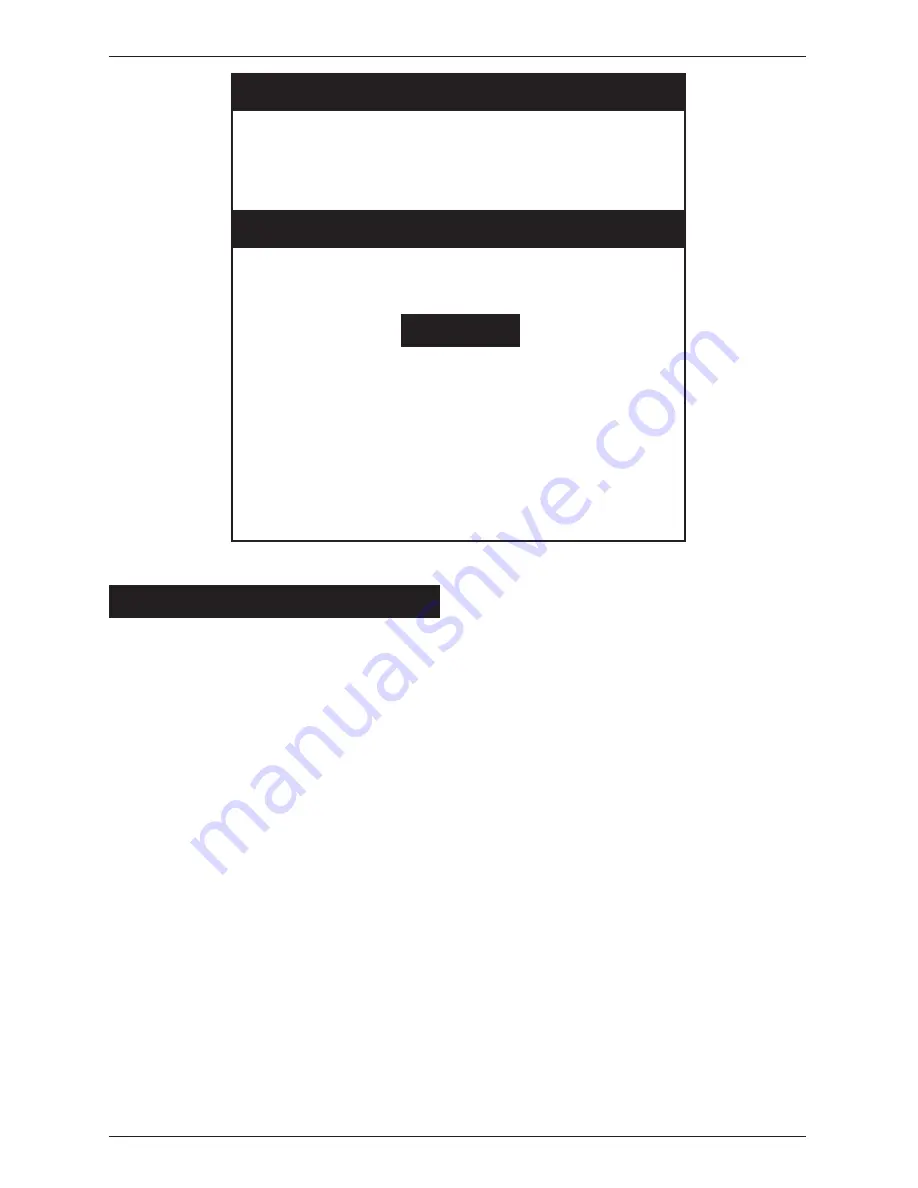
Simple Installation Guide
Page 1
Quick Installation Guide
Thank you for the purchase of the Simple Technology
33.6 Communicator or 14.4 Communicator. Please
follow these steps to insure proper installation of your
new modem.
Contents
Installation with Windows NT ............... 1
Installation with Windows 95 ............... 2
Installation with Windows 3.x .............. 3
Installation with OS/2 Warp .................. 4
Installation with MacOS System 7 ........ 4
Installation with Windows NT
For installations with Windows 3.x,
Windows 95, OS/2 Warp or MacOS
System 7, refer to the other pages.
1 Exit Windows NT.
2 Plug in the modem.
3 Attach the cables.
Attach the line access cable to the modem.
Attach a phone line to the wider two-wire
jack in the line access cable. If you want to
use the voice features and your computer
does not have a microphone and speakers,
attach a handset to the narrower four-wire
jack in the line access cable.
!
There is no industry standard for the
signal polarity of handsets; therefore,
the handset jack does not work with
all handsets.
4 Boot the computer into Windows NT.
5 Use the modem with your favorite
Windows␣ NT communications software.
Refer to the
Installation Guide
that came
with the communications software for
instructions on how to install and start the
communications software. Use the
communications software to send and
receive data and fax.
To use the voice capabilities of the
modem, the software must support
voice features. Be sure to configure the
communications software for the
appropriate microphone and speakers.
6 Exit Windows NT before unplugging the
modem.
Make sure the computer is not accessing
the modem, then exit Windows NT.
Remove the modem as follows:
A. Push the eject button on the computer
(if applicable).
B. Pull the modem from the socket.
STI-FAX/14.4V STI-FAX/33.6






















