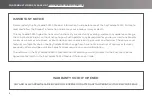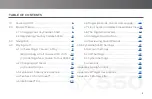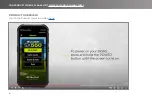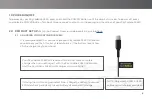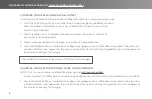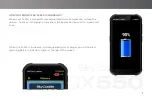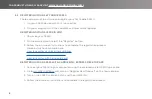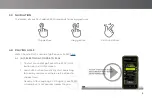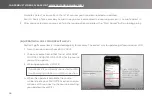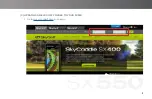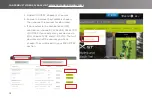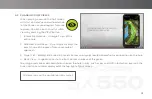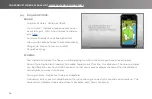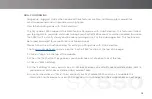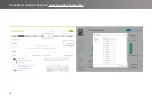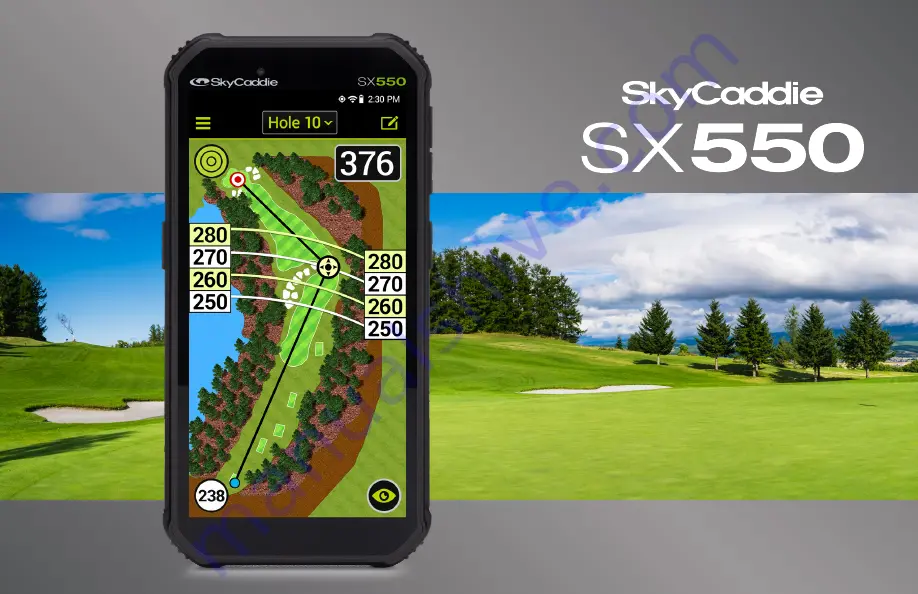Reviews:
No comments
Related manuals for SX550

GA100
Brand: Queclink Pages: 10

aera 500
Brand: Garmin Pages: 8

eTrex Legend Cx
Brand: Garmin Pages: 2

VizComm F5
Brand: Sensitech Pages: 2

RoadMate 360 - Automotive GPS Receiver
Brand: Magellan Pages: 96

Q-ROI X
Brand: Q-DIS Pages: 6

Stone PB-501-B
Brand: Pebblebee Pages: 21

GM-210
Brand: Holux Pages: 14

X4-T
Brand: Nextar Pages: 39

m35
Brand: Navig8r Pages: 56

WT-216
Brand: Witura Pages: 19

GO 740 LIVE
Brand: TomTom Pages: 5

Hands-Free Car Kit
Brand: TomTom Pages: 14

4CT50
Brand: TomTom Pages: 30

2004
Brand: TomTom Pages: 36

GA-26C
Brand: Garmin Pages: 2

T802
Brand: AOYA Pages: 2

G Series
Brand: AOVX Pages: 17