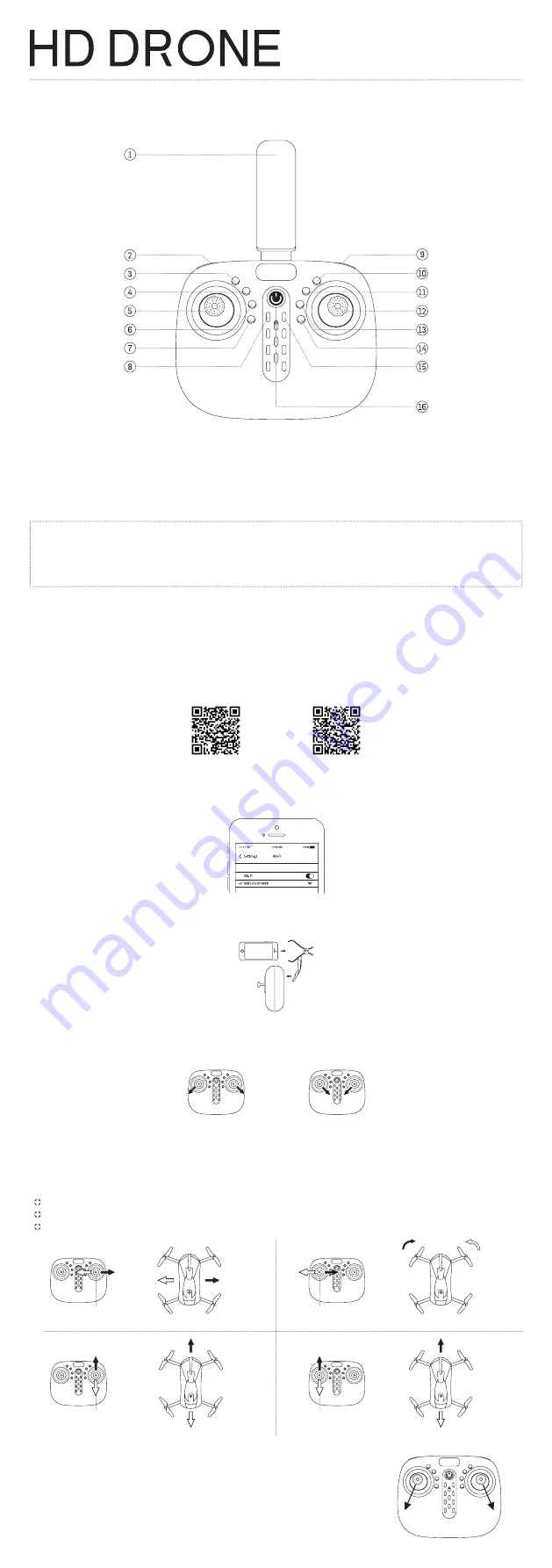
Drone Controller for Smartphone
1. Phone Holder
2. High Low / Long Press Emergency Stop
3. Headless Mode
4. One-Key-Return
5. Left Joystick (Height/Turning)
6. Capture Photo
7. Capture Video
8. Up
9. Tumbling Key for 360° Flips
10. Forward Fine-Tuning
11. Backward Fine-Tuning
12. Right Joystick (Strafing)
13. Left Sideward Fine-Tuning
14. Right Sideward Fine-Tuning
15. Down
16. Power Switch
IMPORTANT SAFETY INFORMATION
CAUTION:
CONTROLLER PROVIDES CONTROLLING CAPABILITIES WITHIN 50 METERS. DO NOT ATTEMPT TO FLY HD
DRONE BEYOND SUGGESTED PARAMETERS.
WARNING:
DO NOT LEAVE CHILDREN UNATTENDED WHEN IN USE.
CONTROLLER
Important Instructions Before Use
Keep both hands on the unit when in use.
Unit requires 4 x AA batteries (not included).
1.
2.
Helpful Tips for Flying Your Drone
To ascend from ground, press “one key start/landing” on controller.
Use the joysticks and function buttons to fly and navigate your HD Drone.
The left joystick (height/turning) and right joystick (strafing) are the primary controls.
Direction Lever
Fly
Left
Fly
Right
Direction Lever
Fly Forward
Ascend
Fly Backward
Descend
Turning
Turn
Left
Turn
Right
Height
Please read carefully before flying
If your drone is unable to hover in place, you can try placing the drone on a flat, level surface, and
push the left joystick to the bottom left and right joystick to the bottom right. The drone lights will
flash and the controller will beep. This means the drone should be stable for flight.
Operating Your Drone with the Controller
Download Drone App on Your Smart Device.
Scan QR code for your Android or iOS device.
Turn on drone App on your device.
Place your phone in phone holder by pinching the clip together located behind the unit. Place your phone in between the clamp and
release for a firm hold on your phone.
Turn on the drone first, then turn on the controller. Both devices will sync automatically. This may take between 3 and 10 seconds. You will
know when syncing is complete when the drone lights stop flashing.
Pull the control sticks diagonally apart to start, and diagonally together to stop.
1.
2.
3.
4.
5.
Once your phone is synced, your phone’s screen will display the drone’s camera.
Before operating drone for flight, make sure drone is on a flat, leveled surface.
6.
7.
Before use, turn on the drone’s power switch, Open Wi-Fi and connect to WiFi-720P-###.
b.
a.
Start
Stop
Android (Google Play): https://play.google.com/store/apps/details?id=com.lewei.jyufo&hl=en_US
iOS (App Store): https://itunes.apple.com/us/app/jy-ufo/id1146475731?mt=8
Android
iOS




















