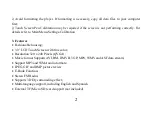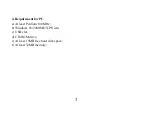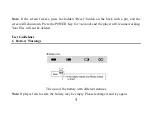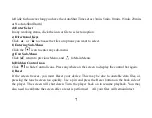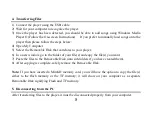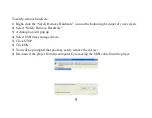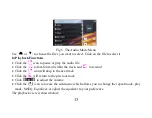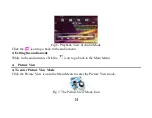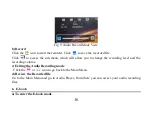1
Overview
1. Foreword
Thank you for choosing our product. Please read this manual carefully before using the product.
Specifications and software updates may be subject to change without notice. Some pictures in
this manual may be different than the product display; however, it should perform the same
functions.
2. Warnings
a) Do not use the product in extreme temperatures, dusty or wet environments;
b) Do not leave the product under direct sunlight;
c) Handle the player carefully, or the hardware and housing may be damaged or destroyed;
d) When inserting or removing a TF card, make sure the player is set to the “OFF” position, the
current is enough to damage the product;
e) When formatting or transferring files, do not disconnect the USB cable from the PC, this may
cause damage to the player;
f) Keep this product out of children’s reach;
g) Do not open housing, doing so may damage the hardware;
h) Keep away from extremely dry places to avoid damage caused by Electrostatic Discharge (ESD)