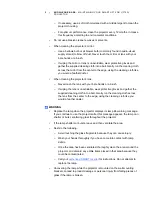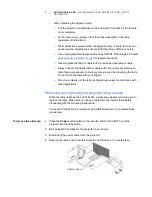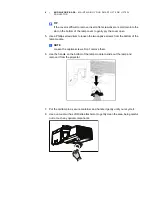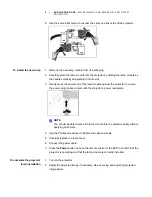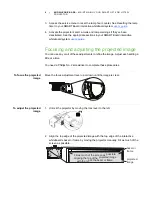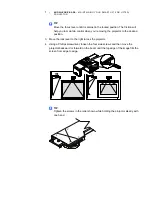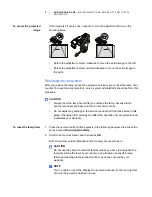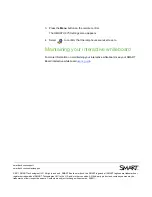PLEASE THINK BEFORE YOU PRINT
Knowledge base
Maintaining your SMART
UF75 or UF75w projector
Cleaning the projector
WARNING
Cleaning a wall-mounted projector can result in a fall or injury. Use caution when
climbing a ladder, and consider removing the projector from its wall-mounting
bracket to clean it or to replace the projector lamp.
CAUTION
•
Never touch the mirror with your hands or a brush, and do not scrub the
surface of the mirror with the supplied cleaning cloth. Instead, use the
supplied cleaning cloth to clean the mirror gently, and do not put any cleaning
solvents on the cloth or the mirror.
•
Before you clean the projector, press the Power button twice on the Extended
Control Panel (ECP) or remote control to put the system into Standby mode,
and then allow the lamp to cool for at least 30 minutes.
•
Do not spray cleaners, solvents or compressed air directly on the projector.
Do not use spray cleaners or solvents near any part of the projector because
they can damage or stain the unit. Spraying the system could spread a
chemical mist on some of the projector’s components and lamp, resulting in
poor image quality and damage to the product which may not be covered by
your warranty.
•
Do not allow liquids or commercial solvents of any kind to flow into the
projector base or head.
IMPORTANT
•
When cleaning the interactive whiteboard system:
–
Wipe the exterior of the projector with a lint-free cloth.