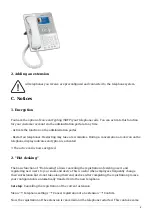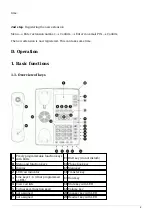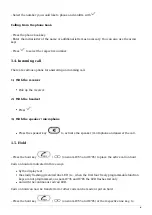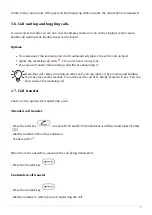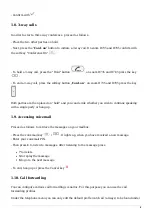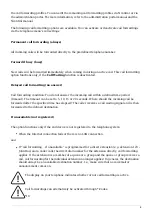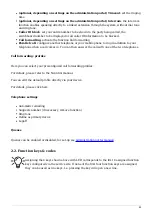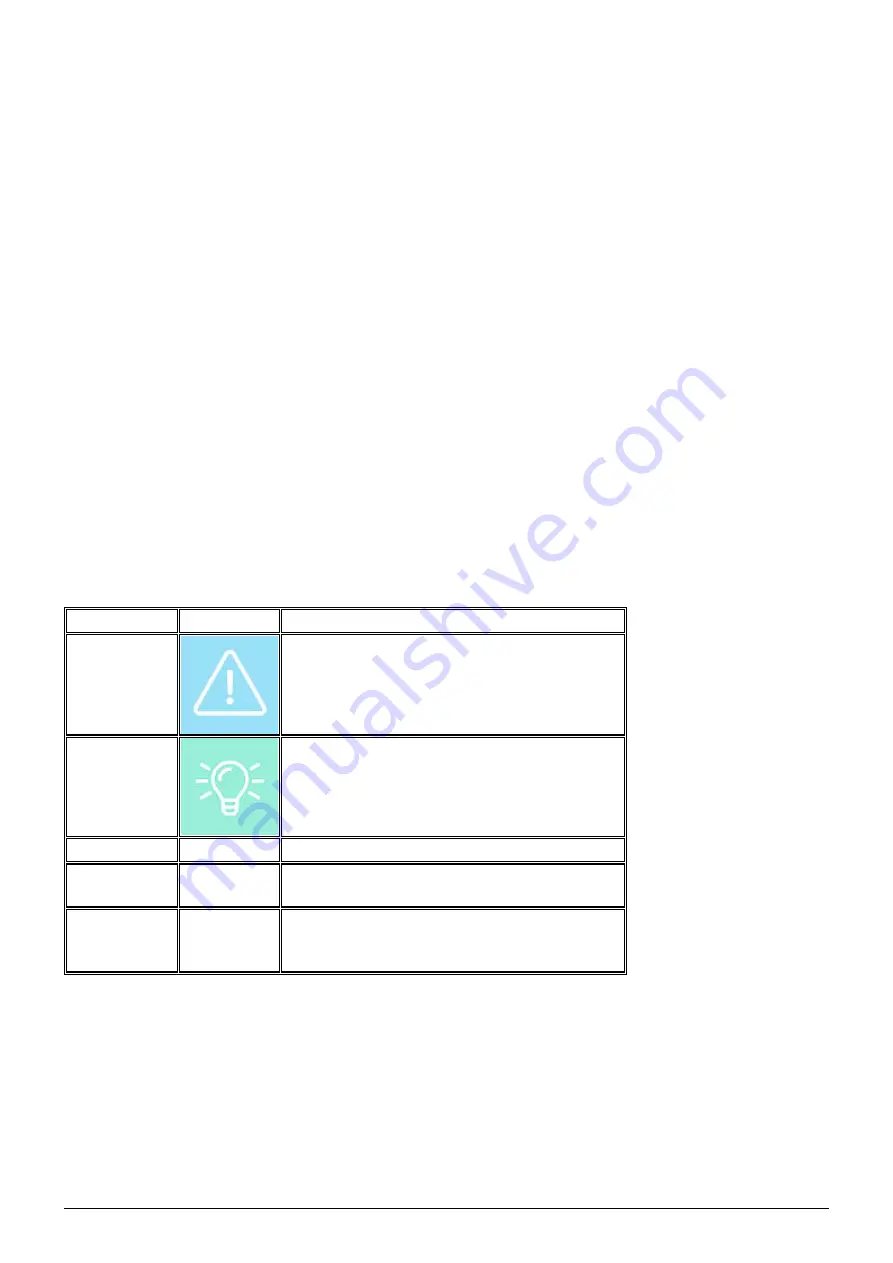
1
snom 821 manual
A. General information
1. Introduction
Welcome!
This manual helps you to optimize the usage of the IP telephone in combination with the PBX. Please
use this manual at initial operation. Some features differ from the features described in the
manufacturer's documentation.
The following pages describe the snom 821 system telephone.
We hope you enjoy using the telephones!
Subject to alterations
Version 1 / 10.2016 (en)
2. Used symbols
Type
Icon
Description
Notice
Important information and notices that you
have to pay attention to.
Hint
Useful hints that provide additional
information.
Action
-
is marked with a dash
Result of an
action
⇒
is marked with an arrow
List
•
is marked with a bullet point
B. Initial operation
1. Requirements
You merely require a sound broadband connection to use this snom IP telephone with your nfon
telephone system.