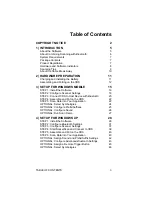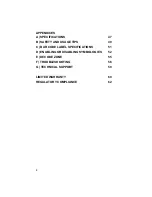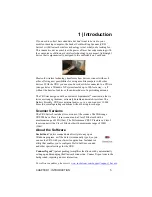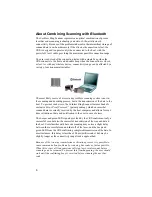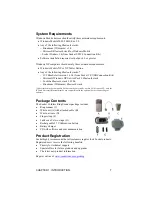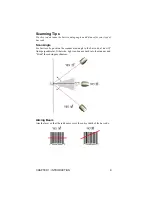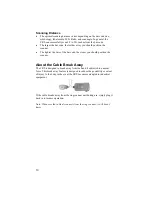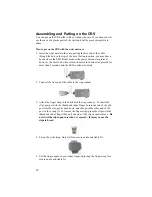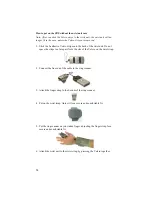Reviews:
No comments
Related manuals for Cordless Ring Scanner Series 9

10
Brand: Accu-Sort Pages: 102

ImageMate SDDR-73
Brand: SanDisk Pages: 60

ERB-288
Brand: Aidcti Pages: 28

QuickScan I QM21X1
Brand: Datalogic Pages: 48

Magellan 83
Brand: Datalogic Pages: 2

Basi? New 613
Brand: Obreey Pages: 54

KDC 410
Brand: KoamTac Pages: 7

CONEKT CSR-35P
Brand: Farpointe Data Pages: 2

ATD100B
Brand: Atid Pages: 2

AT907
Brand: Atid Pages: 30

AT870A
Brand: Atid Pages: 35

MS916
Brand: Unitech Pages: 117

Advanced CLV650
Brand: SICK Pages: 124

XT5-40 Series
Brand: BIXOLON Pages: 2

KINDLE DX FREE 3G
Brand: Amazon Pages: 1

PBR
Brand: Sensory Solutions Pages: 24

630
Brand: Trust Pages: 8

DRAGONM131
Brand: Datalogic Pages: 20