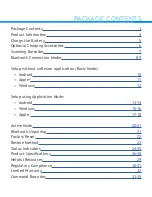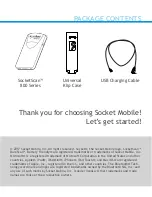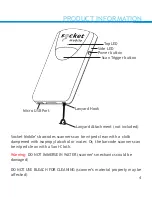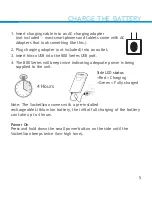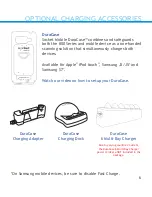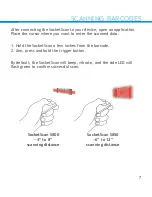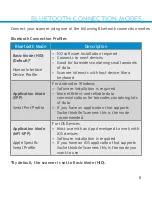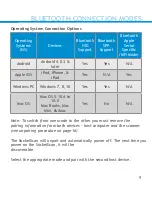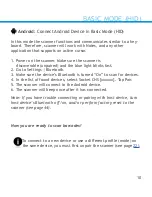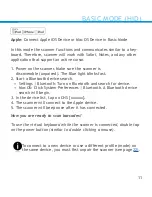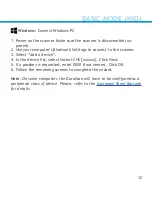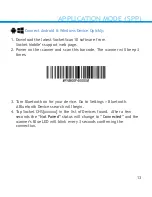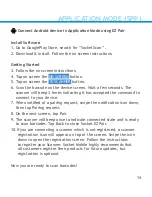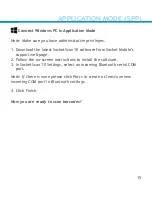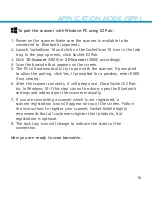Reviews:
No comments
Related manuals for SOCKETSCAN S800

PAYD
Brand: Moneris Pages: 25

AuraHD
Brand: Kobo Pages: 11

HS-1RS
Brand: Jadak Pages: 83

MP80 Series
Brand: Mindeo Pages: 2

MT 1097
Brand: Marson Pages: 16

Linea Pro 7
Brand: Infinite Peripherals Pages: 31

Tiris 2000 Series
Brand: Texas Instruments Pages: 46

BLST-20
Brand: Bluehresy Pages: 109

Pollux P-4010
Brand: Scantech Pages: 40

ORION O-3050
Brand: Scantech Pages: 41

IH-U515FB
Brand: iHome Pages: 8

Fastmark M7 Series
Brand: AMT Datasouth Pages: 73

IPK101
Brand: IDTECK Pages: 23

MS180
Brand: Unitech Pages: 2

Lector621
Brand: SICK Pages: 132

AP5.4
Brand: Avery Dennison Pages: 26

HW-TACH-RDR
Brand: Samsara Pages: 3

KM0199
Brand: Kruger&Matz Pages: 32