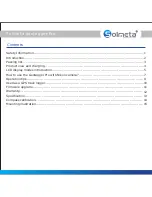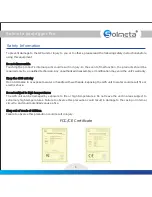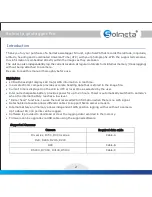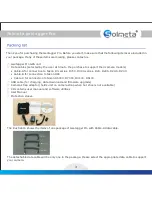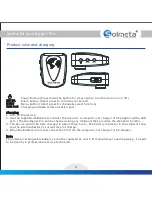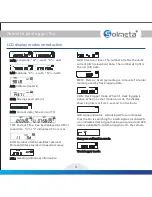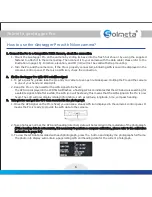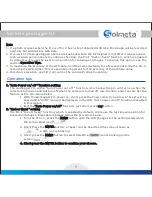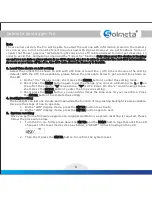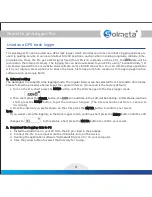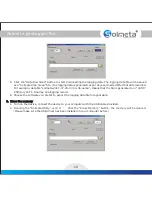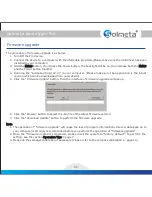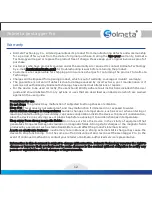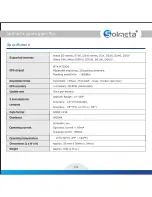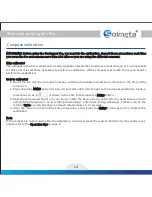Reviews:
No comments
Related manuals for Geotagger Pro

3
Brand: YELLOWBRICK Pages: 2

guide+play GPS-810
Brand: Harman Kardon Pages: 16

DB01
Brand: e2Link Pages: 20

MSN Direct Receiver
Brand: Garmin Pages: 12

Solar Bluetooth
Brand: Hama Pages: 35

SunTura SOT-TRKS-NF
Brand: WINDY NATION Pages: 10

GB233
Brand: Navibe Pages: 16

SP611
Brand: Navibe Pages: 21

GB337
Brand: Navibe Pages: 21

KL3333
Brand: Navia Pages: 25

200G Series
Brand: Whirlwind Pages: 16

unav
Brand: Morbella Pages: 34

UM740
Brand: UniGuard Pages: 6

GPS Receiver
Brand: GMC Pages: 122

Expert USB
Brand: Gude Pages: 2

E500
Brand: LXNAV Pages: 8

MinPad
Brand: Javad Pages: 20

XR-6100
Brand: X-Route Pages: 17