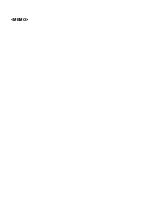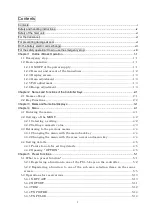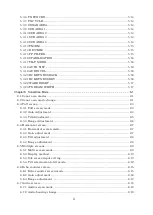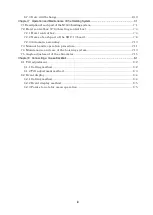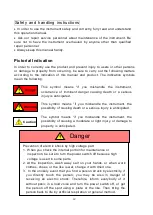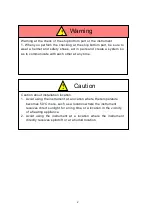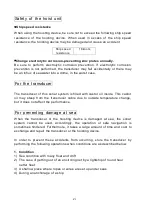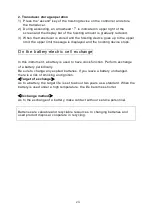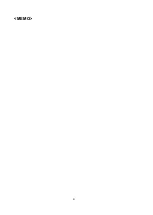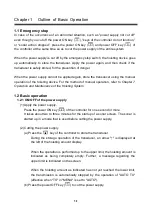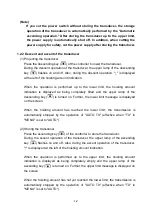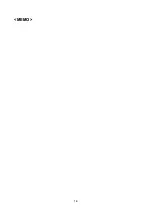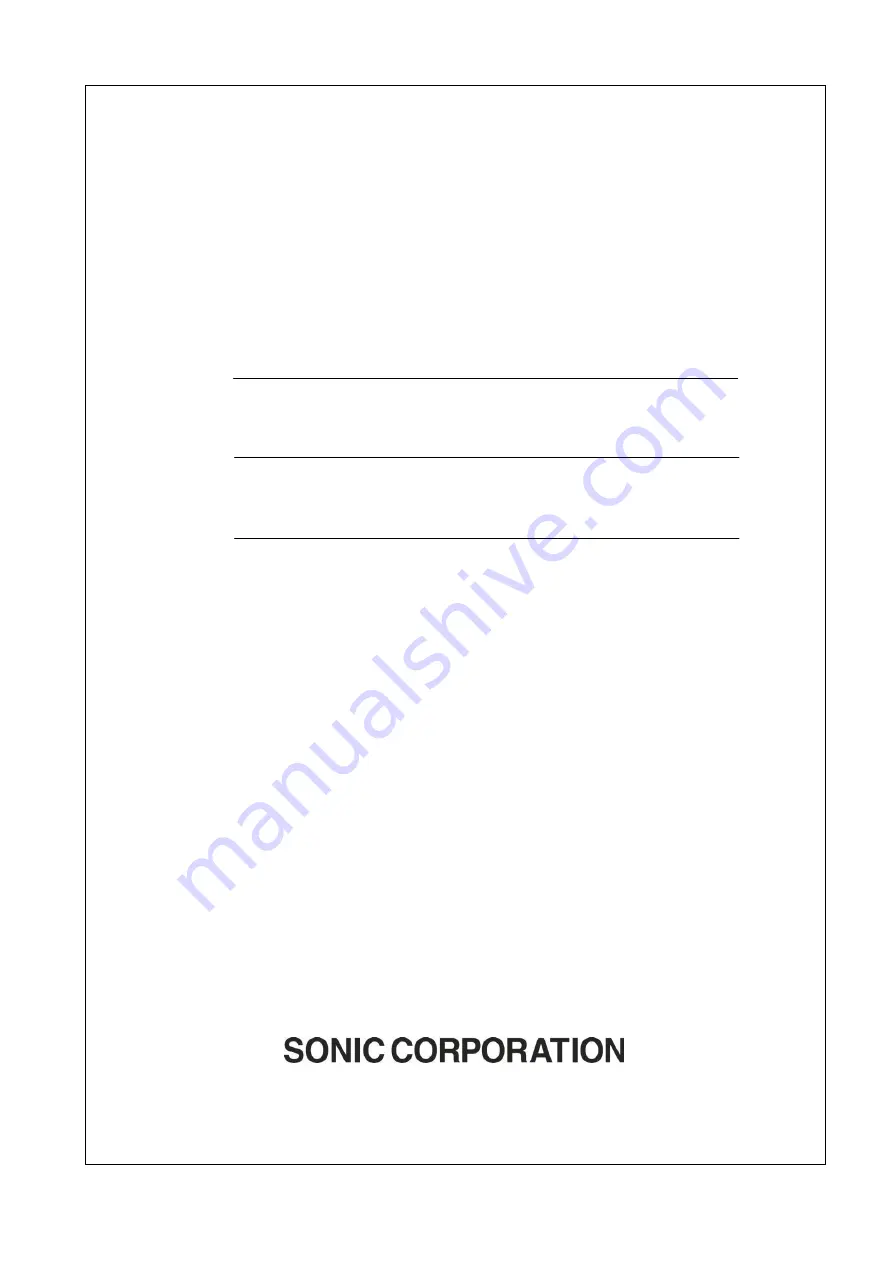Summary of Contents for SCS-60
Page 1: ...Model SCS 60 Scanning Sonar Operation Manual Ver 5 00E Rev 0...
Page 2: ...MEMO...
Page 12: ...x MEMO...
Page 16: ...1 4 MEMO...
Page 32: ...4 6 MEMO...
Page 50: ...5 18 MEMO...
Page 70: ...6 20 MEMO...
Page 86: ...7 16 MEMO...
Page 94: ...8 8 MEMO...