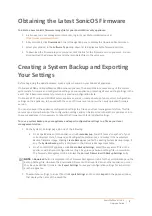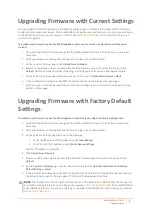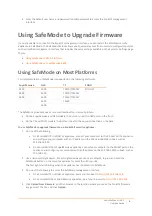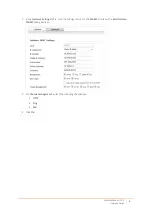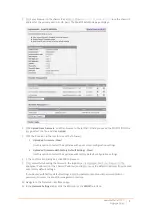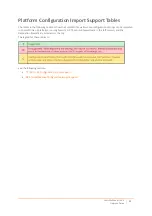SonicWall
SonicOS
6.2
Upgrade
Guide
1
SonicWall™
SonicOS
6.2
Upgrade
Guide
July
2017
This
Upgrade
Guide
provides
instructions
for
upgrading
your
SonicWall™
network
security
appliance
from
SonicOS
6.1
firmware
or
a
previous
version
of
SonicOS
6.2
to
the
latest
version
of
SonicOS
6.2.
This
guide
also
provides
information
about
importing
the
configuration
settings
from
an
appliance
running
SonicOS
5.8,
5.9,
6.1,
or
6.2
to
an
appliance
running
SonicOS
6.2.
See
for
details
about
the
platforms
and
firmware
versions
supported.
Topics:
•
•
•
•
•
•
•
•
CAUTION:
On
a
SuperMassive™
9800,
you
might
need
to
update
the
ChassisOS
and
FailSafe
versions
prior
to
installing
SonicOS
6.2.1.3,
6.2.1.4,
6.2.7.7,
or
higher.
You
can
view
the
ChassisOS
and
FailSafe
versions
in
SafeMode.
See
the
SonicOS
6.2.1.x
or
6.2.7.7
Release
Notes
for
required
versions.
Please
contact
SonicWall
Technical
Support
before
upgrading
your
SuperMassive
9800
appliance
if
these
versions
are
out
of
date.
NOTE:
Starting
in
SonicOS
6.2.5.0,
all
SonicOS
default
certificates
are
updated
to
2048
‐
bit/SHA
‐
256
encryption,
except
the
Default
SonicWall
DPI
‐
SSL
CA
certificate
which
is
updated
starting
in
SonicOS
6.2.5.1.
After
upgrading
your
appliance
to
6.2.5
or
higher,
do
one
or
both
of
the
following
to
replace
the
older
1024
‐
bit
certificates
with
the
new
ones:
•
Navigate
to
the
System
>
Administration
page,
scroll
down
to
Web
Management
Settings
,
and
click
the
Regenerate
certificate
button.
This
regenerates
the
self
‐
signed
HTTPS
management
certificate.
•
Navigate
to
the
System
>
Settings
page,
click
Export
Settings
to
save
a
copy
of
your
configuration
settings,
and
then
click
the
Boot
icon
for
Current
Firmware
with
Factory
Default
Settings
.
This
will
regenerate
all
default
certificates.
After
the
restart,
click
the
Import
Settings
button
to
import
your
settings
and
return
to
your
previous
configuration.