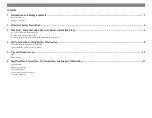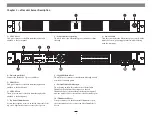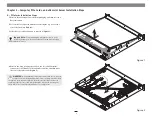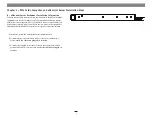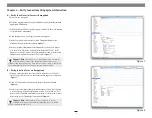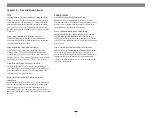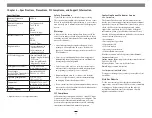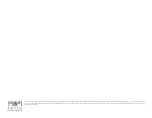Reviews:
No comments
Related manuals for xMac mini Server

KARAi
Brand: L-Acoustics Pages: 12

SMART-TERMINAL 160
Brand: OKW Pages: 6

G150/1 Series
Brand: Stahl Pages: 43

Elastic Storage System 5147-102
Brand: IBM Pages: 72

NexStar 3.1
Brand: Vantec Pages: 2

N100-V11
Brand: Geekworm Pages: 2

RFYXZ-FSE
Brand: Rockford Fosgate Pages: 9

FireDrive
Brand: Lava Pages: 2

Swift Case PRO USB 3.0
Brand: Sharkoon Pages: 8

Guardian
Brand: DataTale Pages: 15

CX-0656A
Brand: Diablotek Pages: 1

Acoustic Enclosure
Brand: Edwards Pages: 16

RTX220-3SJ
Brand: CRU Pages: 2

CMA473
Brand: CHIEF Pages: 8

MB561U3S-4S R1
Brand: Icy Dock Pages: 30

IB-A200-U3
Brand: Icy Box Pages: 10

pi 3B
Brand: Raspberry Pages: 9

Protected Junction Box
Brand: DAVIS Pages: 8