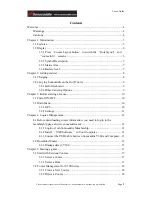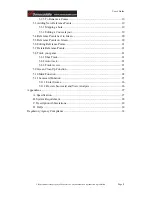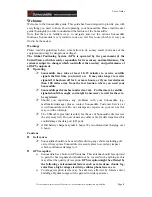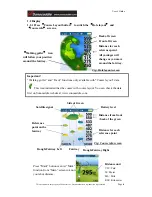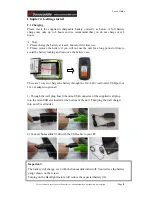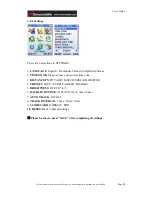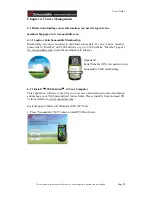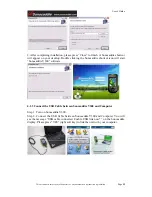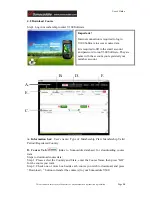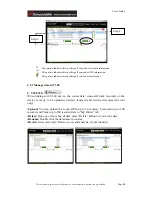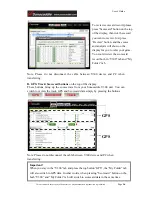Reviews:
No comments
Related manuals for V300

Alpha 100
Brand: Garmin Pages: 4

V26
Brand: UniGuard Pages: 11

S300
Brand: Navman Pages: 10

inREACH SE
Brand: Garmin Pages: 5

KiwiSat 202 Series
Brand: Lotek Pages: 2

EM-406
Brand: Globalsat Pages: 9

e-motion HW 90400
Brand: skeye. Pages: 2

TTU-2830
Brand: CalAmp Pages: 22

Hyundai Santa Fe
Brand: Rosen Pages: 16

Atlas4
Brand: YF Pages: 18
REAL-TIME TRACKER HI-602
Brand: Haicom Pages: 21

DIMENSION4 Mini-tag
Brand: Ubisense Pages: 24

gv300vc
Brand: Queclink Pages: 21

LK330
Brand: Lkgps Pages: 6

VP4150
Brand: Interlink electronics Pages: 2

E32001
Brand: Raytheon Pages: 10

GVT-3000
Brand: SkyGuard Pages: 14

OBD
Brand: LIGHTNING GPS Pages: 2