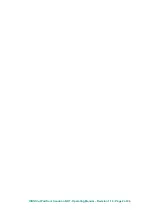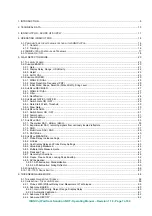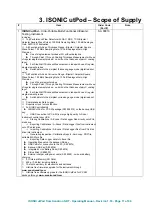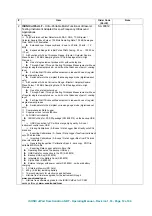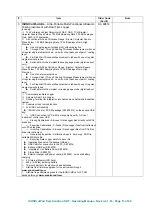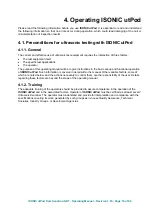O
O
p
p
e
e
r
r
a
a
t
t
i
i
n
n
g
g
M
M
a
a
n
n
u
u
a
a
l
l
R
R
e
e
v
v
i
i
s
s
i
i
o
o
n
n
1
1
.
.
1
1
8
8
S
S
o
o
n
n
o
o
t
t
r
r
o
o
n
n
N
N
D
D
T
T
I
I
S
S
O
O
N
N
I
I
C
C
u
u
t
t
P
P
o
o
d
d
U
U
l
l
t
t
r
r
a
a
-
-
P
P
o
o
r
r
t
t
a
a
b
b
l
l
e
e
M
M
u
u
l
l
t
t
i
i
-
-
P
P
u
u
r
r
p
p
o
o
s
s
e
e
U
U
l
l
t
t
r
r
a
a
s
s
o
o
n
n
i
i
c
c
T
T
e
e
s
s
t
t
i
i
n
n
g
g
I
I
n
n
s
s
t
t
r
r
u
u
m
m
e
e
n
n
t
t