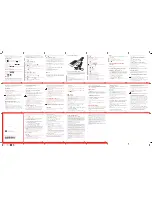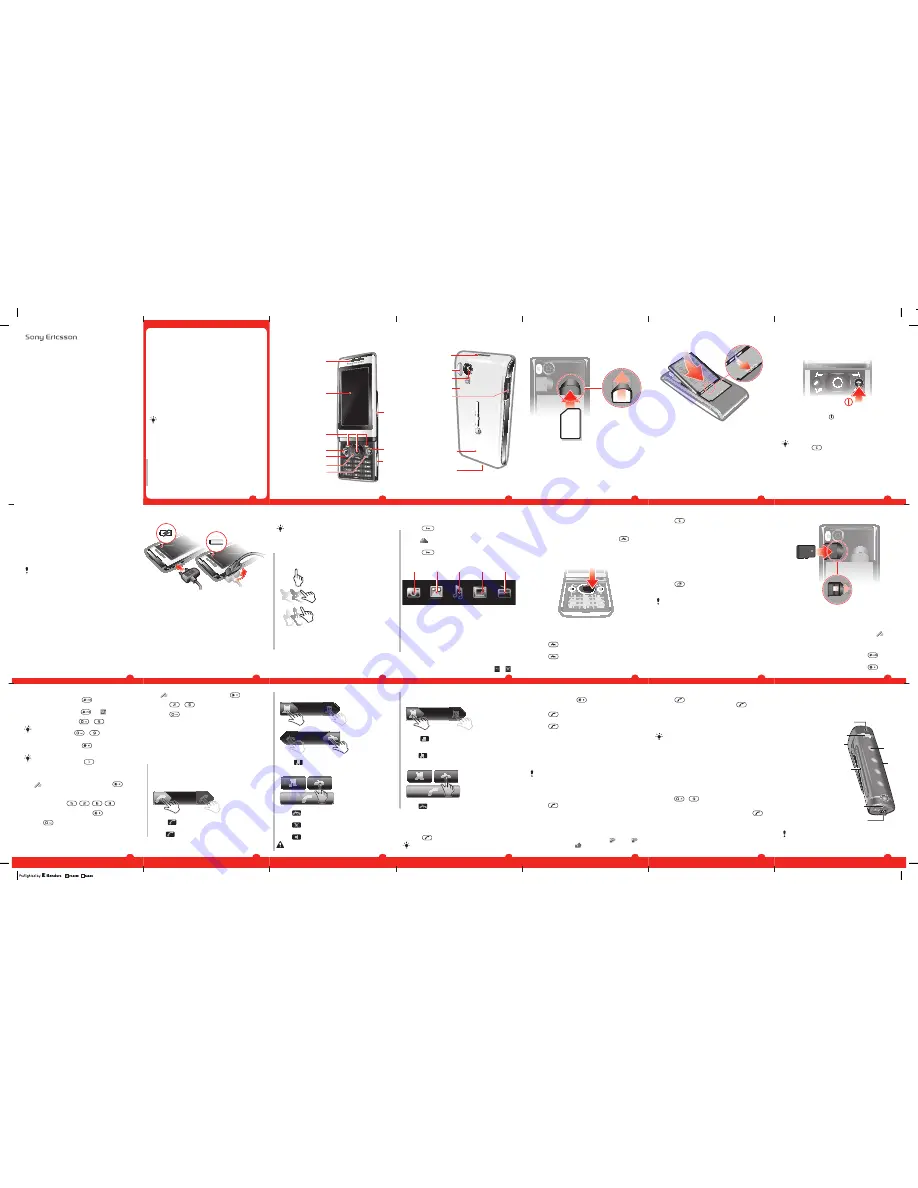
8VHUJXLGH
$LQR
Important information
Please read the
Important information
before you use
your mobile phone.
Experience more. Discover
how.
Fill it with pop and let it rock. Share your life in pictures. Or
why not go online for the latest updates? Your new phone is
the key to a wider world. And it's just around the corner.
Get started with this User guide. And join us online to get the
full picture. Music, games, apps, updates, downloads,
support and more. All in one place:
www.sonyericsson.com/Aino
Don't forget
to update your phone software. See
Updating your phone
on page 31.
User guide in the phone
An extended User guide is available in your phone.
To access the User guide in your phone
•
Select
Menu
>
Settings
>
User help
>
User guide
.
Touch instructions
Instructions highlighted by a grey line refer to touch screen
functions only.
2
Phone overview
1 Ear speaker
1
2
3
4
5
6
7
8
9
10
2 Screen
3 Selection keys
4 Call key
5 Activity menu key
6 Navigation key
7 C key (Clear)
8 Volume key
9 End key, On/off key
10 Camera key/shutter
key
3
11 Screen lock key
11
12
13
14
15
16
17
12 Flash light
13 Camera lens
14 Memory card slot
(under the cover)
15 Connector for
charger, handsfree
and USB cable
16 Phone antenna
17 Loudspeaker
4
Getting started
To insert the SIM card
1
Remove the battery cover.
2
Slide the SIM card into its holder with the gold-coloured
contacts facing down.
5
To insert the battery
1
Insert the battery with the label side up and the
connectors facing each other.
2
Attach the battery cover.
6
Turning on the phone
To turn on the phone
1
Press and hold down
.
2
Enter your SIM card PIN (Personal Identification Number),
if requested, and select
OK
.
3
Select a language.
4
Follow the instructions that appear.
If you want to correct a mistake when you enter your
PIN, press
.
Help
In addition to this User guide, Feature guides and more
information are available at
www.sonyericsson.com/support
.
There are also help functions in your phone. See the
following instructions on how to access them.
7
To insert a memory card
•
Remove the battery cover and insert the memory card
with the gold-coloured contacts facing down.
Entering text
You can use multitap text input or Quick text input
to
enter text. The Quick text input method uses a dictionary
application in your phone.
To change the writing language
•
When you enter text, press and hold down
.
To change the text input method
•
When you enter text, press and hold down
.
14
To delete items
•
Press
to delete items such as numbers, letters,
pictures and sounds.
Activity menu
The activity menu gives you quick access to:
• New events
– missed calls and new messages.
• Running apps
– applications that are running in the
background.
• My shortcuts
– add your favourite functions to access
them quickly.
• Internet
– connect conveniently to the Internet.
To open the activity menu
•
Press
.
Memory card
You may have to purchase a memory card separately.
Your phone supports a microSD™ memory card, adding
more storage space to your phone. This type of card can
also be used as a portable memory card with other
compatible devices.
You can move content between a memory card and the
phone memory.
13
Navigation
To access the main menu
•
When
Menu
appears on the screen, press the centre
selection key to select
Menu
.
•
If
Menu
does not appear on the screen, press
, and
then press the centre selection key to select
Menu
.
To navigate the phone menus
•
Press the navigation key upwards, downwards, left or
right to move through the menus.
To end a function
•
Press
.
To return to standby
•
Press
.
12
Using touch functionality
To activate the screen
•
Press
on top of the phone.
To unlock the screen
•
Drag
to the top of the screen.
To lock the touch functionality
•
Press
on the top of the phone.
Media browser overview
1
2
3
4
5
1 Camera
2 Photo
3 Music
4 Video
5 Radio
To navigate your media browser
1
Unlock the screen.
2
Tap one of the items.
3
To go back, tap on the top part of the screen,
or
.
11
To charge the battery
1
Connect the charger to the phone.
2
Remove the charger by tilting the plug upwards.
Maximising battery performance
•
Charge your phone often. The battery lasts longer if you
charge it frequently.
•
If you are in an area with no coverage, your phone
repeatedly scans for available networks. This consumes
power. If you cannot move to an area with better
coverage, turn off your phone temporarily.
•
Turn off 3G, Bluetooth™ wireless technology and Wi-
Fi™ when you do not need these functions.
9
To view tips and tricks
•
Select
Menu
>
Settings
>
User help
>
Tips and tricks
.
To view information about functions
•
Scroll to a function and select
Info
, if available. In some
cases,
Info
appears under
Options
.
To view the phone status
•
Press the volume key. Phone, memory and battery
information is shown.
Supported services and features
Some of the services and features described in this
User guide are not supported by all networks and/or
service providers in all areas. Without limitation, this
applies to the GSM International Emergency Number
112. Please contact your network operator or service
provider to determine availability of any specific
service or feature and whether additional access or
usage fees apply.
Charging the battery
The phone battery is partly charged when you buy it.
8
•
Do not cover the phone antenna when you are engaged
in a call.
Go to
www.sonyericsson.com/support
to learn more
about how to maximise your battery's performance.
Touch functionality
Your phone has touch functionality which is activated when
the phone is closed.
Navigating the touch screen
Tap
Touch to select or activate an item on
the screen.
Drag
Touch, hold and move an item from
one place on the screen to another.
Flick
Touch and move your finger quickly
left, right, up or down, respectively.
Touch and hold
Touch and let your finger remain on
the item to activate it or to have an
options menu appear.
10
To shift between upper- and lower-case letters or numbers
•
When you enter text, press
.
To enter numbers
1
When you enter text, press
until
appears at the
top of the screen.
2
To enter a number, press
–
.
To enter a number from text input mode, you can
press and hold down
–
.
To enter punctuation marks and symbols
1
When you enter text, press
briefly.
2
Scroll to a symbol and select
Insert
.
To select from the most commonly used punctuation
marks, you can also press
.
To enter text using Quick text input
1
Select, for example,
Menu
>
Messaging
>
Write new
>
Message
.
2
If
is not displayed, press and hold down
to
change to Quick text input.
3
Press each key only once, even if the letter you want is
not the first letter on the key. For example, to write the
word “Jane”, press
,
,
,
. Write the
whole word before looking at the suggestions.
4
To view word suggestions, press
or press the
navigation key downwards.
5
Press
to accept a suggestion and add a space.
To enter text using the multitap method
1
Select, for example,
Menu
>
Messaging
>
Write new
>
Message
.
15
2
If
is displayed, press and hold down
to change
to multitap text input.
3
Press
–
repeatedly until the desired letter
appears.
4
Press
to add a space.
To add words to the phone dictionary
1
When you enter text using Quick text input, select
Options
>
Spell word
.
2
Write the word using multitap input and select
Save
.
Calling
You need to turn on your phone and be within range of a
network.
Answering calls
You can answer calls without opening the phone.
To answer a call when screen lock is on
•
Drag
from left to right.
To answer a call when screen lock is off
•
Tap
.
16
To reject a call when screen lock is on
•
Drag
to the right and then to the left.
To reject a call when screen lock is off
•
Tap
.
To mute the microphone during a call
•
Tap
.
To turn on a loudspeaker during a call
•
Tap
.
Do not hold your phone to your ear when using the
loudspeaker. This could damage your hearing.
17
To turn off the ringtone before answering a call when screen
lock is on
•
Drag
to the right.
To turn off the ringtone before answering a call when screen
lock is off
•
Tap
.
To end a call
•
Tap
.
Making and answering calls
To make a call
1
Enter a phone number (with international country code
and area code, if applicable).
2
Press
.
You can call numbers from your contacts and call list.
18
To make international calls
1
Press and hold down
until a “+” sign appears.
2
Enter the country code, area code (without the first zero)
and phone number.
3
Press
.
To answer a call
•
Press
.
To change the ear speaker volume during a call
•
Press the volume key up or down.
Emergency calls
Your phone supports international emergency numbers, for
example, 112 or 911. You can normally use these numbers
to make emergency calls in any country, with or without the
SIM card inserted, if you are within range of a network.
In some countries, other emergency numbers may also
be promoted. Your network operator may therefore
have saved additional local emergency numbers on the
SIM card.
To make an emergency call
•
Enter 112 (the international emergency number) and
press
.
To view your local emergency numbers
1
Select
Menu
>
Contacts
.
2
Scroll to
New contact
and select
Options
>
Special
numbers
>
Emergency numbers
.
Call list
You can view information about answered
, dialled
and missed or rejected
calls.
19
To call a number from the call list
1
Press
and scroll to a tab.
2
Scroll to a name or a number and press
.
Contacts
You can save names, phone numbers and personal
information in
Contacts
. Information can be saved in the
phone memory or on the SIM card.
You can synchronise your contacts using the
Sony Ericsson PC Suite
.
To add a phone contact
1
Select
Menu
>
Contacts
.
2
Scroll to
New contact
and select
Add
.
3
Enter the name and select
OK
.
4
Scroll to
New number:
and select
Add
.
5
Enter the number and select
OK
.
6
Select a number option.
7
Scroll between the tabs and add information to the fields.
8
Select
Save
.
To call with Smart search
1
Press
–
to enter a sequence of (at least two)
digits. All entries which match the sequence of digits or
corresponding letters are shown in a list.
2
Scroll to a contact or a phone number and press
.
20
Stereo Streaming Bluetooth™
Headset MH100
1 Microphone
2
4
5
6
3
8
7
1
2 Call key
3 Earpiece connector
4 Volume touch area
5 On/off key
6 Charger connector
7 Next/Play-Pause/Previous
keys
8 Music/battery/status light
indicators
If you are using a headset other than the MH100, go to
www.sonyericsson.com/support
for more information.
21