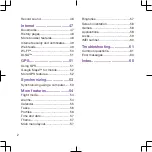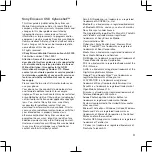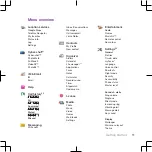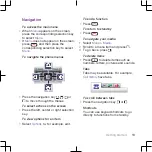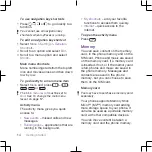Contents
Getting started......................5
Assembly............................................5
Turning on the phone.........................6
Help....................................................7
Charging the battery..........................7
Phone overview..................................9
Menu overview.................................11
Navigation........................................13
Memory............................................14
Phone language...............................15
Entering text.....................................15
Calling..................................16
Making and receiving calls...............16
Contacts...........................................18
Speed dial........................................21
More calling features........................21
Cyber-shot™ ......................25
Using the camera.............................25
More camera features......................26
Camera tips and tricks.....................29
Viewing and tagging photos............29
Working with photos........................30
Sending content to a Web site.........31
Printing photos.................................32
Handling content in the phone.........32
Sending content to another
phone...............................................33
Using a USB cable...........................33
Transferring content to and from
a computer.......................................34
Phone name.....................................35
Using Bluetooth™ wireless
technology........................................35
Backing up and restoring.................36
Messaging...........................38
Text and picture messages..............38
Conversations..................................39
Voice messages...............................40
Email.................................................40
Instant messaging ...........................41
Music ..................................43
Stereo portable handsfree...............43
Music player.....................................43
Online music and video clips...........45
Video player.....................................45
Radio ...............................................46
MusicDJ™........................................46
1