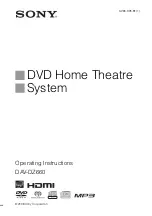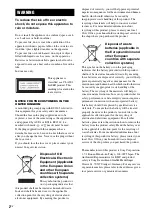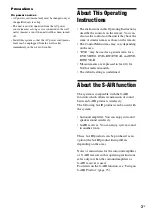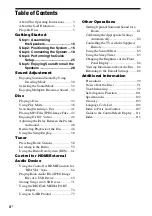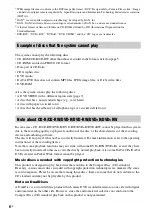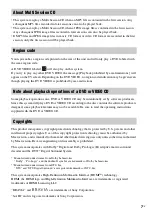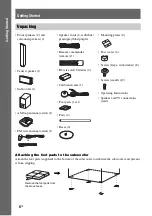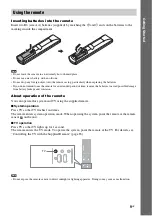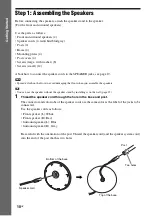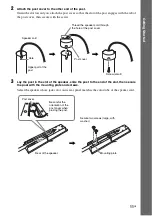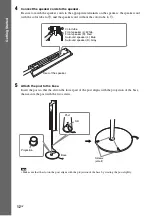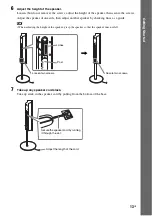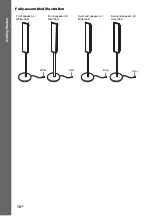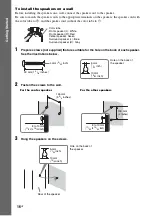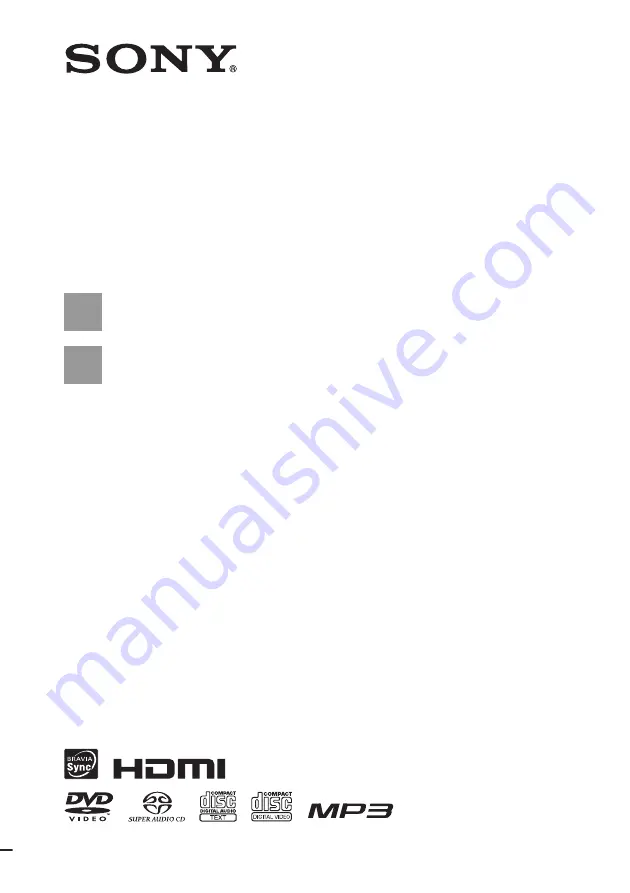Reviews:
No comments
Related manuals for 3-285-995-11(1)

TAD-E1
Brand: TAD Pages: 2

Cinema CB150
Brand: EAW Pages: 2

SP 15M
Brand: Peavey Pages: 4

QM 1000A
Brand: QMotion Pages: 16

SKY PRO 10 CPC 58
Brand: KU Solar Pages: 50

151 Musiccenter
Brand: Burmester Pages: 20

HTIB1000
Brand: Curtis Pages: 7

HT-H4500K
Brand: Samsung Pages: 136

XL-1000H
Brand: Sharp Pages: 72

Fantech SE 704N
Brand: SystemAir Pages: 20

SAHT15 - A/V RECEIVER
Brand: Panasonic Pages: 28

SAHT440 - RECEIVER
Brand: Panasonic Pages: 36

SAHT441 - HOME THEATER
Brand: Panasonic Pages: 40

SA-XH385GA
Brand: Panasonic Pages: 29

SA-XH170
Brand: Panasonic Pages: 30

SAHT1500 - RECEIVER W/HD&DVD REC
Brand: Panasonic Pages: 52

SABT228 - BLU-RAY HOME THEATER SOUND SYSTEM
Brand: Panasonic Pages: 44

SA-PT465E
Brand: Panasonic Pages: 29