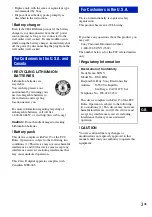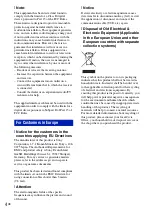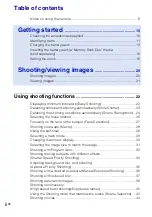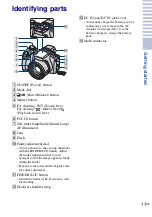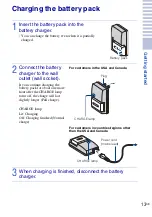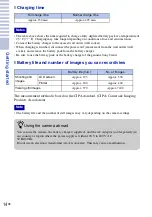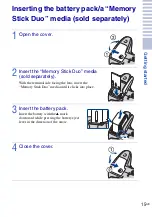© 2009 Sony Corporation
4-132-059-
61
(1)
Printed in Japan
Printed on 70% or more recycled paper using VOC
(Volatile Organic Compound)-free vegetable oil based
ink.
Impreso en papel reciclado en un 70% o más utilizando
tinta hecha con aceite vegetal exento de compuesto
orgánico volátil (COV).
Additional information on this product and answers
to frequently asked questions can be found at our
Customer Support Website.
En la página Web de atención al cliente puede
encontrar información adicional sobre este producto
y respuesta a las preguntas hechas con más
frecuencia.
Digital Still Camera
Cámara fotografía digital
DSC-HX1
Instruction Manual
··················································
Manual de instrucciones
································
GB
ESES
Summary of Contents for 4-132-058-11(1)
Page 75: ...75GB Others ...
Page 149: ...75ES Otros ...
Page 150: ...76ES ...
Page 151: ...77ES Otros ...