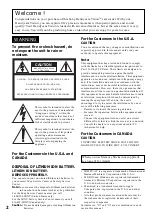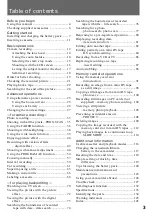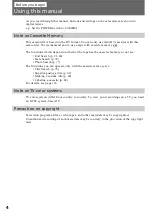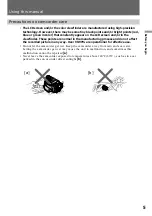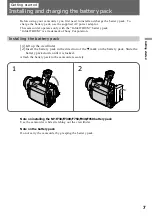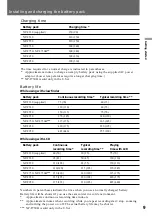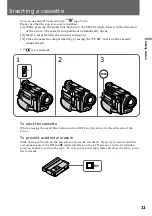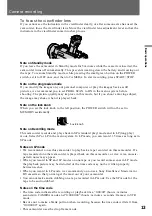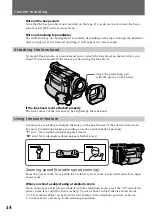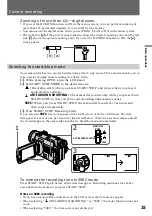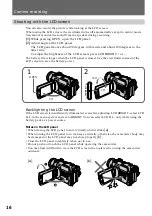3-864-632-14 (2)
©1998 by Sony Corporation
DCR-TRV900
Digital Video
Camera Recorder
Operating Instructions
Before operating the unit, please read this manual thoroughly,
and retain it for future reference.
Owner’s Record
The model and serial numbers are located on the bottom. Record
the serial number in the space provided below. Refer to these
numbers whenever you call upon your Sony dealer regarding this
product.
Model No.
DCR-TRV900
Model No.
AC-L10A
Serial No.
Serial No.