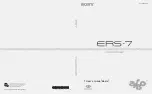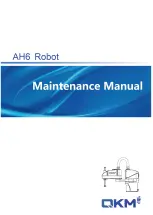Summary of Contents for Aibo ERS-7
Page 1: ...User s Guide Basic 4 6 7 8 7 9 3 1 1 1 Printed in Japan 2003 Sony Corporation 4 678 793 11 1 ...
Page 12: ......
Page 26: ......
Page 56: ......
Page 68: ......
Page 90: ......
Page 119: ...Reference Material 119 ...
Page 120: ...User s Guide Basic 4 6 7 8 7 9 3 1 1 1 Printed in Japan 2003 Sony Corporation 4 678 793 11 1 ...