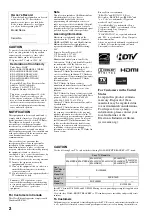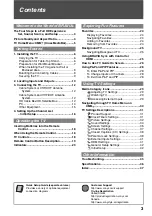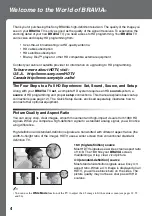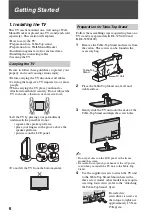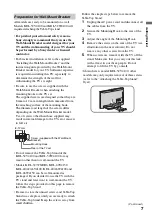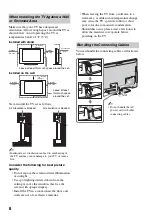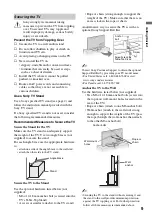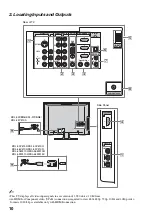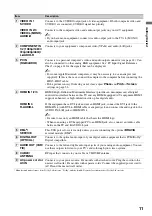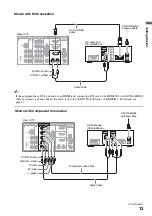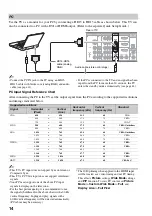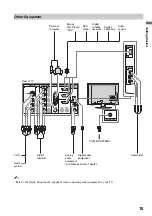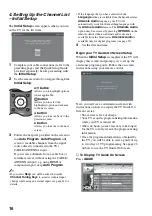Reviews:
No comments
Related manuals for Bravia 3-297-694-16(1)

CL29K40MQ
Brand: Samsung Pages: 8

32MF339B - 32" LCD TV
Brand: Magnavox Pages: 3

32MF301B
Brand: Magnavox Pages: 33

42MD459B - 42" LCD TV
Brand: Magnavox Pages: 2

37MF337B - Hook Up Guide
Brand: Magnavox Pages: 3

37MF301B
Brand: Magnavox Pages: 8

37MD359B
Brand: Magnavox Pages: 2

42MF437B - 42" Digital Lcd Hdtv
Brand: Magnavox Pages: 2

19MF338B - 19" LCD TV
Brand: Magnavox Pages: 2

19MF338B - 19" LCD TV
Brand: Magnavox Pages: 2

32MV402X
Brand: Magnavox Pages: 25

13MT143S, 20MT133S, 20MS233S
Brand: Magnavox Pages: 37

39MF412B
Brand: Magnavox Pages: 38

32MF339B - 32" LCD TV
Brand: Magnavox Pages: 2

A25A76ROM
Brand: Zenith Pages: 37

H40M2100T
Brand: Hisense Pages: 28

NS-32LCD
Brand: Insignia Pages: 78

13301M
Brand: Magnasonic Pages: 8