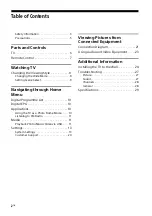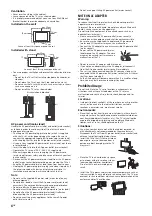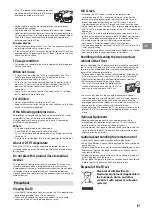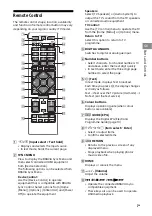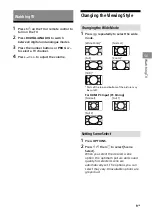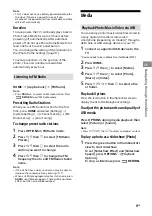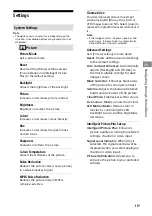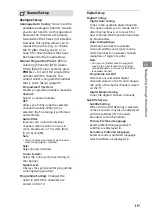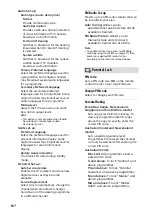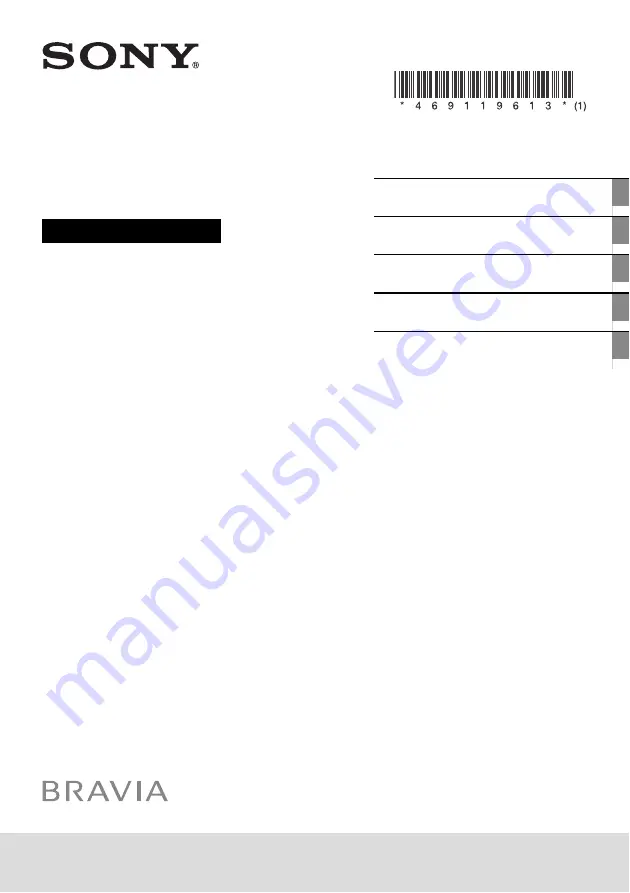Reviews:
No comments
Related manuals for BRAVIA 32R300E

CT-PLB-13
Brand: CableTronix Pages: 6

TX-55MZ800B
Brand: Panasonic Pages: 44

Furrion Aurora FDUF43CBR
Brand: Lippert Pages: 2

CT-TVB306
Brand: CableTronix Pages: 5

SENTRY 2 SLS9550S
Brand: Zenith Pages: 30

NS-32E320A13
Brand: Insignia Pages: 62

804/8545
Brand: Alba Pages: 52

9.6" Liquid Crystal Display
Brand: HANNspree Pages: 59

10121964
Brand: Finlux Pages: 98

TM1510USA
Brand: Majestic Pages: 28

SQ5002
Brand: Quasar Pages: 44

N4790P - 47" LCD TV
Brand: ViewSonic Pages: 2

Viera TX-PF37X20
Brand: Panasonic Pages: 68

Viera TH-58PZ800E
Brand: Panasonic Pages: 56

Viera TX-LF37E30
Brand: Panasonic Pages: 104

MOUNT-M-FD37
Brand: Vivo Pages: 5

NS-40L240A13
Brand: Insignia Pages: 2

19GT356
Brand: GE Pages: 17