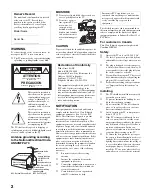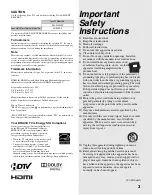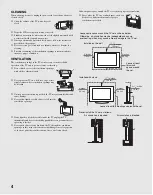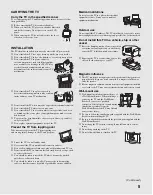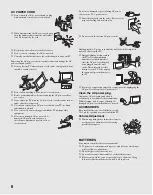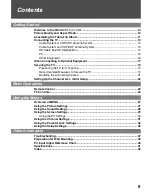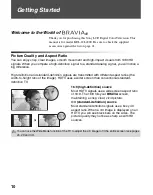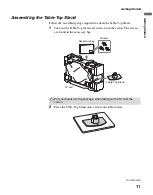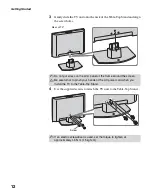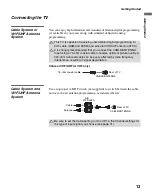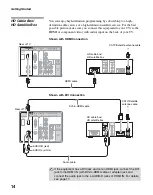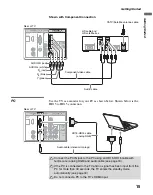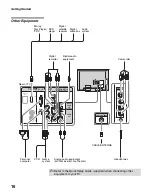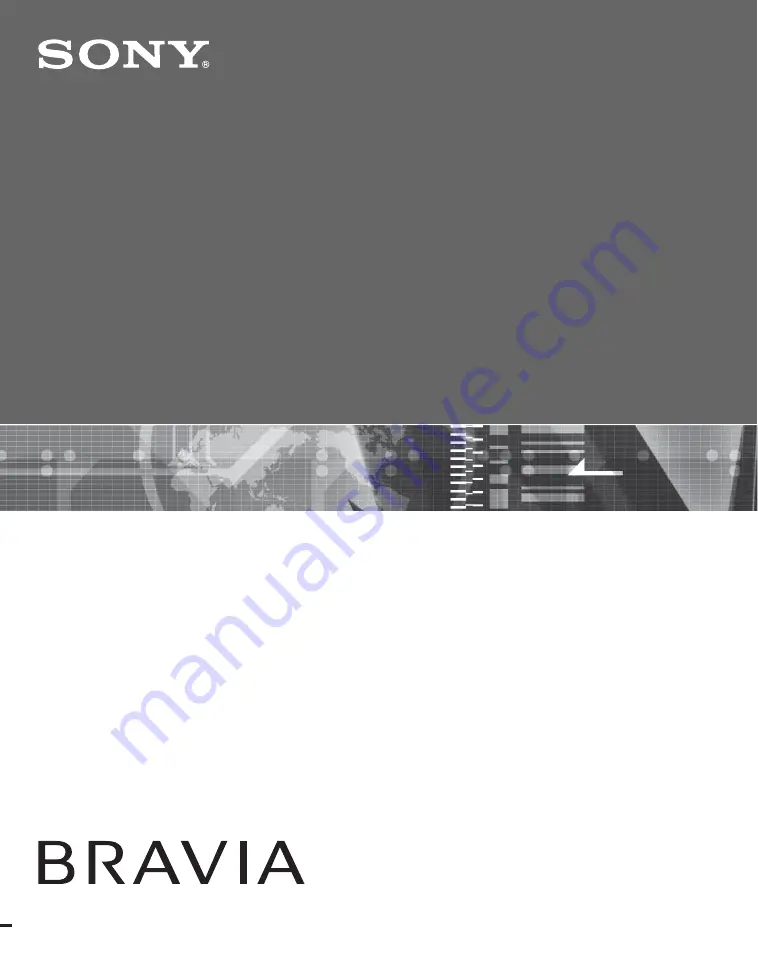Reviews:
No comments
Related manuals for Bravia KDL-22L4000

BeoVision 6
Brand: Bang & Olufsen Pages: 20

BeoVision 5
Brand: Bang & Olufsen Pages: 47

TX-60P22Z
Brand: Panasonic Pages: 32

TX-68P22Z
Brand: Panasonic Pages: 32

A27A12D
Brand: Zenith Pages: 36

AMIRA32HDBLK
Brand: Grundig Pages: 22

H25E37Y
Brand: Zenith Pages: 40

TX-21FG50M-SINGAPORE
Brand: Panasonic Pages: 29

TX-21MD1C
Brand: Panasonic Pages: 28

TX-21FG20R
Brand: Panasonic Pages: 30

TX-21AV1C
Brand: Panasonic Pages: 54

TX-21AT1L
Brand: Panasonic Pages: 24

QLED 8K Q950T
Brand: Samsung Pages: 100

LT-32N3115A
Brand: JVC Pages: 24

BlackCrystal JLE32BC3001
Brand: JVC Pages: 2

LT-32C655
Brand: JVC Pages: 2

LT-32C340
Brand: JVC Pages: 1

LT-24C360
Brand: JVC Pages: 2