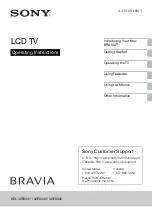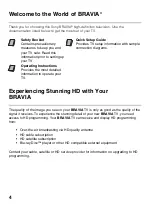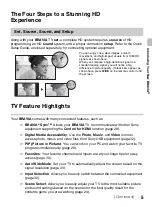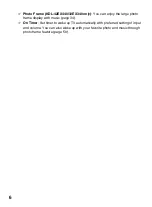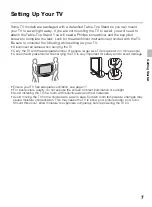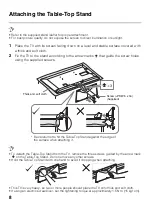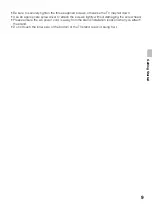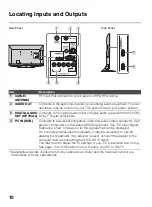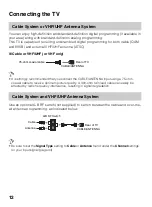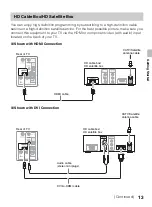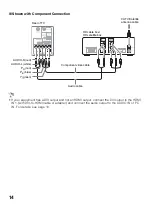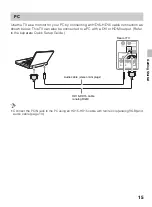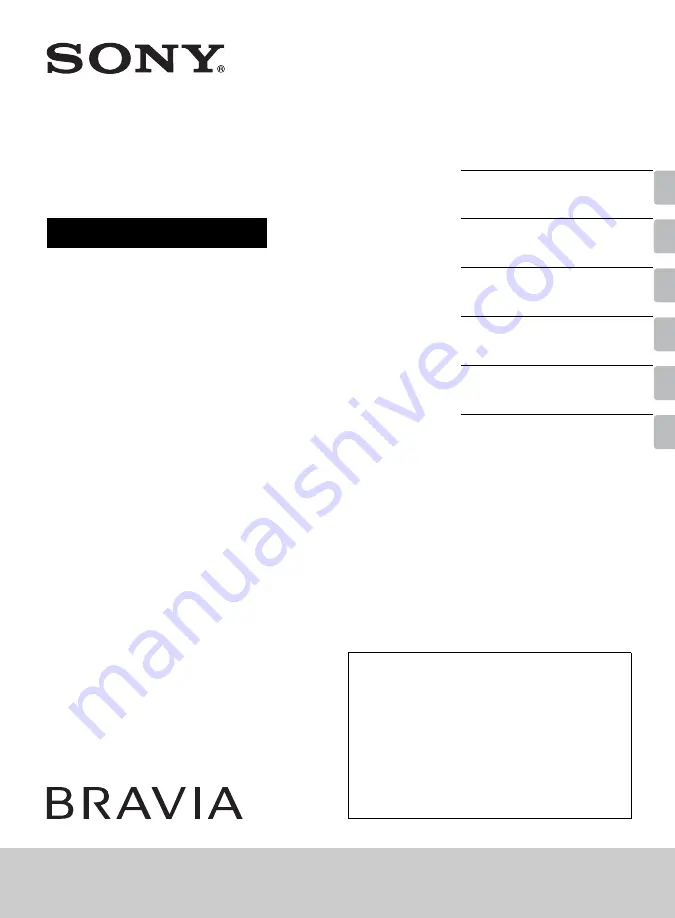
4-433-081-
11
(1)
LCD TV
Operating Instructions
Introducing Your New
BRAVIA
®
Getting Started
Operating the TV
Using Features
Using the Menus
Other Information
Sony Customer Support
U.S.A.: http://www.sony.com/tvsupport
Canada: http://www.sony.ca/support
United States
1.800.222.SONY
Canada
1.877.899.SONY
Please Do Not Return
the Product to the Store
KDL-42EX441 / 42EX440 / 32EX340
Summary of Contents for Bravia KDL-32EX340
Page 75: ......