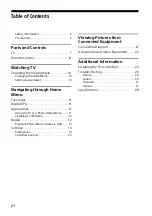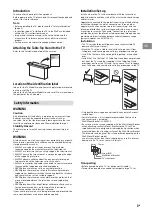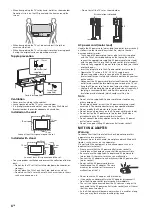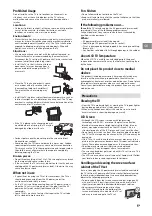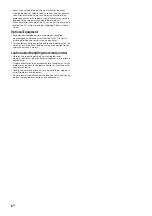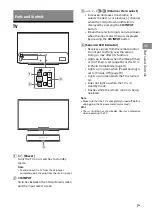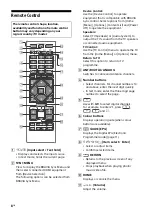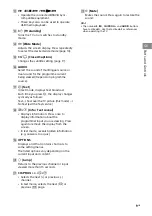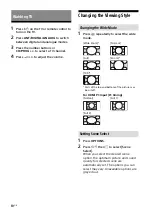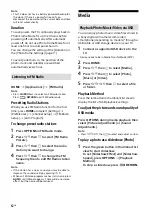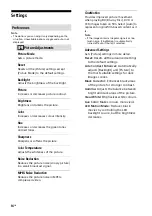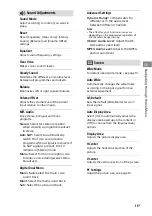Reviews:
No comments
Related manuals for BRAVIA KDL- 32R307F

EGMF1
Brand: Echogear Pages: 2

D681
Brand: MyGica Pages: 9

LED19982HDS
Brand: Bush Pages: 44

24HL719H
Brand: Horizon Fitness Pages: 80

BeoVision 6-26 MK II
Brand: Bang & Olufsen Pages: 72

AS-RC3260
Brand: Audio Solutions Pages: 13

TV-AS216
Brand: Aiwa Pages: 52

CST419E
Brand: Symphonic Pages: 8

MS82B Series
Brand: TCL Pages: 43

FLS32206H
Brand: F&U Pages: 62

BeoVision 11 SERIES
Brand: Bang & Olufsen Pages: 36

TV-32082
Brand: Orion Pages: 40

E37 series
Brand: BenQ Pages: 40

LV-1958P
Brand: Prima Pages: 70

T32013
Brand: AOC Pages: 81

1N1-L
Brand: Omnimount Pages: 28

32BE00H7-01
Brand: BEA Pages: 38

AR-4088D
Brand: Arirang Pages: 21