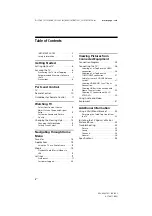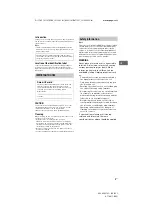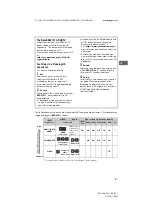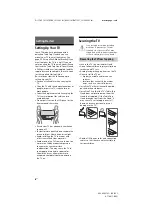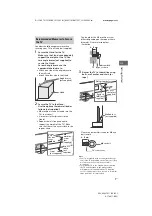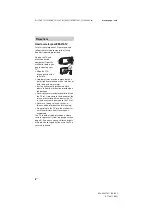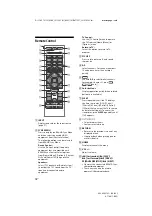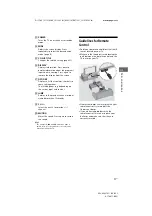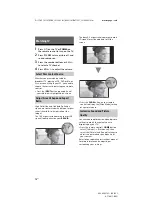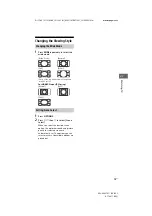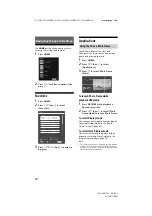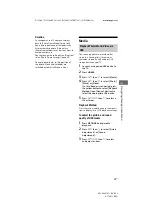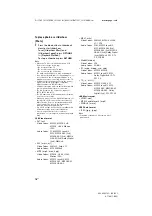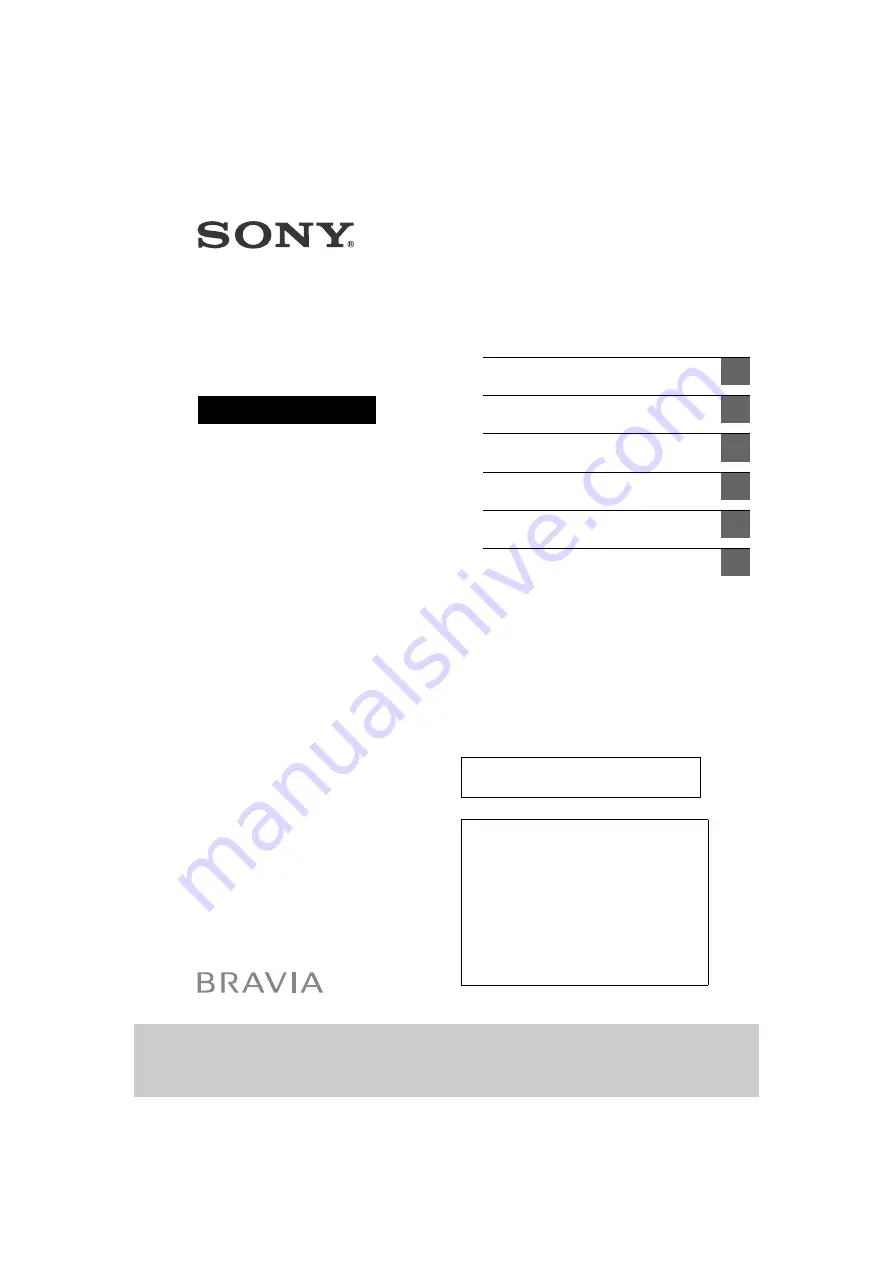
KDL-40R370C / 32R320C
D:\SONY TV\SY160129_SE1L LA1 IM (REV 2)\4574477E31_US\010COV.fm
masterpage: Cover
KDL-40R370C / 32R320C
4-574-477-
E3
(1)
Television
Operating Instructions
Getting Started
Parts and Controls
Watching TV
Navigating through Home Menu
Viewing Pictures from Connected
Equipment
Additional Information
Lea este manual antes de usar el
producto
Centro de Asistencia de
Sony
http://esupport.sony.com/ES/LA/
Llame al número telefónico que aparece en
su póliza de garantía.
Por favor no devuelva el producto a la tienda
donde adquirió el producto.