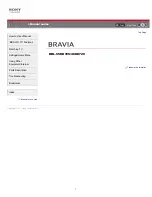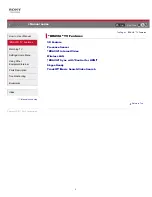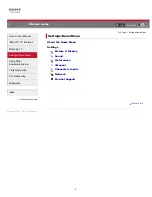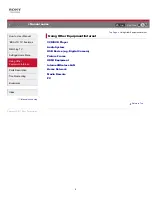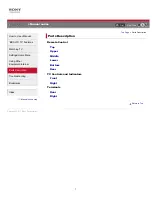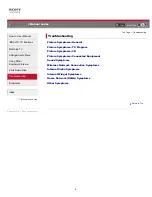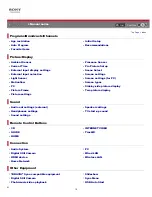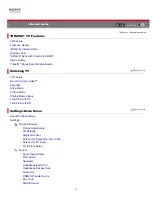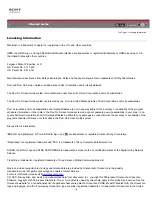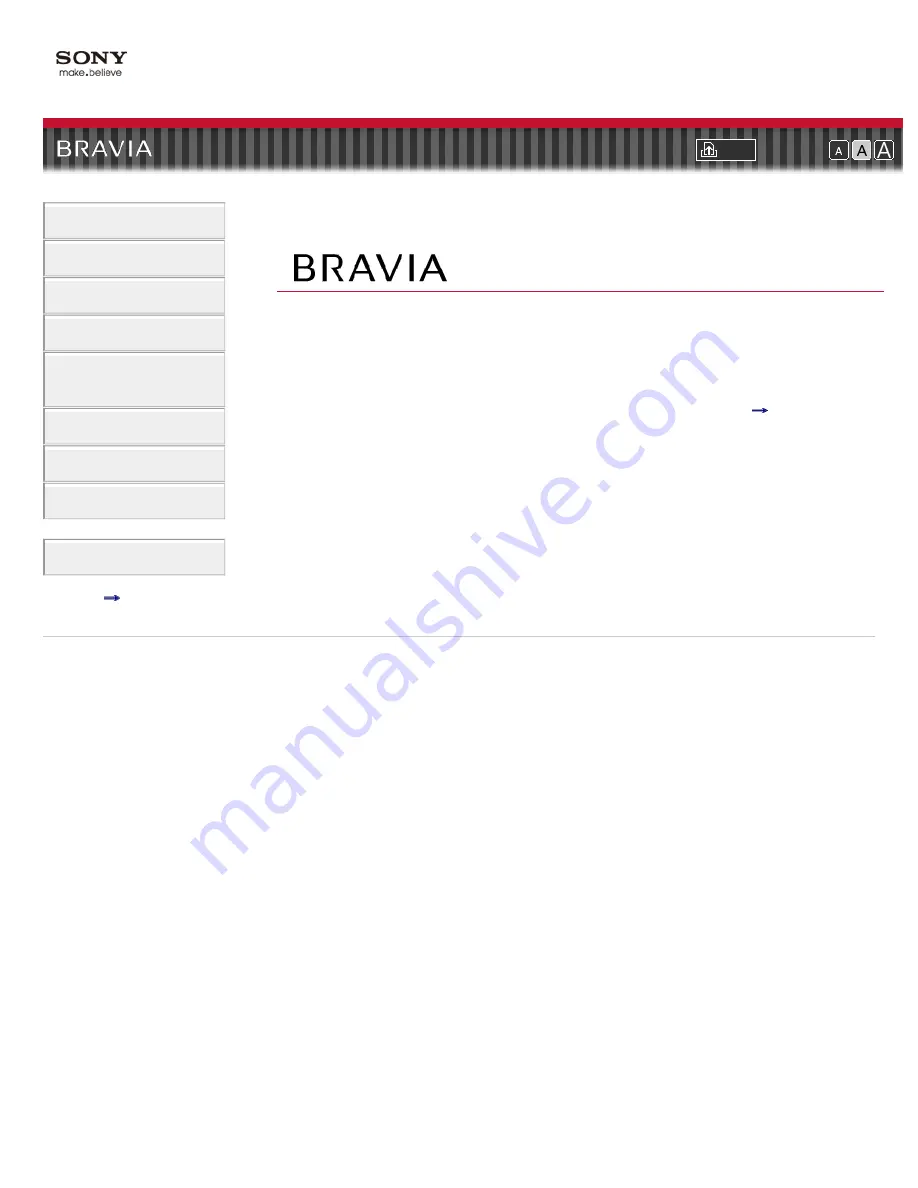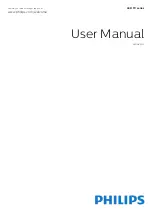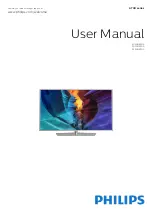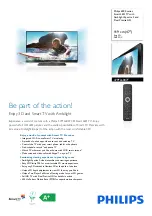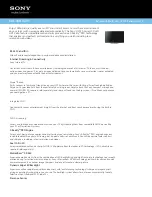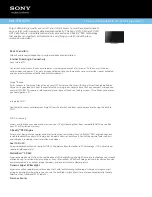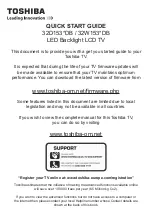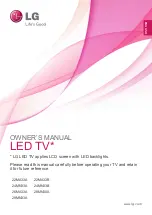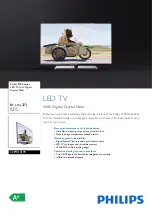Summary of Contents for BRAVIA KDL-46HX729
Page 15: ...15 ...
Page 18: ...Return to Top Copyright 2011 Sony Corporation 18 ...
Page 26: ...Return to Top Copyright 2011 Sony Corporation Control indications 26 ...
Page 31: ...Return to TV Returns to the TV tuner Return to Top Copyright 2011 Sony Corporation 31 ...
Page 48: ...Copyright 2011 Sony Corporation 48 ...
Page 76: ... Play a disc at normal speed Stop playback Return to Top Copyright 2011 Sony Corporation 76 ...
Page 82: ...Copyright 2011 Sony Corporation 82 ...
Page 84: ...Copyright 2011 Sony Corporation 84 ...
Page 87: ...affect its function Return to Top Copyright 2011 Sony Corporation 87 ...
Page 89: ...Return to Top Copyright 2011 Sony Corporation 89 ...
Page 171: ...171 ...