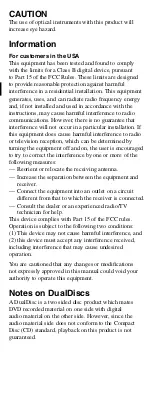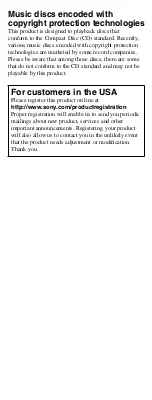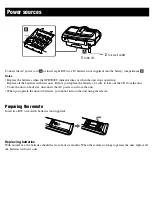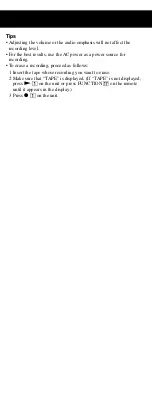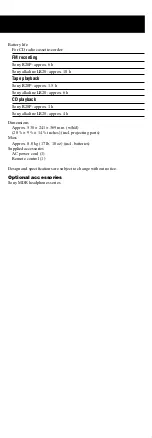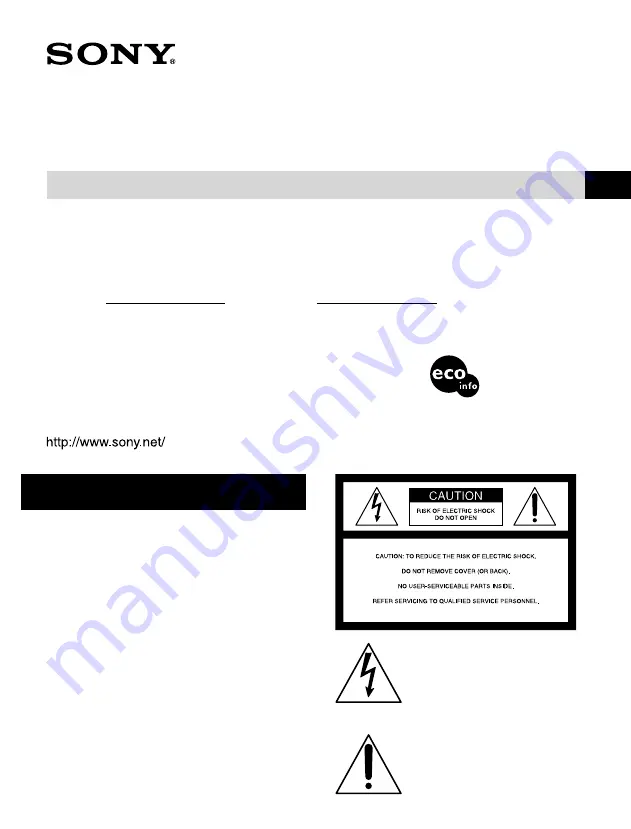
CFD-G505.U2.2-663-603-11(1)
WARNING
To reduce the risk of fire or electric
shock, do not expose this apparatus to
rain or moisture.
To reduce the risk of fire, do not cover the ventilation of
the apparatus with newspapers, tablecloths, curtains, etc.
And do not place lighted candles on the apparatus.
To reduce the risk of fire or electric shock, do not
place objects filled with liquids, such as vases, on the
apparatus.
Connect the apparatus to an easily accessible AC
outlet. Should you notice an abnormality in the
apparatus, disconnect the main plug from the AC outlet
immediately.
Do not install the appliance in a confined space, such as
a bookcase or built-in cabinet.
2-663-603-
11
(1)
CD Radio
Cassette-Corder
Operating Instructions
US
CFD-G505
© 2006 Sony Corporation
Printed in China
Printed on 100% recycled paper
using VOC (Volatile Organic
Compound)-free vegetable oil
based ink.
This symbol is intended to alert the
user to the presence of uninsulated
“dangerous voltage” within the product’s
enclosure that may be of sufficient
magnitude to constitute a risk of electric
shock to persons.
This symbol is intended to alert the user
to the presence of important operating
and maintenance (servicing) instructions
in the literature accompanying the
appliance.
CAUTION
The use of optical instruments with this product will
increase eye hazard.
Information
For customers in the USA
This equipment has been tested and found to comply
with the limits for a Class B digital device, pursuant
to Part 15 of the FCC Rules. These limits are designed
to provide reasonable protection against harmful
interference in a residential installation. This equipment
generates, uses, and can radiate radio frequency energy
and, if not installed and used in accordance with the
instructions, may cause harmful interference to radio
communications. However, there is no guarantee that
interference will not occur in a particular installation. If
this equipment does cause harmful interference to radio
or television reception, which can be determined by
turning the equipment off and on, the user is encouraged
to try to correct the interference by one or more of the
following measures:
— Reorient or relocate the receiving antenna.
— Increase the separation between the equipment and
receiver.
— Connect the equipment into an outlet on a circuit
different from that to which the receiver is connected.
— Consult the dealer or an experienced radio/TV
technician for help.
This device complies with Part 15 of the FCC rules.
Operation is subject to the following two conditions:
(1) This device may not cause harmful interference, and
(2) this device must accept any interference received,
including interference that may cause undesired
operation.
You are cautioned that any changes or modifications
not expressly approved in this manual could void your
authority to operate this equipment.
Notes on DualDiscs
A DualDisc is a two sided disc product which mates
DVD recorded material on one side with digital
audio material on the other side. However, since the
audio material side does not conform to the Compact
Disc (CD) standard, playback on this product is not
guaranteed.
Music discs encoded with
copyright protection technologies
This product is designed to playback discs that
conform to the Compact Disc (CD) standard. Recently,
various music discs encoded with copyright protection
technologies are marketed by some record companies.
Please be aware that among those discs, there are some
that do not conform to the CD standard and may not be
playable by this product.
For customers in the USA
Please register this product on line at
http://www.sony.com/productregistration
Proper registration will enable us to send you periodic
mailings about new product, services and other
important announcements. Registering your product
will also allow us to contact you in the unlikely event
that the product needs adjustment or modification.
Thank you.
Power sources
Specifications
AUDIO POWER SPECIFICATIONS
POWER OUTPUT AND TOTAL HARMONIC DISTORTION
With 3.2-ohm loads, both channels driven from 150 - 10 000 Hz; rated 3 W
per channel-minimum RMS power, with no more than 10 % total harmonic
distortion in AC operation.
Woofer with 4-ohm loads, driven at 50 - 150 Hz; rated 6 W minimum RMS
power, with no more than 10 % total harmonic distortion in AC operation.
Other specifications
CD player section
System
Compact disc digital audio system
Laser diode properties
Emission duration: Continuous
Laser output: Less than 44.6 µW
(This output is the value measured at a distance of
about 200 mm from the objective lens surface on the
optical pick-up block with 7 mm aperture.)
Number of channels
2
Frequency response
20 - 20 000 Hz +1/–2 dB
Wow and flutter
Below measurable limit
Radio section
Frequency range
FM: 87.5 - 108 MHz
AM: 530 - 1 710 kHz
Antennas
FM: Telescopic antenna
AM: Built-in ferrite bar antenna
Cassette-corder section
Recording system
4-track 2 channel stereo
Fast winding time
Approx. 120 s (sec.) with Sony cassette C-60
Frequency response
TYPE I (normal): 70 - 13 000 Hz
General
Speaker
Full range: 10 cm (4 in.) dia., 3.2
, cone type (2)
Woofer: 10 cm (4 in.) dia., 4
, cone type (1)
Input
LINE IN jack (stereo minijack): Minimum input level 330 mV
Outputs
Headphones jack (stereo minijack)
For 16 - 68
impedance headphones
Power output
4 W + 4 W (at 3.2
, 10% harmonic distortion)
Woofer:
12 W (at 4
, 10% harmonic distortion)
Power requirements
For CD radio cassette-corder:
120 V AC, 60 Hz
12 V DC, 8 R20 (size D) batteries
For remote control:
3 V DC, 2 R03 (size AAA) batteries
Power consumption
AC 30 W
Battery life
For CD radio cassette-corder:
FM recording
Sony R20P: approx. 6 h
Sony alkaline LR20: approx. 18 h
Tape playback
Sony R20P: approx. 1.5 h
Sony alkaline LR20: approx. 6 h
CD playback
Sony R20P: approx. 1 h
Sony alkaline LR20: approx. 4 h
Dimensions
Approx. 530 × 241 × 369 mm (w/h/d)
(20
7
/
8
× 9
1
/
2
× 14
5
/
8
inches) (incl. projecting parts)
Mass
Approx. 8.0 kg (17 lb. 10 oz) (incl. batteries)
Supplied accessories
AC power cord (1)
Remote control (1)
Design and specifications are subject to change without notice.
Optional accessories
Sony MDR headphones series
Basic Operations
* VOL +
,
,
and 5
on the remote have a tactile
dot.
Before using the unit
To turn on/off the power
Press POWER
.
To adjust the volume
Press VOL +, –
.
To listen through headphones
Connect the headphones to the
(headphones) jack
.
To select the sound characteristic
Press SOUND
repeatedly to select the audio
emphasis you want.
Choose
To get
Powerful, clean sounds, emphasizing
low and high range audio
Light, bright sounds emphasizing high
and middle range audio
Percussive sounds, emphasizing bass
audio
The presence of vocals, stressing
middle range audio
The whole dynamic range for music
such as classical music
To reinforce the bass sound
Press POWER DRIVE WOOFER (WOOFER on
the remote)
to select
or
on
the display.
is more effective. When the
WOOFER function works, the ring on the front panel
lights up.
To return to normal sound, press the button repeatedly
until the indication disappears from the display.
Notes
• While the sleeping timer is on, the ring does not light, even if the
WOOFER function is used.
• When you use the headphones, the WOOFER function does not
work.
Playing a CD
1
Press
PUSH OPEN/CLOSE
on the unit,
and place a disc with the label side up on the CD
compartment.
To close the CD compartment, press
PUSH OPEN/
CLOSE
on the unit.
2
Press
on the unit (
on the remote)
.
The unit plays all the tracks once.
Track
number
Playing
time
To
Press
Pause playback
on the unit (
on the remote)
. To resume play, press it again.
Stop playback
.
Go to the next
track
.
Go back to the
previous track
.
Locate a point
while listening to
the sound
(forward) or
(backward)
while playing and hold it until
you find the point.
Locate a point
while observing
the display
(forward) or
(backward)
in pause and hold it until you
find the point.
Locate a specific
track directly
The number button
of the track
on the remote.
Remove the CD
PUSH OPEN/CLOSE
.
Tip
When you locate a track numbered over 10, press >10
on the
remote first, then the corresponding number buttons
on the remote.
Example: To play track number 23, press >10 first, then 2 and 3.
Note
You cannot locate a specific track if “SHUF” or “PGM” is lit in the
display. Turn off the indication by pressing
.
Listening to the radio
1
Press RADIO BAND•AUTO PRESET
on the
unit (BAND
on the remote) repeatedly.
Each time you press the button, the indication changes
as follows:
“FM”
“AM”
2
Hold down TUNE + or –
until the frequency
digits begin to change in the display.
The unit automatically scans the radio frequencies
and stops when it finds a clear station.
If you cannot tune in a station, press TUNE + or –
repeatedly to change the frequency step by step.
When an FM stereo broadcast is received, “ST”
appears.
Tip
If the FM broadcast is noisy, press MODE
until “Mono” appears
in the display and the radio will play in monaural.
Playing a tape
Use buttons on the unit for the operation.
1
Press
on the unit, and insert the tape into
the tape compartment with the side you want to
play facing upward. Use TYPE I (normal) tape
only. Close the compartment.
Make sure there is no slack in the tape to avoid
damaging the tape or the unit.
2
Press
on the unit.
The unit starts playing.
To
Press
Pause playback
on the unit. To resume play,
press it again.
Stop playback
on the unit.
Fast-forward or
rewind
or
(fast forward or
rewind)
on the unit.
Eject the cassette
on the unit.
Recording on a tape
Use buttons on the unit for the operation.
1
Press
on the unit to open the tape
compartment and insert a blank tape with the side
you want to record on facing upward. Use TYPE I
(normal) tape only. Close the compartment.
2
Select the program source you want to record.
To record from the CD player, press
on the unit
and place a CD.
To record from the radio, tune in the station you want
(see “Listening to the radio”).
3
Press
on the unit to start recording (
is
depressed automatically).
To
Press
Pause recording
on the unit.
Press the button again to
resume recording.
Stop recording
on the unit.
Tips
• Adjusting the volume or the audio emphasis will not affect the
recording level.
• For the best results, use the AC power as a power source for
recording.
• To erase a recording, proceed as follows:
1 Insert the tape whose recording you want to erase.
2 Make sure that “TAPE” is displayed. (If “TAPE” is not displayed,
press
on the unit or press FUNCTION
on the remote
until it appears in the display.)
3 Press
on the unit.
Preparing the remote
Insert two R03 (size AAA) batteries (not supplied).
Replacing batteries
With normal use, the batteries should last for about six months. When the remote no longer operates the unit, replace all
the batteries with new ones.
2
to a wall outlet
1
to AC IN
Connect the AC power cord
or insert eight R20 (size D) batteries (not supplied) into the battery compartment
.
Notes
• Replace the batteries when the OPR/BATT indicator dims or when the unit stops operating.
Replace all the batteries with new ones. Before you replace the batteries, be sure to take out the CD from the unit.
• To use the unit on batteries, disconnect the AC power cord from the unit.
• When you operate the unit on batteries, you cannot turn on the unit using the remote.
Owner’s Record
The model number is located at the bottom and the serial number is located in the battery compartment.
Record the serial number in the space provided below. Refer to them whenever you call upon your Sony dealer
regarding this product.
Model No.
Serial No.