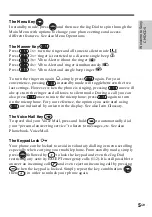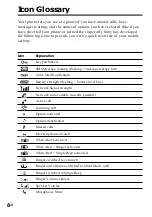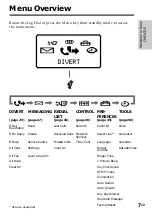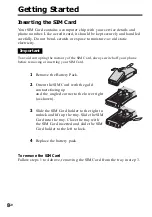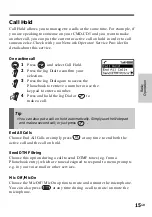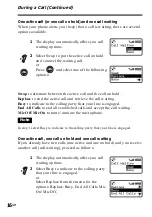Summary of Contents for CMD-CD5
Page 1: ...3 867 714 21 1 Operating Instructions Mobile Telephone GB CMD CD5 1999 by Sony Corporation ...
Page 63: ...63GB Appendix Notes ...
Page 64: ...64GB Notes ...
Page 65: ...65GB Appendix Notes ...
Page 66: ...66GB Notes ...
Page 71: ...55GB Made from chlorine free recyclable paper Sony Corporation Printed in France ...