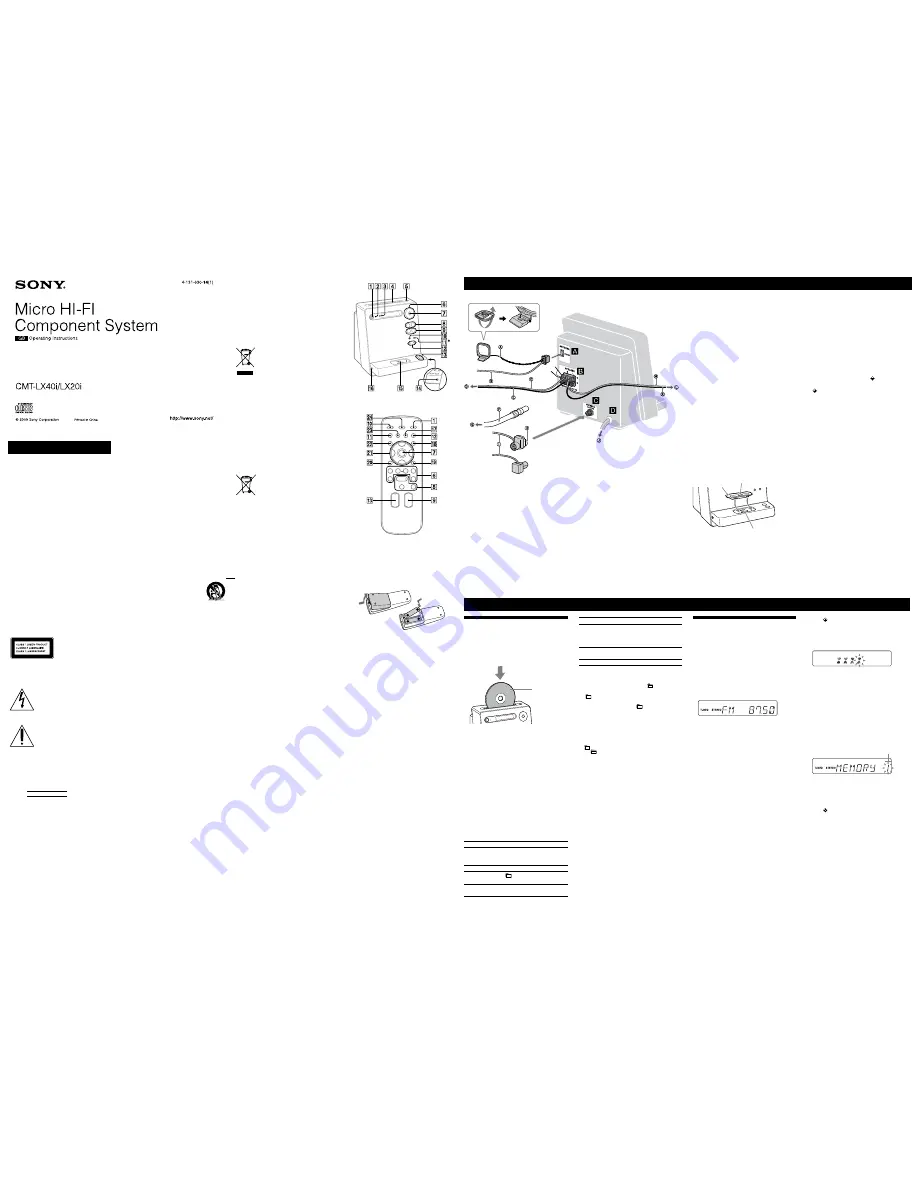
Micro HI-FI
Component System
CMT-LX40i/LX20i.GB.4-131-630-14(1)
WARNING
To reduce the risk of fire or electric shock,
do not expose this apparatus to rain or
moisture.
To reduce the risk of fire, do not cover the ventilation
opening of the apparatus with newspapers, tablecloths,
curtains, etc. Do not place the naked flame sources such
as lighted candles on the apparatus.
To reduce the risk of fire or electric shock, do not expose
this apparatus to dripping or splashing, and do not place
objects filled with liquids, such as vases, on the apparatus.
Do not install the appliance in a confined space, such as a
bookcase or built-in cabinet.
As the main plug is used to disconnect the unit from the
mains, connect the unit to an easily accessible AC outlet.
Should you notice an abnormality in the unit, disconnect
the main plug from the AC outlet immediately.
Do not expose batteries or apparatus with battery-
installed to excessive heat such as sunshine, fire or the
like.
Excessive sound pressure from earphones and
headphones can cause hearing loss.
CAUTION
The use of optical instruments with this product will
increase eye hazard.
Except for customers in the U.S.A.
and Canada
This appliance is classified
as a CLASS 1 LASER
product. This marking
is located on the rear
exterior.
Notice for the customers in the
U.S.A. and Canada
This symbol is intended to alert the
user to the presence of uninsulated
“dangerous voltage” within the
product’s enclosure that may be of
sufficient magnitude to constitute a risk
of electric shock to persons.
This symbol is intended to alert the
user to the presence of important
operating and maintenance (servicing)
instructions in the literature
accompanying the appliance.
Owner’s Record
The model and serial numbers are located on the rear of
the unit. Record these numbers in the space provided
below. Refer to them whenever you call upon your Sony
dealer regarding this product.
Model No.
Serial No.
Important Safety Instructions
1) Read these instructions.
2) Keep these instructions.
3) Heed all warnings.
4) Follow all instructions.
5) Do not use this apparatus near water.
6) Clean only with dry cloth.
7) Do not block any ventilation openings. Install in
accordance with the manufacturer’s instructions.
8) Do not install near any heat sources such as radiators,
heat registers, stoves, or other apparatus (including
amplifiers) that produce heat.
9) Do not defeat the safety purpose of the polarized or
grounding-type plug. A polarized plug has two blades
with one wider than the other. A grounding type
plug has two blades and a third grounding prong.
The wide blade or the third prong are provided for
your safety. If the provided plug does not fit into your
outlet, consult an electrician for replacement of the
obsolete outlet.
10) Protect the power cord from being walked on
or pinched particularly at plugs, convenience
receptacles, and the point where they exit from the
apparatus.
11) Only use attachments/accessories specified by the
manufacturer.
12) Use only with the cart, stand, tripod,
bracket, or table specified by the
manufacturer, or sold with the apparatus.
When a cart is used, use caution when
moving the cart/apparatus combination to
avoid injury from tip-over.
13) Unplug this apparatus during lightning storms or
when unused for long periods of time.
14) Refer all servicing to qualified service personnel.
Servicing is required when the apparatus has been
damaged in any way, such as power-supply cord or
plug is damaged, liquid has been spilled or objects
have fallen into the apparatus, the apparatus has
been exposed to rain or moisture, does not operate
normally, or has been dropped.
The following FCC statement
applies only to the version of this
model manufactured for sale in
the U.S.A. Other versions may
not comply with FCC technical
regulations.
NOTE:
This equipment has been tested and found to comply
with the limits for a Class B digital device, pursuant
to Part 15 of the FCC Rules. These limits are designed
to provide reasonable protection against harmful
interference in a residential installation. This equipment
generates, uses and can radiate radio frequency energy
and, if not installed and used in accordance with the
instructions, may cause harmful interference to radio
communications. However, there is no guarantee that
interference will not occur in a particular installation. If
this equipment does cause harmful interference to radio
or television reception, which can be determined by
turning the equipment off and on, the user is encouraged
to try to correct the interference by one or more of the
following measures:
Reorient or relocate the receiving antenna.
Increase the separation between the equipment and
receiver.
Connect the equipment into an outlet on a circuit
different from that to which the receiver is connected.
Consult the dealer or an experienced radio/TV
technician for help.
CAUTION
You are cautioned that any changes or modifications
not expressly approved in this manual could void your
authority to operate this equipment.
Notice for customers: the following
information is only applicable
to equipment sold in countries
applying EU directives.
The manufacturer of this product is Sony Corporation,
1-7-1 Konan Minato-ku, Tokyo, 108-0075 Japan. The
Authorized Representative for EMC and product safety is
Sony Deutschland GmbH, Hedelfinger Strasse 61, 70327
Stuttgart, Germany. For any service or guarantee matters,
please refer to the addresses given in separate service or
guarantee documents.
Disposal of Old Electrical &
Electronic Equipment
(Applicable in the European
Union and other European
countries with separate
collection systems)
This symbol on the product or on its packaging indicates
that this product shall not be treated as household
waste. Instead it shall be handed over to the applicable
collection point for the recycling of electrical and
electronic equipment. By ensuring this product is
disposed of correctly, you will help prevent potential
negative consequences for the environment and human
health, which could otherwise be caused by inappropriate
waste handling of this product. The recycling of materials
will help to conserve natural resources. For more detailed
information about recycling of this product, please
contact your local Civic Office, your household waste
disposal service or the shop where you purchased the
product.
Applicable accessories: Remote commander
Disposal of waste batteries
(applicable in the European
Union and other European
countries with separate
collection systems)
This symbol on the battery or on the packaging indicates
that the battery provided with this product shall not be
treated as household waste. On certain batteries this
symbol might be used in combination with a chemical
symbol. The chemical symbols for mercury (Hg) or lead
(Pb) are added if the battery contains more than 0.0005%
mercury or 0.004% lead. By ensuring these batteries are
disposed of correctly, you will help prevent potentially
negative consequences for the environment and human
health which could otherwise be caused by inappropriate
waste handling of the battery. The recycling of the
materials will help to conserve natural resources.
In case of products that for safety, performance or data
integrity reasons require a permanent connection with an
incorporated battery, this battery should be replaced by
qualified service staff only. To ensure that the battery will
be treated properly, hand over the product at end-of-life
to the applicable collection point for the recycling of
electrical and electronic equipment.
For all other batteries, please view the section on how
to remove the battery from the product safely. Hand the
battery over to the applicable collection point for the
recycling of waste batteries.
For more detailed information about recycling of this
product or battery, please contact your local Civic Office,
your household waste disposal service or the shop where
you purchased the product.
Note on DualDiscs
A DualDisc is a two sided disc product which mates
DVD recorded material on one side with digital
audio material on the other side. However, since the
audio material side does not conform to the Compact
Disc (CD) standard, playback on this product is not
guaranteed.
Music discs encoded with copyright
protection technologies
This product is designed to playback discs that conform
to the Compact Disc (CD) standard. Recently, various
music discs encoded with copyright protection
technologies are marketed by some record companies.
Please be aware that among those discs, there are some
that do not conform to the CD standard and may not be
playable by this product.
License and Trademark Notice
iPod is a trademark of Apple Inc., registered in the U.S.
and other countries.
MPEG Layer-3 audio coding technology and patents
licensed from Fraunhofer IIS and Thomson.
All other trademarks and registered trademarks are of
their respective holders. In this manual,
TM
and
®
marks
are not specified.
Operations
To
Press
Find a point in a
track or file
Hold down
/
(rewind/fast
forward)
during playback, and
release the button at the desired
point.
Select Repeat Play
REPEAT
repeatedly until
“REP” or “REP1” appears.
Eject a disc
(eject)
on the unit.
To change the play mode
Press PLAY MODE
repeatedly while the player is
stopped. You can select normal play (“ ” for all MP3
files in the folder on the disc), shuffle play (“SHUF”
or “ SHUF*” for folder shuffle), or program play
(“PGM”).
* When playing a CD-DA (audio) disc,
(SHUF) Play performs the
same operation as normal (SHUF) Play.
Notes on Repeat Play
All tracks or files on a disc are played repeatedly up to five times.
“REP1” indicates that a single track or file is repeated until you stop
it.
Note on shuffle play mode
When you turn off the system, the selected shuffle play mode (“SHUF”
or “
SHUF”) is cleared and the play mode returns to normal play
mode (“
”).
Notes on playing MP3 discs
Do not save other types of tracks or files or unnecessary folders on a
disc that has MP3 files.
Folders that have no MP3 files are skipped.
MP3 files are played back in the order that they are recorded onto
the disc.
The system can only play MP3 files that have a file extension of
“.mp3”.
Even when file name has the “.mp3” file extension, if the actual
file differs, playing this file may generate a loud noise which could
damage the speaker system and the system may malfunction.
The maximum number of:
folders is 150 (including the root folder).
MP3 files is 255.
MP3 files and folders that can be contained on a single disc is 256.
folder levels (the tree structure of files) is 8.
Compatibility with all MP3 encoding/writing software, recording
device, and recording media cannot be guaranteed. Incompatible
MP3 discs may produce noise or interrupted audio or may not play
at all.
Notes on playing multisession discs
If the disc begins with a CD-DA (or MP3) session, it is recognized
as a CD-DA (or MP3) disc, and playback continues until another
session is encountered.
A disc with a mixed CD format is recognized as a CD-DA disc.
Listening to the radio
Note that the DAB tuning and reception of RDS services
are only available for CMT-LX40i.
1
Select “DAB,” “TUNER FM” or “TUNER AM.”
Press FU/
repeatedly.
2
Perform tuning.
For automatic scanning
Press TUNING MODE
repeatedly until “AUTO”
appears, and then press +/
(or TUNE +/
on the
unit)
. Scanning stops automatically when a station
is tuned in, and “TUNED” and “STEREO” (for stereo
programs only) appear.
When tuning in an FM or AM station, If “TUNED”
does not appear and the scanning does not stop, press
to stop scanning, then perform manual tuning
(below).
When you tune in a DAB station or an FM station that
provides RDS services, the service name or station
name appears on the display.
For manual tuning (FM/AM band only)
Press TUNING MODE
repeatedly until
“MANUAL” appears, and then press +/
(or TUNE
+/
on the unit)
repeatedly to tune in the desired
station.
Notes on DAB stations
When tuning in a DAB station, it may take a few seconds before you
hear any sound.
Primary service is automatically received when secondary service
ends.
This tuner does not support data services.
Tip
To reduce static noise on a weak FM stereo station, press FM MODE
repeatedly until “MONO” appears to turn off stereo reception.
Running the DAB Automatic Scan manually
1
Press DAB AUTO SCAN
on the unit to start the
DAB Automatic Scan.
“AUTO SCAN?” and “PUSH ENTER” appear.
Playing a CD/MP3 disc
1
Select the CD function.
Press FU/
repeatedly.
2
Insert a disc.
Insert a disc in the disc slot
with the label side
facing forward.
Insert a disc with
the label side facing
forward.
Notes
When you turn on the system, the disc is not pulled into the
disc slot
until “NO DISC” appears in the display. Do not
attempt to push in the disc until “NO DISC” appears.
Do not insert a disc with non-standard shapes (e.g., heart,
square, star). The disc may fall into the system and cause
irreparable damage.
When pressing
on the unit and then reinserting the disc that
appears in the disc slot
, do not simply push in the disc. Remove
the disc from the disc slot
and then reinsert it.
Do not turn off the system with a disc halfway inserted in the disc
slot
. Doing so may cause the disc to fall.
Do not use a disc with tape, seals or paste on it as this may cause
malfunction.
When you eject a disc, handle the disc by its edge. Do not touch the
surface.
Do not push a disc into the disc slot
when the system is off.
Doing so may cause the system to malfunction.
Do not insert an 8 cm disc with an adaptor. Doing so may cause the
system to malfunction.
3
Start playback.
Press
(play) (or
(play/pause) on the unit)
.
To
Press
Pause playback
(pause) (or
on the unit)
. To resume playback, press the
button again.
Stop playback
(stop)
.
Select a folder on an
MP3 disc
(select folder) +/
.
Select a track or file
/
(go back/go forward)
.
2
Press (or ENTER on the unit)
to perform
scanning.
Scanning begins. The scanning progress is indicated
by advancing asterisks (
). Depending on the
DAB services available in your area, scanning may
take a few minutes.
When scanning is complete, a list of available services
is created.
Notes
If your country or region does not support DAB broadcast,
“NO SERV” appears.
This procedure clears all previously stored presets.
Before unplugging the DAB antenna, make sure the system is turned
off to preserve your own DAB settings.
Presetting radio stations
Use buttons on the remote to preset stations.
1
Tune in the desired station.
2
Press TUNER MEMORY
to select the tuner
memory mode.
Preset number
3
Press +/
repeatedly to select the desired preset
number.
If another station is already assigned to the selected
preset number, the station is replaced by the new
station.
4
Press
to store the station.
5
Repeat steps 1 through 4 to store other stations.
You can preset up to 20 DAB, 20 FM and 10 AM
stations. The preset stations are retained for about half
a day even if you disconnect the power cord or if a
power failure occurs.
6
To call up a preset radio station, press TUNING
MODE
repeatedly until “PRESET” appears, and
then press +/
repeatedly to select the desired
preset number.
Note on presetting DAB stations
You can preset a DAB service only when it can be received.
Getting Started
Main unit
* CMT-LX40i: DAB AUTO SCAN button
CMT-LX20i: PLAY MODE/TUNING MODE button
Remote
This manual mainly explains operations using the
remote, but the same operations can also be performed
using the buttons on the unit having the same or similar
names.
To use the remote
Slide and remove the battery compartment lid, and
insert the two R6 (size AA) batteries (supplied only with
CMT-LX40i),
side first, matching the polarities shown
below.
Notes on using the remote
With normal use, the batteries should last for about six months.
Do not mix an old battery with a new one or mix different types of
batteries.
If you do not use the remote for a long period of time, remove the
batteries to avoid damage from battery leakage and corrosion.
Batteries installed devices shall not be exposed to excessive heat such
as sunshine, fire or the like.
To adjust the volume
Press /
.
To connect an optional headphones
Connect headphones to the PHONES jack
on the
unit.
To set the clock
Use buttons on the remote to set the clock.
1
Press
(power)
to turn on the system.
2
Press TIMER MENU
to select the clock set mode.
If “PLAY SET” flashes, press
/
repeatedly to
select “CLOCK,” and then press (enter)
.
3
Press
/
repeatedly to set the hour, then press
.
4
Use the same procedure to set the minutes.
Note
The clock settings are lost when you disconnect the power cord or if a
power failure occurs.
To display the clock when the system is off
Press DISPLAY
. The clock is displayed for about 8
seconds.
Reception of DAB radio station
(CMT-LX40i only)
When you turn on the system for the first time after
you purchase the system, DAB Automatic Scan starts
automatically and creates a list of available services.
During the DAB Automatic Scan, “
” appears. Do
not press any button on the unit or the remote during
DAB Automatic Scan. Scanning is interrupted and
service list may not be created properly.
To run the DAB Automatic Scan manually, perform
the procedure of “Running the DAB Automatic Scan
manually” in “Listening to the radio.” If you have moved
to another area, perform the DAB Automatic Scan
manually and re-register the contents of broadcasts.
Antennas
Find a location and an orientation that provide good
reception, and then set up the antenna.
Keep the antennas away from the speaker cords and the
power cord to avoid picking up noise.
Speakers
Insert only the stripped portion of the cord.
DAB Antenna (CMT-LX40i only)
With a DAB external antenna (not supplied), you
can obtain higher DAB broadcast sound quality. We
recommend that you use the supplied DAB lead antenna
only temporarily until you install a DAB external
antenna.
Before unplugging the DAB antenna, make sure the
system is turned off to preserve your own DAB settings.
Power
Connect the power cord to a wall outlet.
If the plug does not fit the wall outlet, detach the supplied
plug adaptor (only for models equipped with an adaptor).
To use the iPod
Insert an iPod Dock Adapter into the Dock
before
use. For details on the iPod Dock Adapters, refer to the
instructions supplied with the Dock Adapters.
Connector
iPod Dock Adapter
To remove the iPod Dock Adapter,
pull it up with your fingernail or
a flat object using the slot inside
the adapter.
Note
The iPod Dock Adapter is not supplied with the system. Use an iPod
Dock Adapter supplied with your iPod.
AM loop antenna
FM lead antenna (Extend it horizontally.)
Speaker cord (Red/
)
To right speaker
Speaker cord (Black/
)
75-ohm coaxial cable with F male type connector
(CMT-LX40i only) (not supplied)
To DAB external antenna (CMT-LX40i only) (not supplied)
Connect white side
DAB lead antenna (Extend it horizontally.) (CMT-LX40i only)
To wall outlet
Speaker cord (Black/
)
To left speaker
Speaker cord (Red/
)
or
or




















