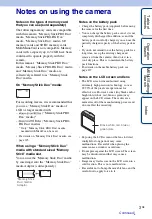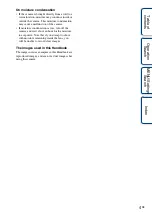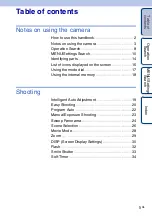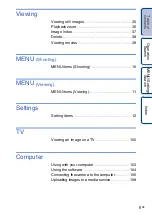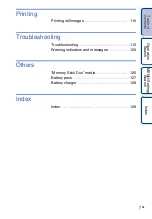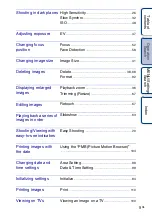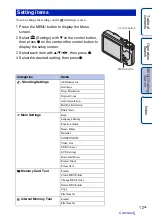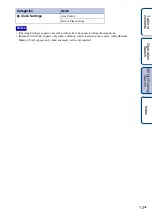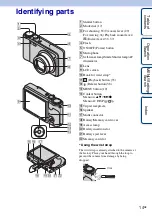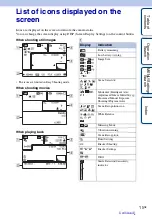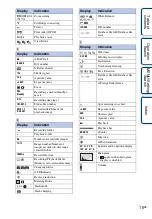Reviews:
No comments
Related manuals for Cyber-shot 4-172-679-12(1)

T8
Brand: VEKOOTO Pages: 18

E
Brand: Zenith Pages: 18

FSC880
Brand: FALEEMI Pages: 12

SG-100
Brand: Falconeyes Pages: 2

Pinnacle
Brand: FalconEye Electronics Pages: 5

GHDVR350
Brand: Gator Pages: 13

3300/401
Brand: urmet domus Pages: 16

HN-DPF1001
Brand: Feelcare Pages: 11

IQeye Sentinel Series IQ802
Brand: Iqinvision Pages: 2

A9D
Brand: COXPAL Pages: 27

AF 5077
Brand: AgfaPhoto Pages: 16

MP51
Brand: Advent Pages: 13

Enrollment Kiosk
Brand: EVERI Pages: 2

SP85mm F/1.8 Di VC USD
Brand: Tamron Pages: 4

VN310SFHD
Brand: Vision Pages: 21

Lumix DC-ZS70K
Brand: Panasonic Pages: 302

Lumix DC-ZS80D
Brand: Panasonic Pages: 304

COOLPIX AW120
Brand: Nikon Pages: 321