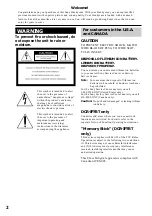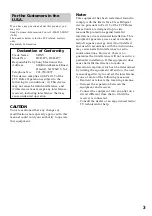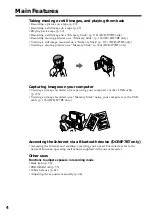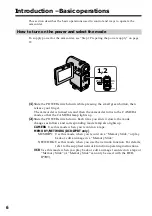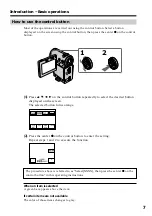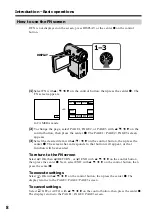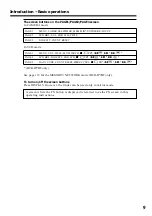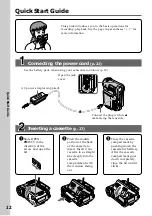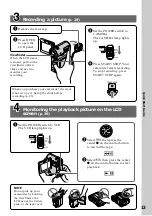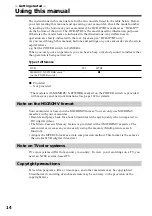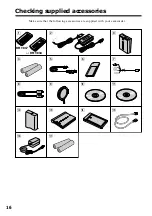3-069-933-12 (1)
©2001 Sony Corporation
Operating Instructions
Before operating the unit, please read this manual thoroughly, and retain
it for future reference.
Owner’s Record
The model and serial numbers are located on the bottom. Record the
serial number in the space provided below. Refer to these numbers
whenever you call upon your Sony dealer regarding this product.
DCR-IP5/IP7BT
Digital
Video Camera
Recorder
Model No.
Model No.
AC-
Serial No.
Serial No.
Summary of Contents for DCR-IP5/IP7BT
Page 195: ......
Page 196: ...Sony Corporation Printed in Japan 3 0 6 9 9 3 3 1 2 ...