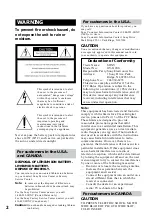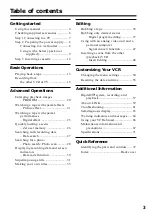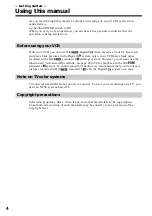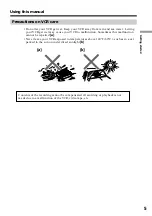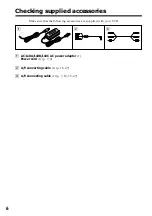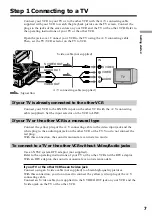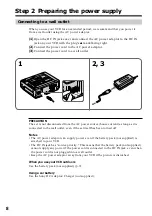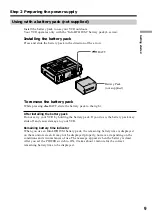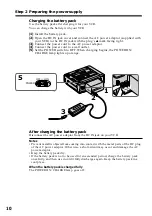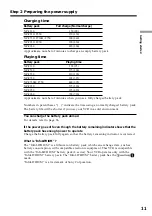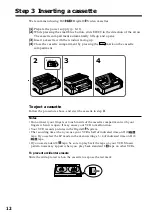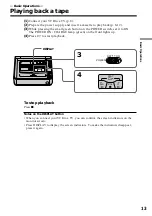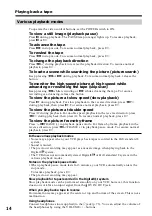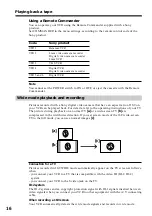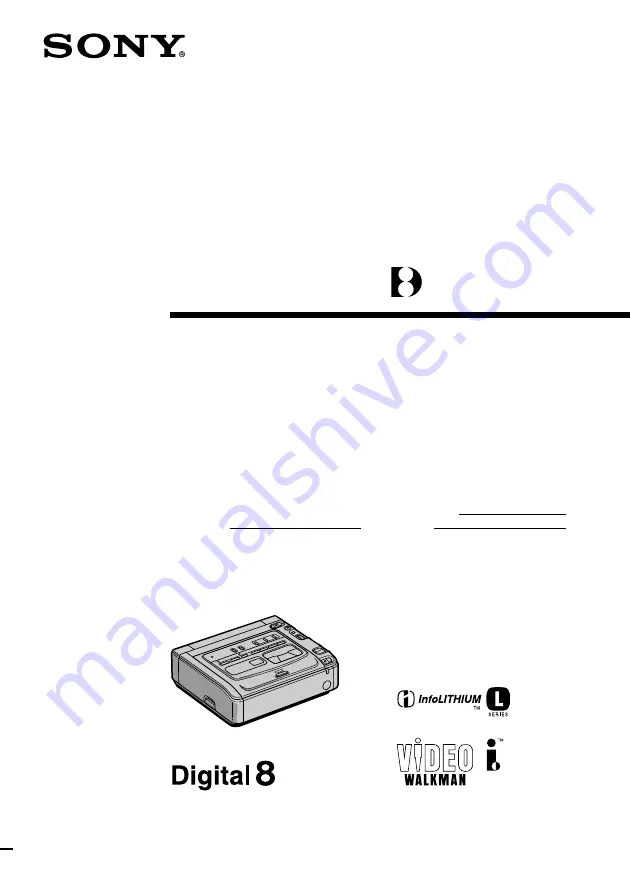
©2000 Sony Corporation
Operating Instructions
Before operating the unit, please read this manual thoroughly,
and retain it for future reference.
Owner’s Record
The model and serial numbers are located on the bottom. Record
the serial number in the space provided below. Refer to these
numbers whenever you call upon your Sony dealer regarding this
product.
3-064-178-11 (1)
Digital
Video Cassette
Recorder
Model No.
GV-D200
Serial No.
Model No.
AC–
Serial No.
GV-D200