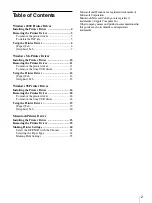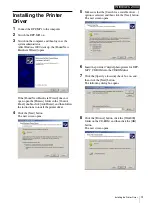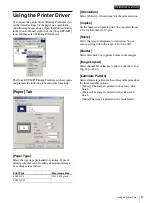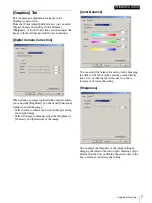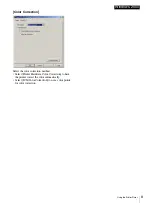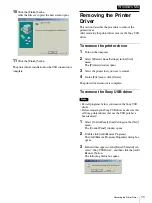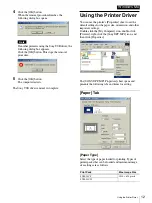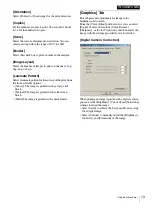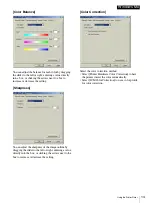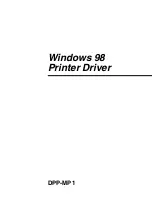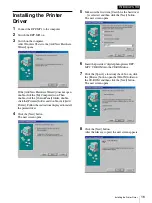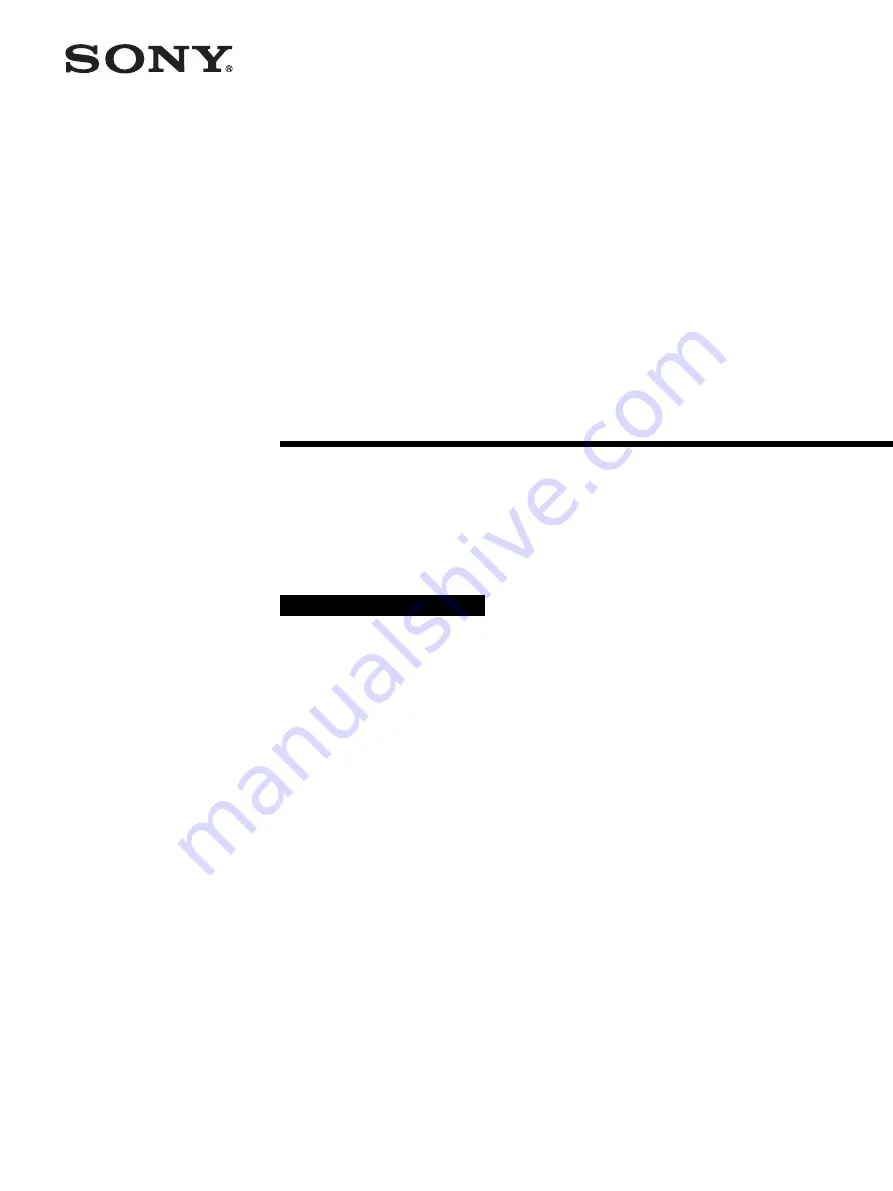
3-206-417-
12
(1)
Printer Driver
Installation Guide
This guide describes installation and use of the Printer
Drivers for Windows 2000, Windows Me, Windows 98, and
Macintosh.
Before using the printer driver, be sure to read the “ReadMe”
file located in the same folder of the printer driver on the
CD-ROM.
Before Using this Software
© 2001 Sony Corporation
DPP-MP1