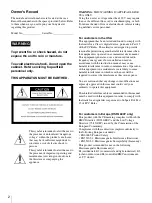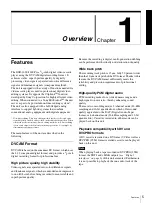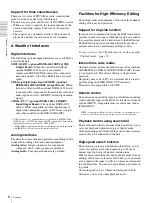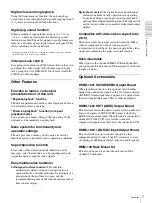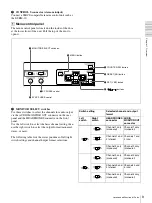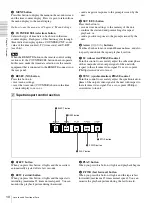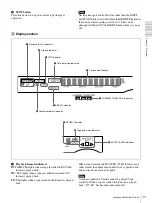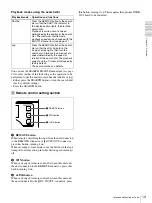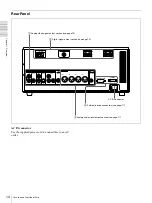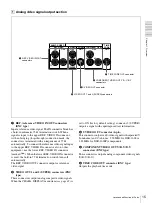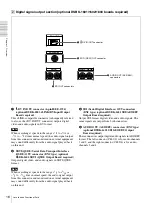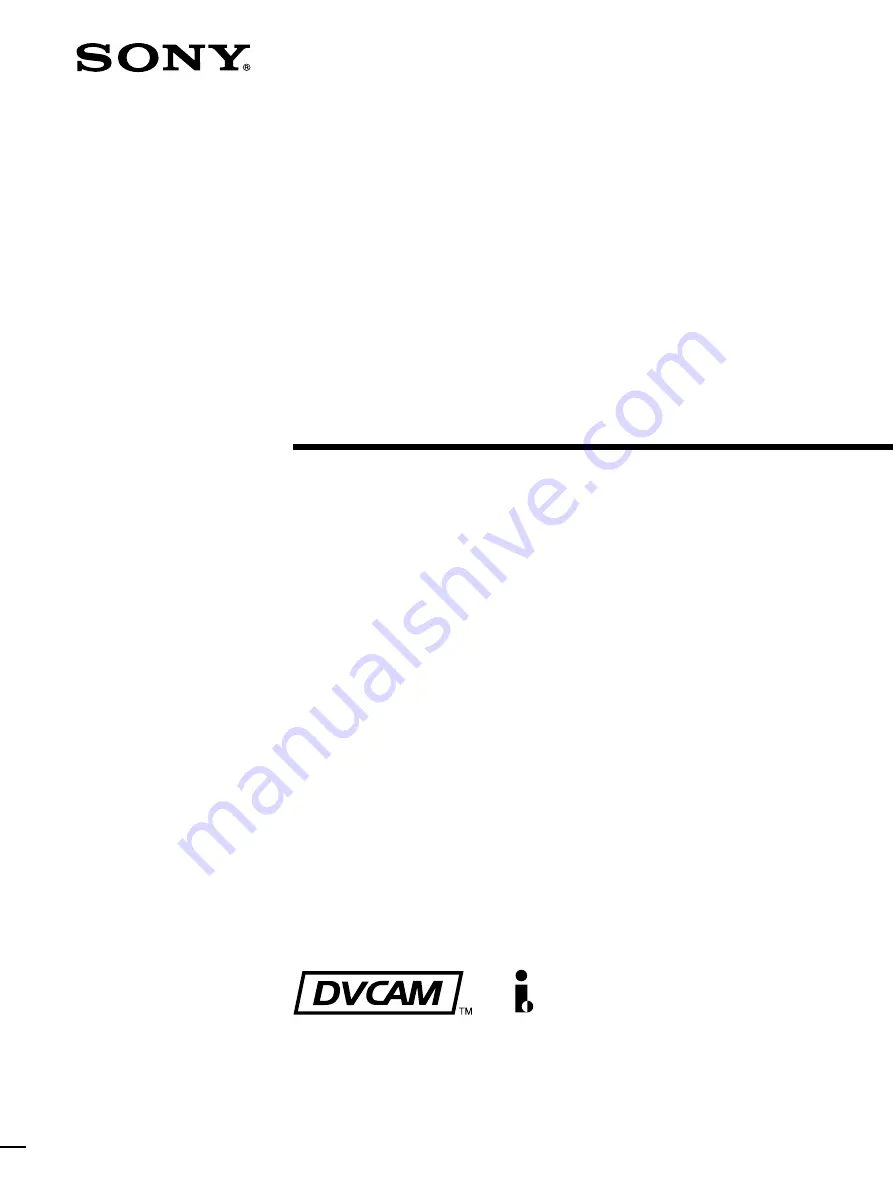Reviews:
No comments
Related manuals for DSR-1600

Emerson EWV601A
Brand: Sylvania Pages: 82

EWC1303A
Brand: Emerson Pages: 67

EWC0903
Brand: Emerson Pages: 32

EC1320C
Brand: Emerson Pages: 32

EWC19T5
Brand: Emerson Pages: 56

EWC0902
Brand: Emerson Pages: 32

EWC19T4
Brand: Emerson Pages: 56

EWC0901
Brand: Emerson Pages: 27

EWC1303
Brand: Emerson Pages: 32

EWC1303A
Brand: Emerson Pages: 32

CETD204
Brand: Emerson Pages: 104

EWC1304
Brand: Emerson Pages: 32

0703-AH-PJ-BJ
Brand: JVC Pages: 28

BR-D750U - D-9 Editing Recorder
Brand: JVC Pages: 6

TV-13140
Brand: JVC Pages: 28

TV-13143
Brand: JVC Pages: 54

TV-20F243
Brand: JVC Pages: 60

TV-20F242
Brand: JVC Pages: 94